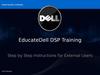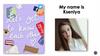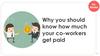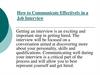Похожие презентации:
How to Print Pay Stubs in QuickBooks Desktop?
1.
How to PrintPay Stubs in
QuickBooks
Desktop?
QuickBooks Desktop provides us to use a plain white paper to print a
pay stub. It uses a default layout with the format which can be used to
print paystub. When we print pay stubs on a plain paper, the company
name, address and phone number will appear on the bottom and top of
the page.
2.
Let’s know techniques of printing pay stubs in QuickBooks desktop:Solution 1 – Print by Bill Payment Stubs
● Open file menu and select ‘Print Form and select Payment Stubs’.
● Now choose credit card or cheque depending upon the method of billing from the
bill payment dropdown menu.
● After that, choose the appropriate bank/credit card account from the Account
dropdown.
● Now enter the beginning and end dates in the dated and amp section to list
payments from a different date range.
● Choose checks from which you want to print bill payment stubs and press OK.
● Now give print command and set up a total number of copies you want.
3.
Solution 2 – Print Pay Stub from Paycheck● Open Paycheck in QuickBooks desktop.
● Now choose the print icon in the check.
● Then select Pay Stub. QuickBooks customer support can also help you to
solve this problem.
4.
Solution 3 – Print through the Paycheck List● First of all, choose employees on the left side of the navigation
bar.
● Click on employer name to pay.
● Now press ‘Pay checklist’ on the employee’s page.
● Then select ‘Checks to pay’.
● Look for the check number if it’s applicable.
● Choose ‘Batch action’ and then ‘Print’ from the dropdown arrow.
5.
Solution 4 – Print Pay Stubs from QuickBooks Desktop File Menu● Select file >Print Forms >Pay Stubs >Payroll Bank Account.
● Fill the date range that has the pay date to be printed.
● If you want to filter by ‘One Employee’. Select ‘Employee’ from the
dropdown of the employee option.
● Now choose Pay Stubs you are looking to print.
● You can take the preview of the Pay Stub before printing.
● Choose preference of company and employee info that will be there
on the Pay Stub.
6.
Solution 5 – Print by Pay Stub and Voucher PrintingOpen QuickBooks and Press ‘Edit’ from the menu bar.
Choose preference >payroll and employees >Company Preferences.
Now select ‘Full Payroll’ in QuickBooks Payroll Features Section.
Then go to the ‘Set preferences for’ >Pay Stub and Voucher Printing.
Click on the checkboxes you want to include in the paycheck
vouchers and pay stubs print section.
● If you want your company name on the pay stub, then select ‘Legal
Company Name’ and click OK.
7.
Solution 6. Print Pay Stubs Through Bill Payment Stubs● First, go to the “File” menu and click on the “Print Form” option.
● Thereon, you have to click on the “Bill Payment Stubs” option.
● Now, depending on the method through which you want to make the payment,
select either the “Credit Card” or “Check” option from the bill payment dropdown list.
● After that, navigate to the account drop-down list, and then select the
appropriate bank or credit card account.
● Here, if you want to include the payments from a different time range, you must
provide the opening and closing dates in the “Dated and amp” section.
● Now, to print the bill payment stubs, you must select the “Checks” option and
then click on the “OK” option.
● After that, you must check the printer and font settings and enter the number of
print copies.
● At last, click on the “Print” option in the print window.
8.
Get Expert’s adviceGoing through the steps and trying to perform to fix this yourself can be
overwhelming. To avoid this situation, you can reach out to our QuickBook
technical support team. Connect instantly with our team and get your issues
resolved in no time.
Thank you
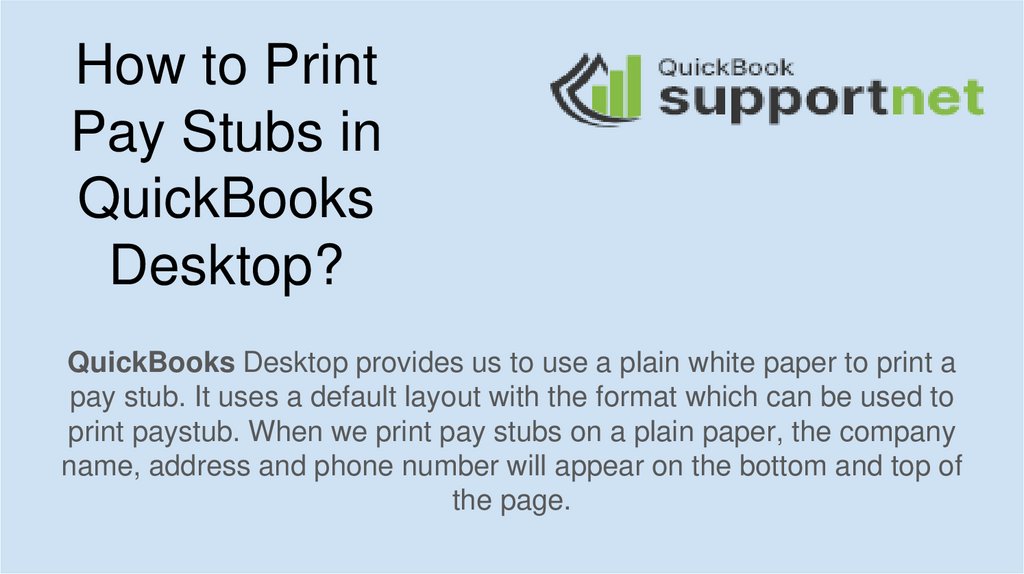
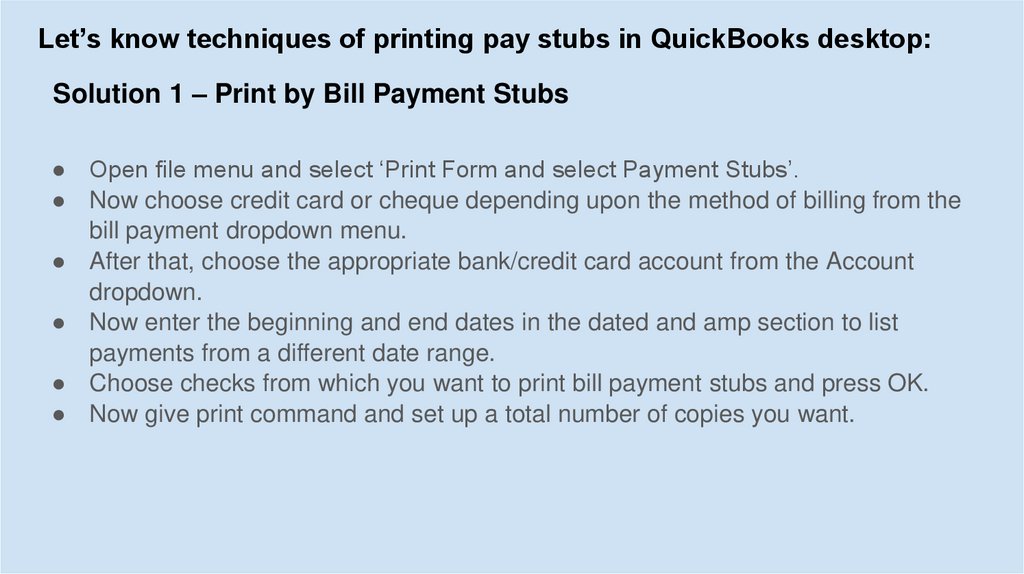
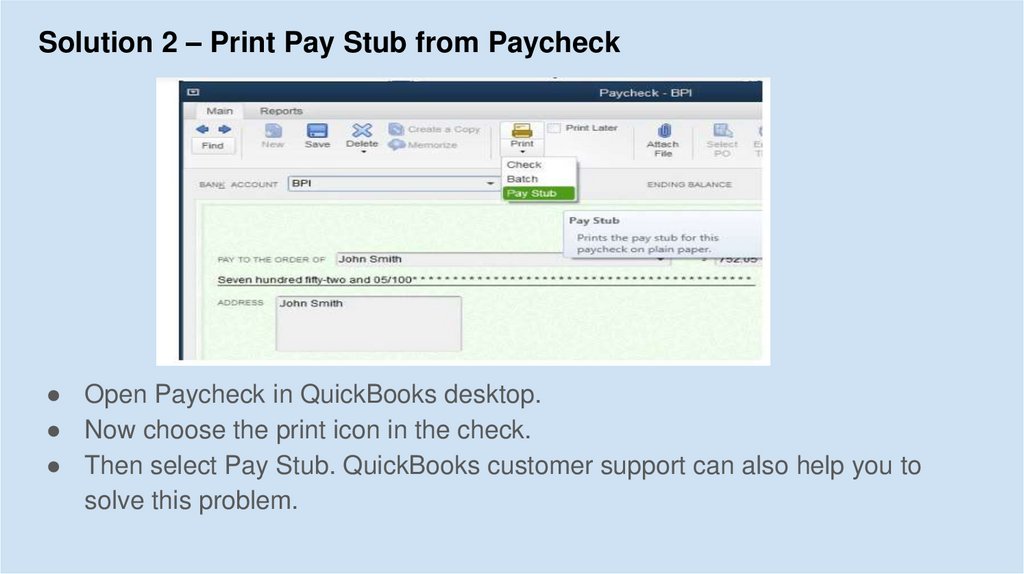
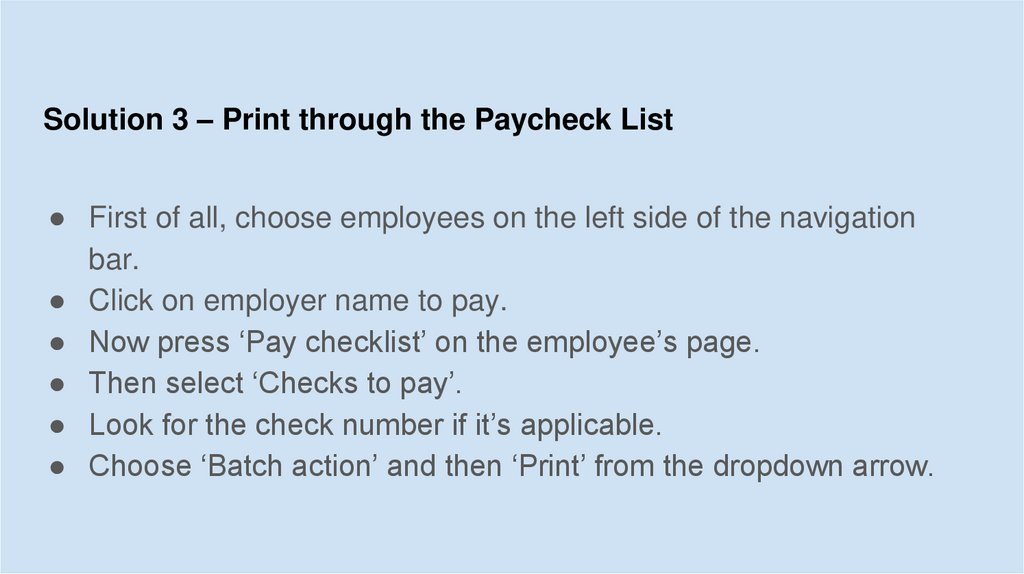
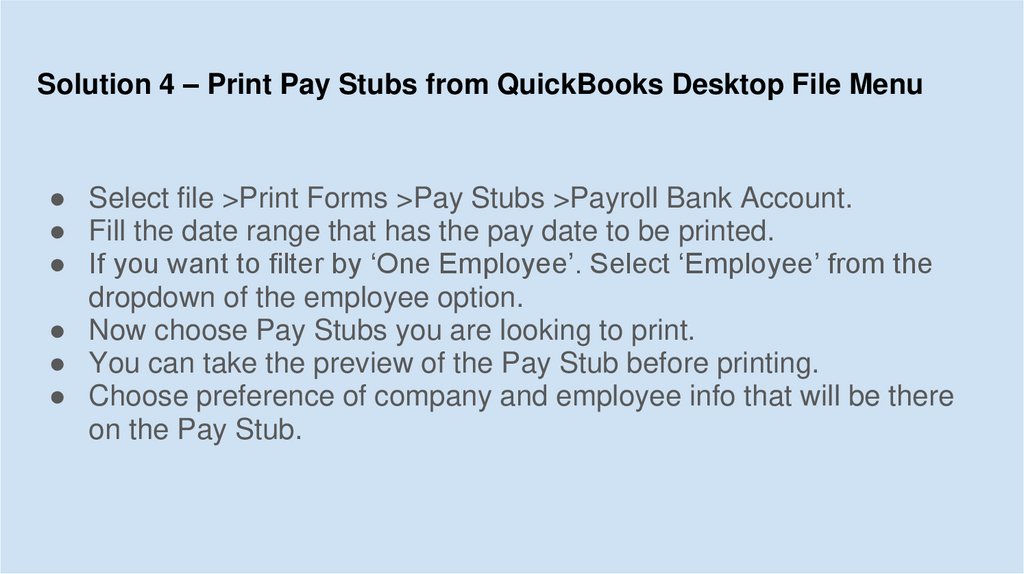
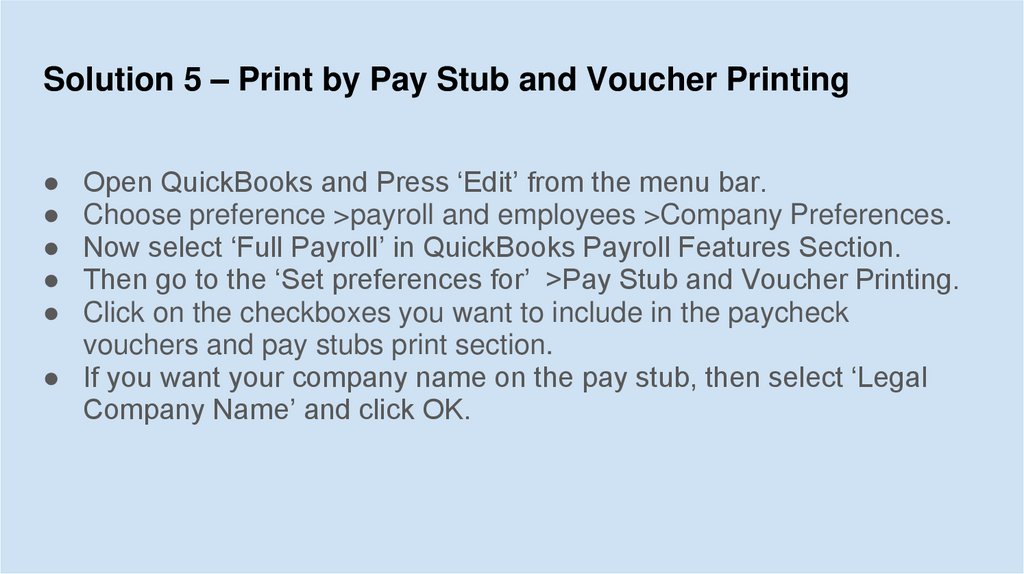
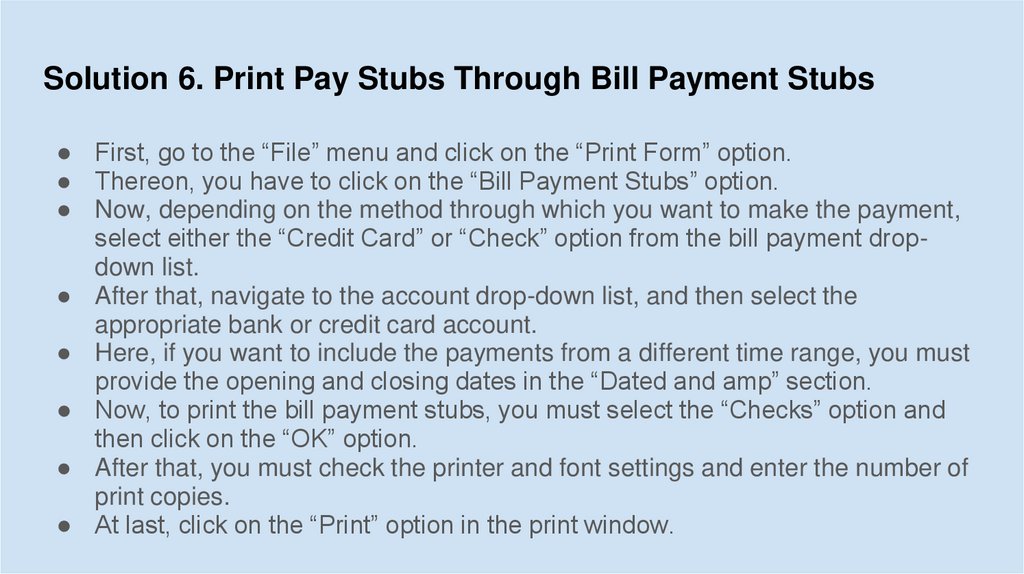
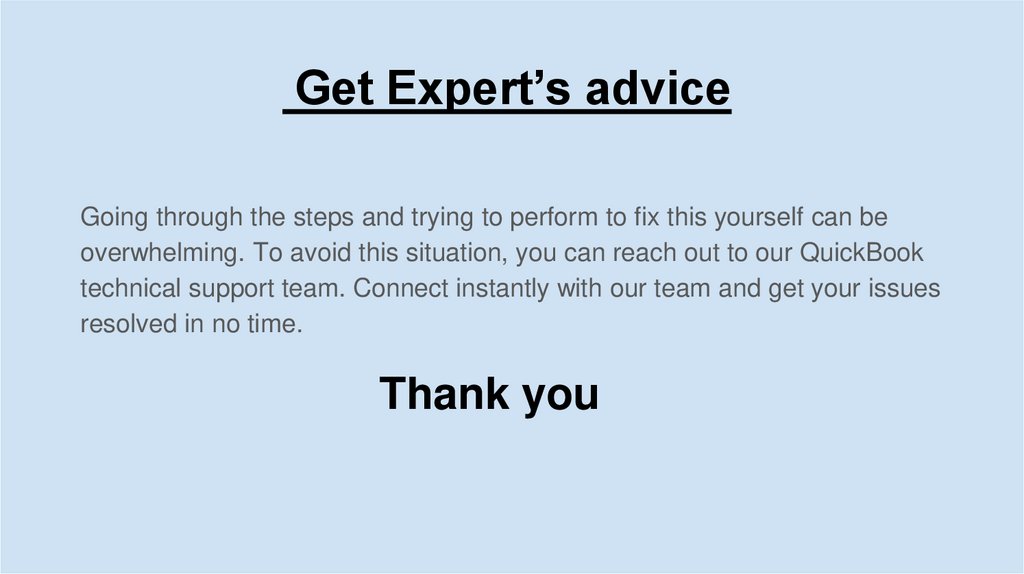
 Английский язык
Английский язык