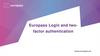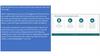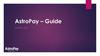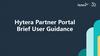Похожие презентации:
Guide for eDHA Users. eDHA Login and Wizard Guide for Filling Out a PDHRA
1. Guide for eDHA Users
eDHA Login and Wizard Guidefor Filling Out a PDHRA
22 April 2014
UNCLASSIFIED
United States Fleet Forces
Ready Fleet … Global Reach
2.
How to Access the eDHA Website• Access the eDHA Web Page at:
https://data.nmcphc.med.navy.mil/edha
• Inaccessibility of the website:
This may be related to the user’s Internet Explorer (IE) settings.
In the Internet Explorer page, click “Tools” then click “Internet Options.” In
the “Advanced” tab under “Security” ensure that SSL 2.0, 3.0 and TLS 1.0
are enabled and TLS 1.1 and 1.2 are not.
If issues persist, contact the eDHA help desk at (757)9530717/DSN 377 or email at NMCPHC-EDHAHelpDesk@med.navy.mil.
United States Fleet Forces
Ready Fleet … Global Reach
2
3.
New eDHA UsersClick “New user?” then in the next
screen a prompt appears to enter the
Passphrase. Enter Activenavy1#
then Click “Submit”
United States Fleet Forces
Ready Fleet … Global Reach
3
4.
New User RegistrationEnter your
information
then click
“Register”
to complete
United States Fleet Forces
Ready Fleet … Global Reach
4
5.
Previous eDHA UserAccess eDHA at:
https://data.nmcphc.med.navy.mil/edha
1) Login ID = your SSN
Password = the one you created or
2) Login using your CAC option
United States Fleet Forces
Ready Fleet … Global Reach
5
6.
Forgot Your Password Login OptionClick “Forgot Your
Password?”
In the next screen, enter your
SSN as Login ID then click
“Submit”
United States Fleet Forces
Ready Fleet … Global Reach
6
7.
Reset your Password123456789
Enter your information then
click “Submit.” The system
will then take you back to
the Login Page.
Note: Unless you updated your
eDHA profile select the Pay Grade
when you first created your account.
United States Fleet Forces
Ready Fleet … Global Reach
7
8.
Create a New Deployment HealthAssessment
Click “Create a New Deployment Health
Assessment”
United States Fleet Forces
Ready Fleet … Global Reach
8
9.
Select the Correct DHASelect “Have you
returned from
deployment within
the past 90 to 180
days?” for the
PDHRA.
Choose the appropriate DHA
based on the “Timeframe”
associated with the
“Assessment” then click the
“SELECT” green arrow which
corresponds to the DHA you
need to fill out
United States Fleet Forces
Ready Fleet … Global Reach
9
10.
Select the Reason for PDHRA then Enterthe Date of Departure from Theater
Click “Boots on the Ground
for at least 30 days” or
“Required by Command,”
whichever applies, to
complete the PDHRA. “U.S.
Marine Corps” is for USMC
Service Members Only!
Enter the date you departed from
the theater of operation using the
drop down option. If your
“Departure Date” is outside of the
compliance window, use the
“Report an Overdue PDHRA
Survey” option.
United States Fleet Forces
Ready Fleet … Global Reach
10
11.
Navigating the eDHA WizardAfter you entered the “Date of
Departure,” click the “NEXT”
arrow. The next screen will ask
you to ADD the PDHRA.
Click “ADD” green arrow . In the
next screen, the system will prompt
you to enter the “Passphrase.”
If you chose “Report an Overdue
PDHRA Survey,” the system will
take you directly to the “Enter a
Passphrase” screen
Enter the Passphrase “Activenavy1#”
then click “Submit.” The system will
then take you to the PDHRA form.
United States Fleet Forces
Ready Fleet … Global Reach
11
12.
If the DHA Originally Selectedis not the Correct DHA
If the DHA originally selected from the
previous screen is not the correct DHA,
click the “OTHER” green arrow.
In the next screen, you will have the
option to choose the correct DHA.
Select the reason why you opt out
of the previous screen then click
the “ADD” green arrow of the
correct DHA – choose PDHRA in
this instance. In the next screen,
the system will prompt you to enter
the Passphrase.
Enter the Passphrase = Activenavy1#
then click “Submit”
United States Fleet Forces
Ready Fleet … Global Reach
12
13.
Fill out all the Pages then Save123456789
11/12/1980
United States Fleet Forces
Click “save” icon
before leaving each
page
Ready Fleet … Global Reach
13
14.
Sample User Main Pagewith Submitted PDHRA Not Certified
Note: YOU ARE NOT DONE YET!
The PDHRA is not complete until certified by the medical provider:
- Schedule a face-to-face interview with the medical provider at your local
Military Treatment Facility (MTF) to have your DHA certified
- Active Duty Sailors in a remote location without access to an MTF or
Reserve Sailors should contact the PDHRA Call center at 1-888-734-7299 to
have your PDHRA certified.
5/3/2013
United States Fleet Forces
Ready Fleet … Global Reach
14
15.
Edit a Recently Submitted PDHRAUnited States Fleet Forces
Ready Fleet … Global Reach
15
16.
Sample User Main Page withCertified/Completed DHA
5/3/2013
United States Fleet Forces
Ready Fleet … Global Reach
16
17. Contact Us
• NMCPHC EDHA:– Website: https://data.nmcphc.med.navy.mil/edha/
– Help desk: (757)953-0717/DSN 377 or email at NMCPHCEDHAHelpDesk@med.navy.mil
• USFF:
– Website: www.dha.navy.mil
– Email: usff.dha.fct@navy.mil
United States Fleet Forces
Ready Fleet … Global Reach
17
18.
United States Fleet ForcesReady Fleet … Global Reach
18

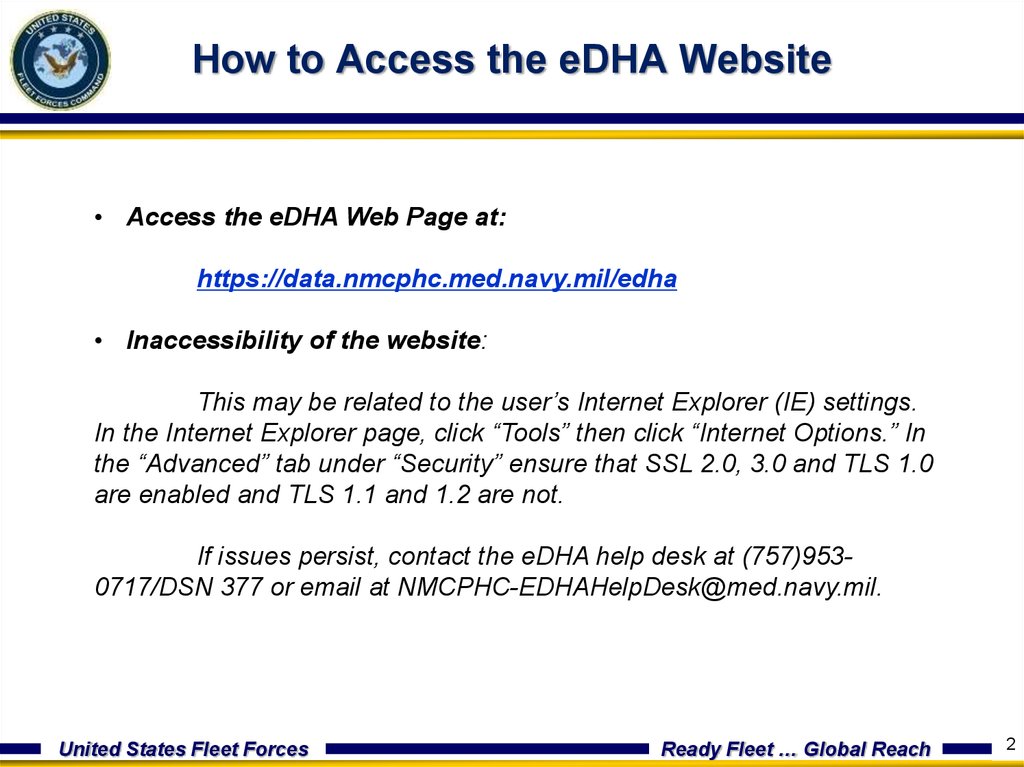
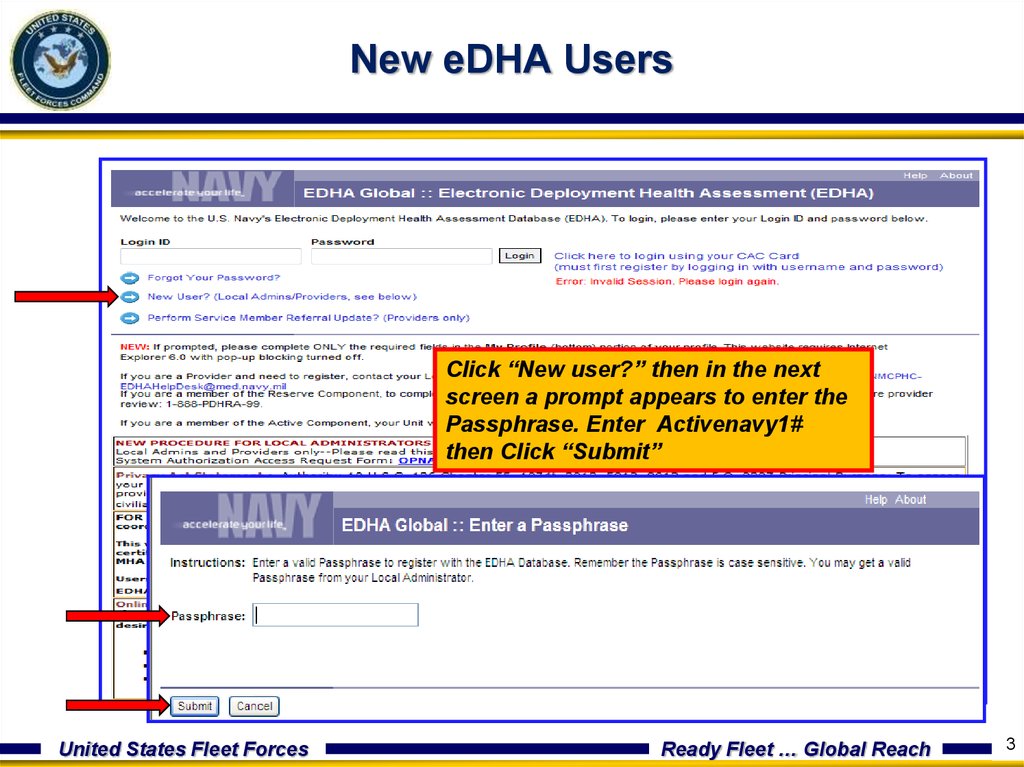

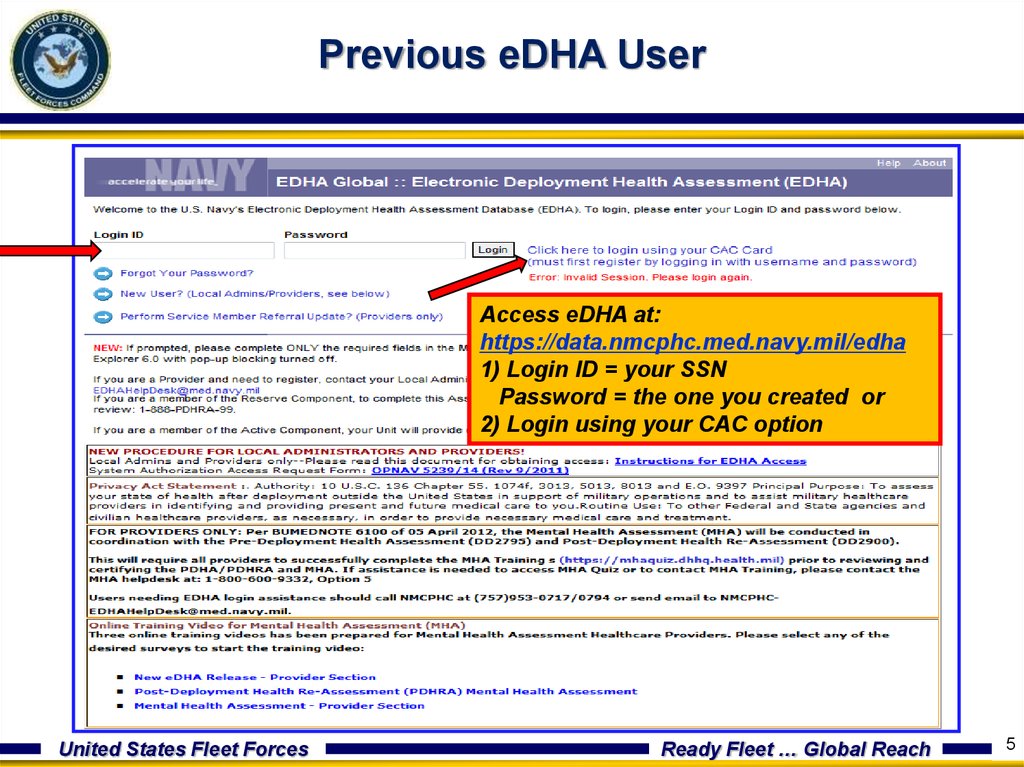









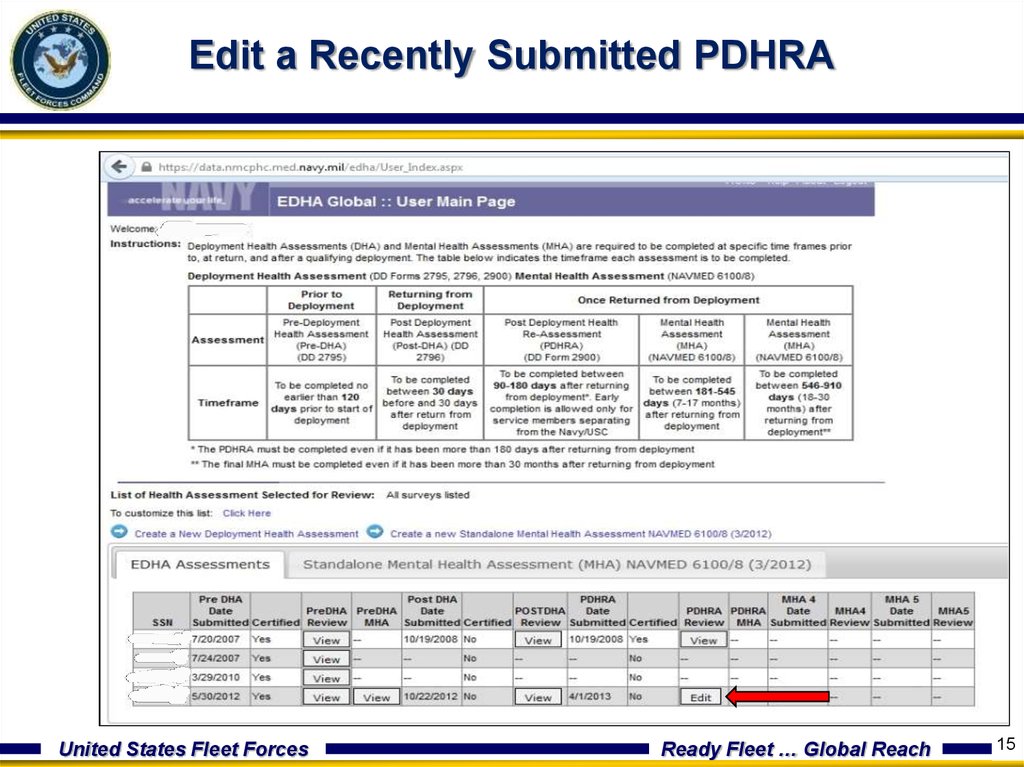



 Интернет
Интернет