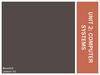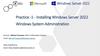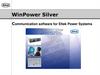Похожие презентации:
How to install the Windows 7 on DOS version E10-30
1. How to install the Windows 7 on DOS version E10-30
2. I. Configure in the BIOS setup
3. Configure in the BIOS setup
Step1: Power on your computer and press Fn+F2 enter BIOSsetup, Locate “Configuration” page, change “USB XHCI
Controller” from “Enabled” to “Disabled” as picture 1-1.
Picture 1-1 Select “Disabled”
4. Configure in the BIOS setup (Continue)
Step2: Press Fn+F10 saving changes and exit as picture 1-2.Picture 1-2 Save and exit
5. II. Install Windows 7
6. Install Windows 7
Plug USB CD/DVD-ROM with Windows 7 disk, power on yourcomputer and press Fn+F12, select boot from USB CD/DVDROM as picture 1-3, and then start to Windows install.
Picture 1-3 Boot from USB CD/DVD-ROM
7.
Get XHCI DriverCopy XHCI driver from USB driver disk to HDD or
download XHCI driver from LENOVO official
website to HDD
8. III. Configure in the BIOS setup
9. Configure in the BIOS setup
Step1: Power on your computer and press Fn+F2 enter BIOSsetup, Locate “Configuration” page, change “USB XHCI
Controller” from “Disabled” to “enabled” as picture 1-4.
Picture 1-4 Select “Enabled”
10. Configure in the BIOS setup (Continue)
Step2: Press Fn+F10 saving changes and exit as picture 1-5.Picture 1-5 Save and exit
11.
Install XHCI DriverSetp1:Power on and boot to win7 , there will
appear an unknown device.
Step2:Using TP to double click XHCI driver setup
file to install XHCI driver ,wait install complete
Step3:Reboot win7 and all USB ports can works.
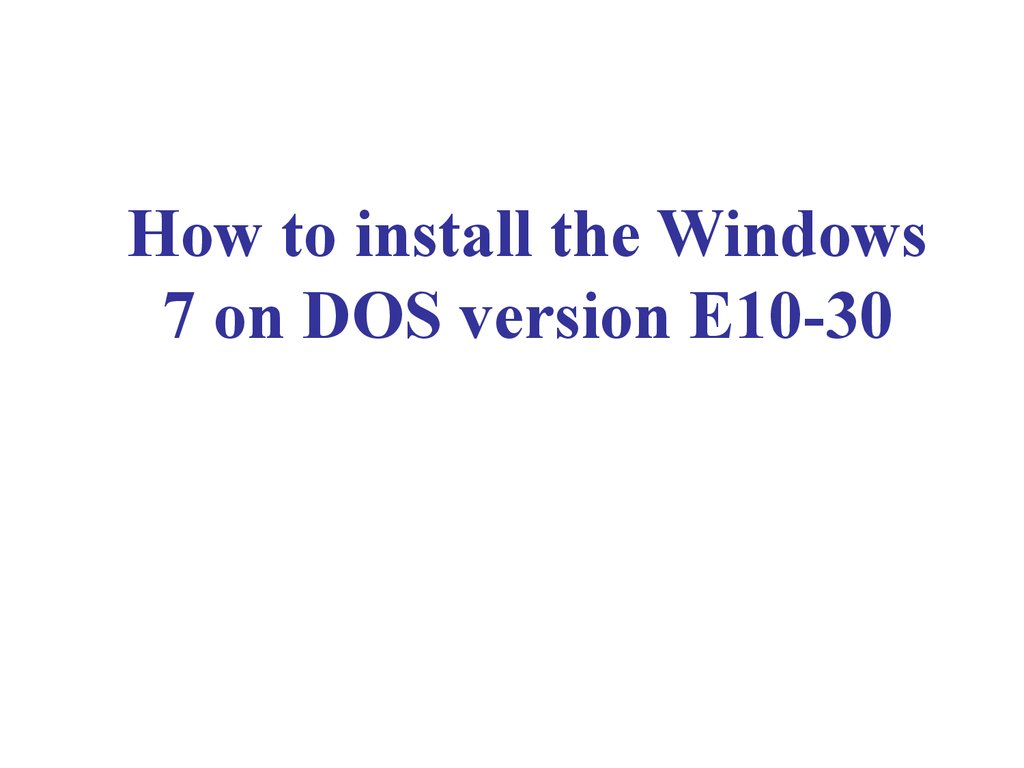
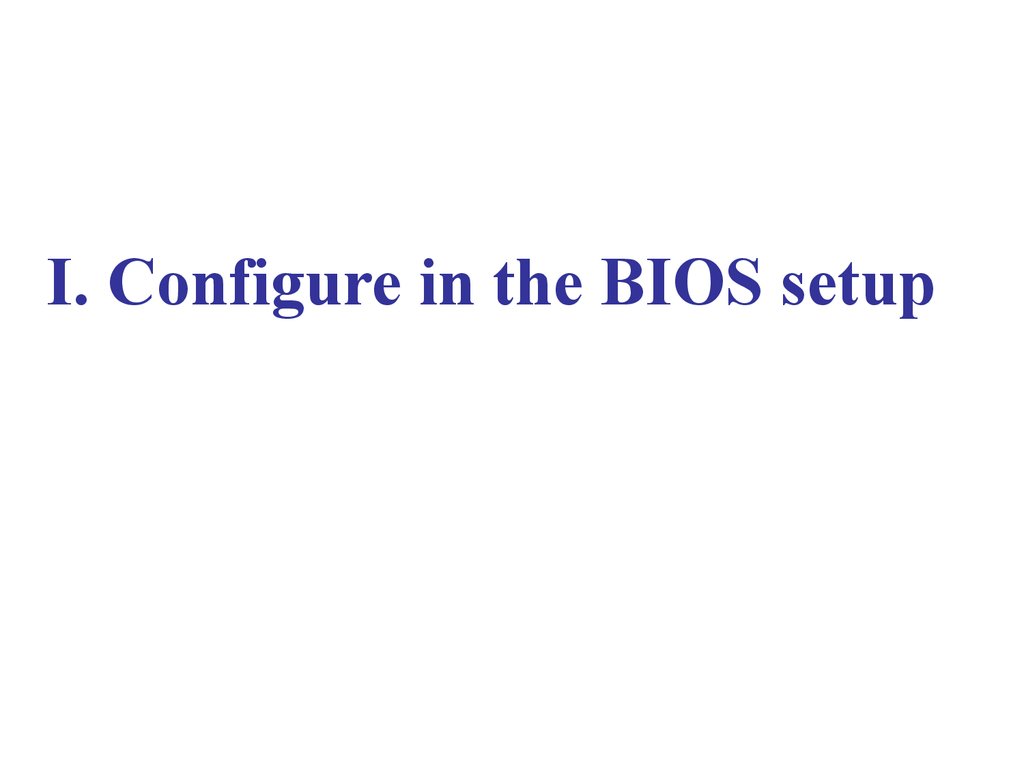
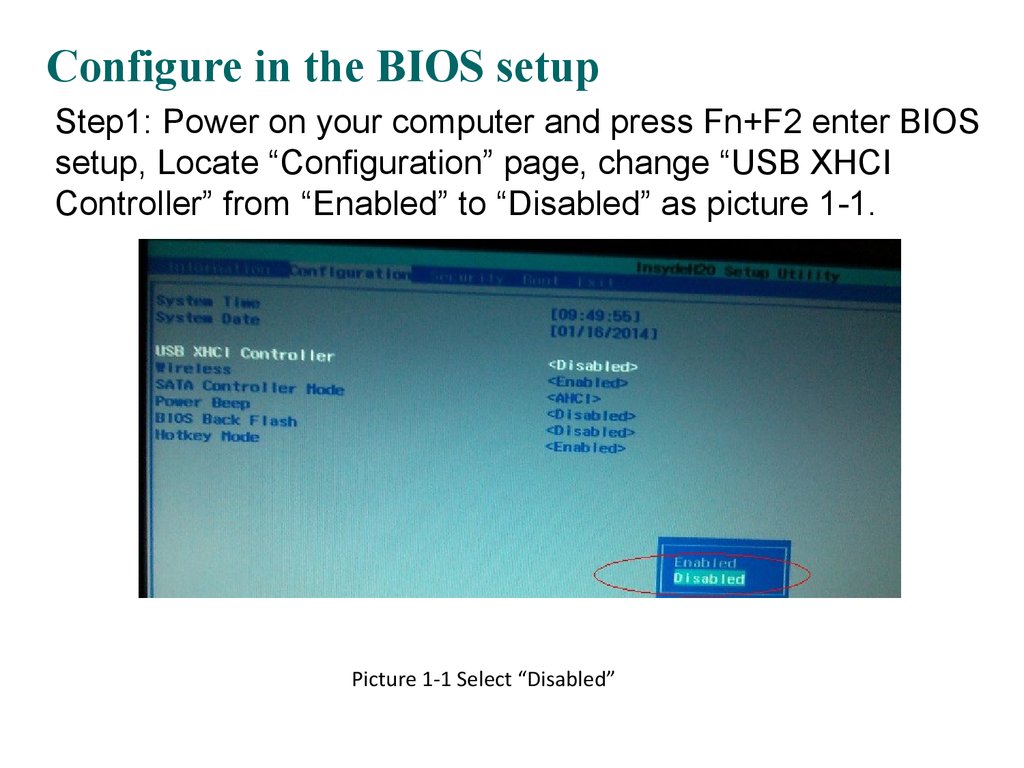
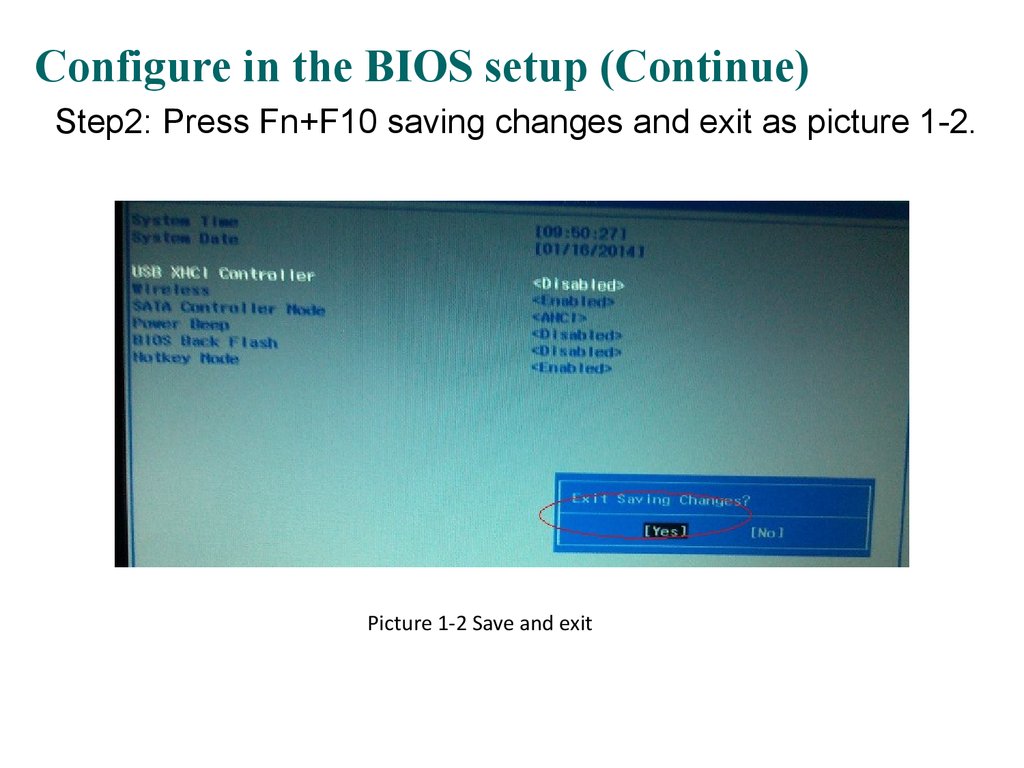
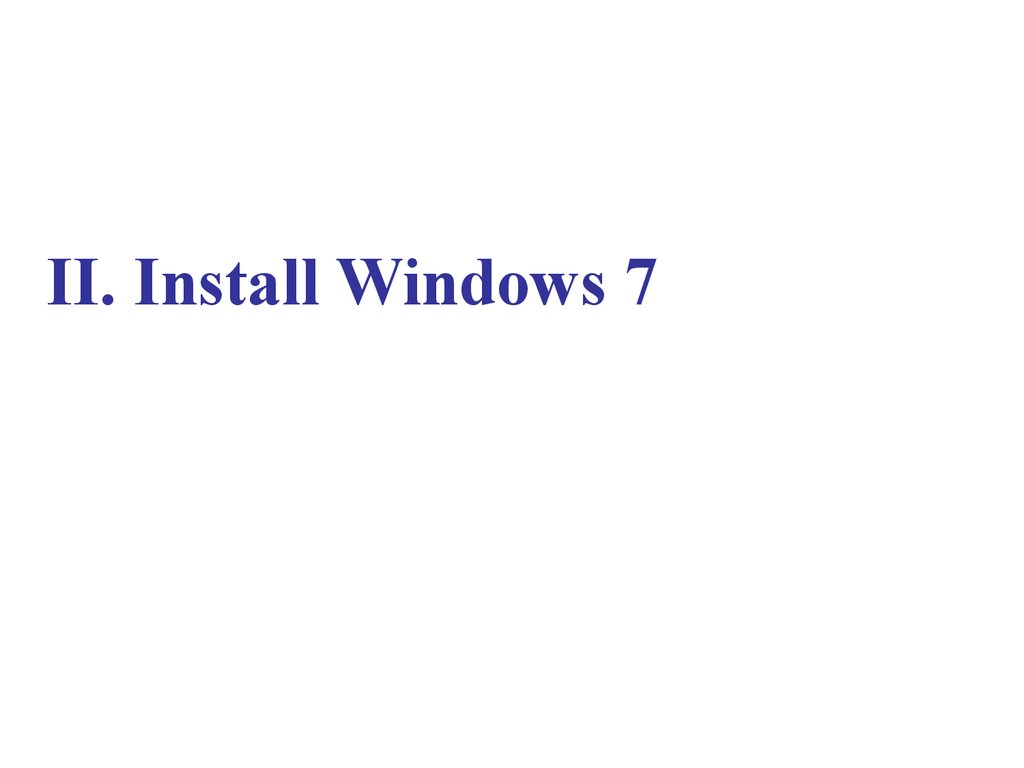
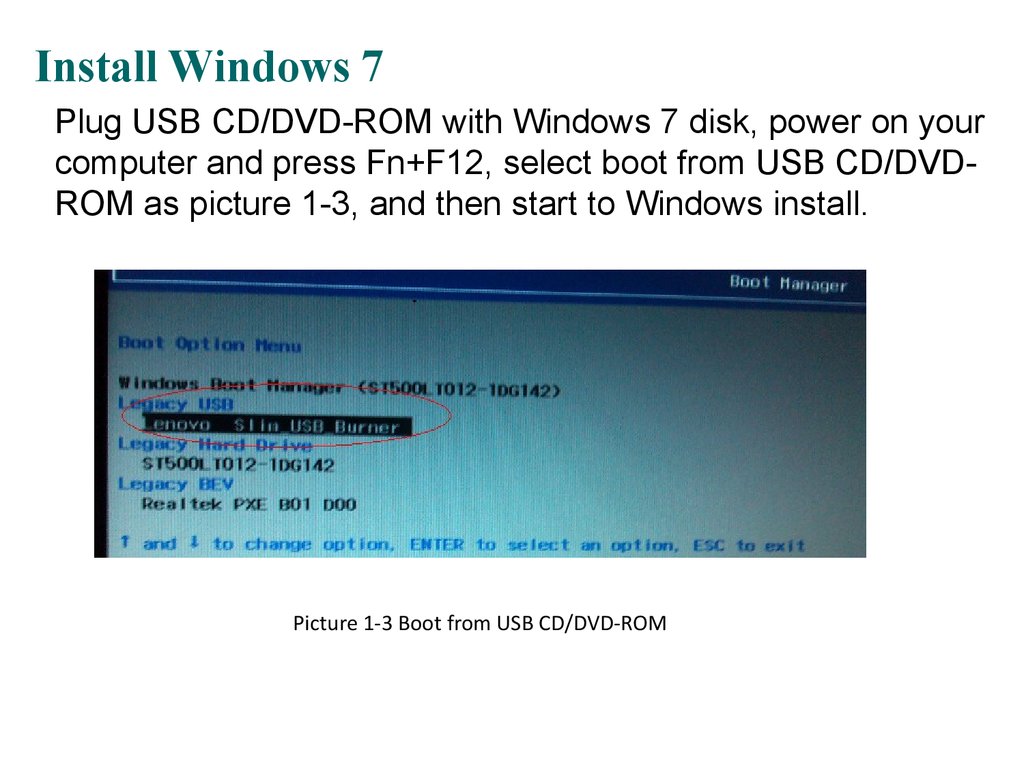
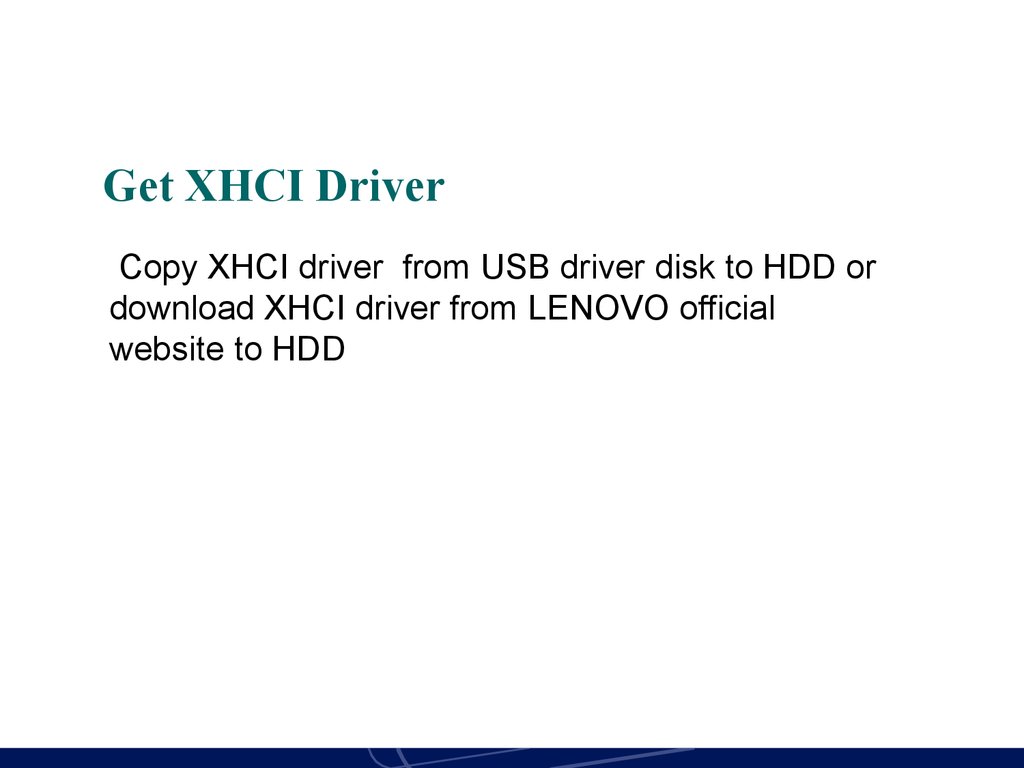
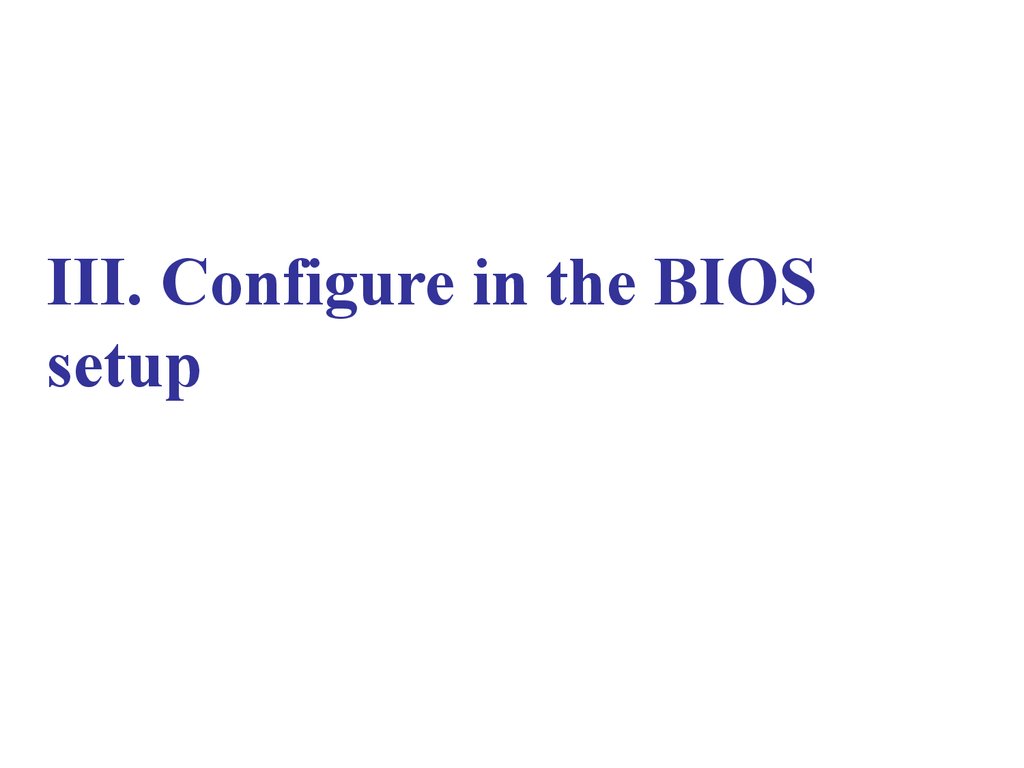
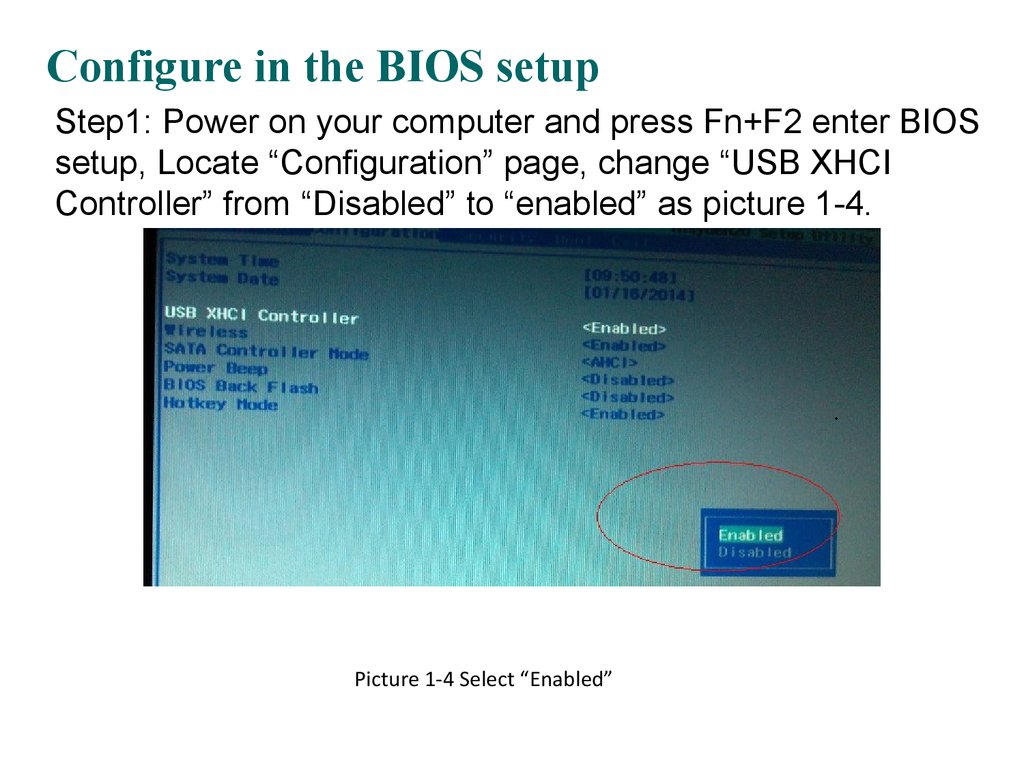
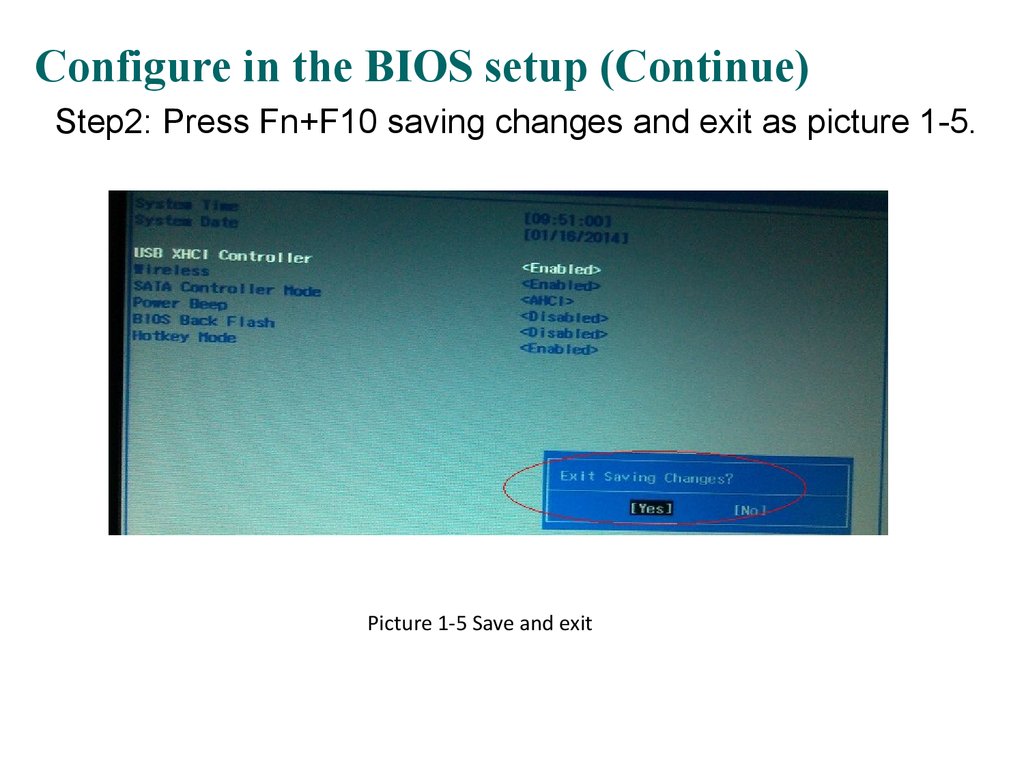

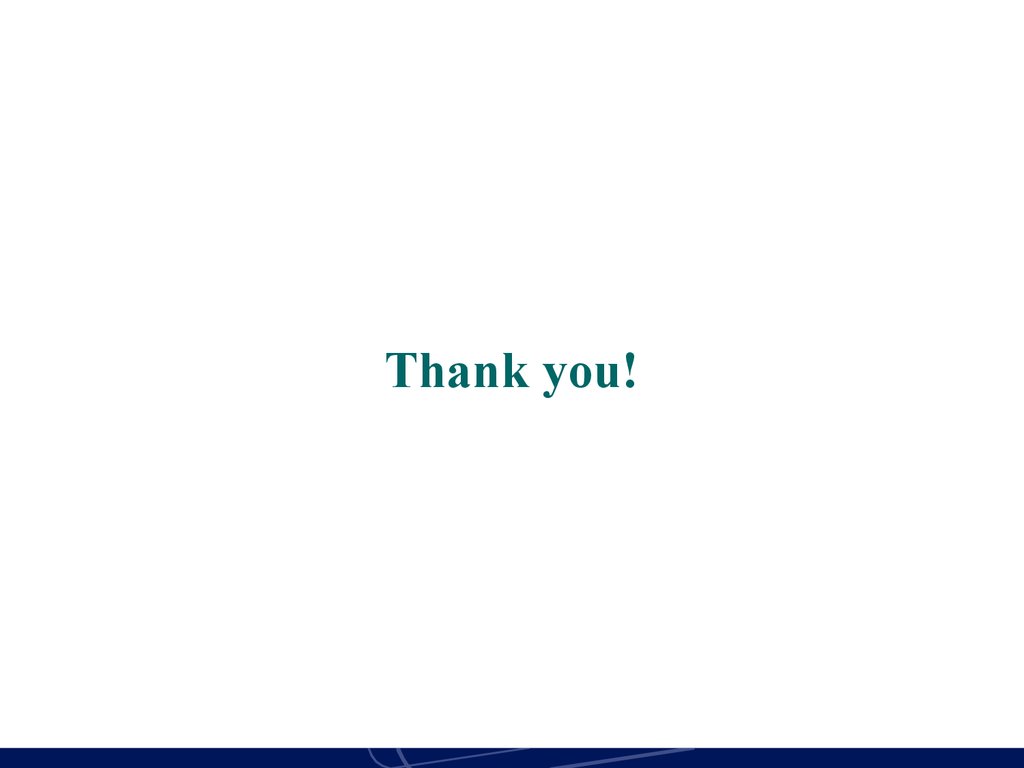
 Программное обеспечение
Программное обеспечение Английский язык
Английский язык