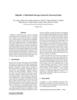Похожие презентации:
Git A distributed version control system Oct 4, 2016
1. Git
A distributed version control systemOct 4, 2016
2. Version control systems
Version control (or revision control, or source control) is allabout managing multiple versions of documents, programs, web
sites, etc.
Some well-known version control systems are CVS, Subversion,
Mercurial, and Git
Almost all “real” projects use some kind of version control
Essential for team projects, but also very useful for individual projects
CVS and Subversion use a “central” repository; users “check out” files,
work on them, and “check them in”
Mercurial and Git treat all repositories as equal
Distributed systems like Mercurial and Git are newer and are
gradually replacing centralized systems like CVS and Subversion
2
3. Why version control?
For working by yourself:For working with others:
Gives you a “time machine” for going back to earlier versions
Gives you great support for different versions (standalone,
web app, etc.) of the same basic project
Greatly simplifies concurrent work, merging changes
For getting an internship or job:
Any company with a clue uses some kind of version control
Companies without a clue are bad places to work
3
4. Why Git?
Git has many advantages over earlier systems such asCVS and Subversion
More efficient, better workflow, etc.
See the literature for an extensive list of reasons
Of course, there are always those who disagree
Best competitor: Mercurial
I like Mercurial better
Same concepts, slightly simpler to use
In my (very limited) experience, the Eclipse plugin is easier to
install and use
Much less popular than Git
4
5. Download and install Git
There are online materials that are better than any that I couldprovide
Here’s the standard one:
http://git-scm.com/downloads
Here’s one from StackExchange:
http://stackoverflow.com/questions/315911/git-for-beginners-thedefinitive-practical-guide#323764
Note: Git is primarily a command-line tool
I prefer GUIs over command-line tools, but…
The GIT GUIs are more trouble than they are worth (YMMV)
5
6. Introduce yourself to Git
Enter these lines (with appropriate changes):git config --global user.name "John Smith"
git config --global user.email jsmith@seas.upenn.edu
You only need to do this once
If you want to use a different name/email address for a
particular project, you can change it for just that project
cd to the project directory
Use the above commands, but leave out the --global
6
7. Create and fill a repository
1. cd to the project directory you want to use2. Type in git init
This creates the repository (a directory named .git)
You seldom (if ever) need to look inside this directory
3. Type in git add .
The period at the end is part of this command!
Period means “this directory”
This adds all your current files to the repository
4. Type in git commit –m "Initial commit"
You can use a different commit message, if you like
7
8. Clone a repository from elsewhere
git clone URLgit clone URL mypath
These make an exact copy of the repository at the given URL
git clone git://github.com/rest_of_path/file.git
Github is the most popular (free) public repository
All repositories are equal
But you can treat some particular repository (such as one on Github) as
the “master” directory
Typically, each team member works in his/her own repository,
and “merges” with other repositories as appropriate
8
9. The repository
Your top-level working directory contains everything about yourproject
At any time, you can take a “snapshot” of everything (or selected
things) in your project directory, and put it in your repository
The working directory probably contains many subdirectories—source code,
binaries, documentation, data files, etc.
One of these subdirectories, named .git, is your repository
This “snapshot” is called a commit object
The commit object contains (1) a set of files, (2) references to the “parents” of
the commit object, and (3) a unique “SHA1” name
Commit objects do not require huge amounts of memory
You can work as much as you like in your working directory, but
the repository isn’t updated until you commit something
9
10. init and the .git repository
When you said git init in your project directory, orwhen you cloned an existing project, you created a
repository
The repository is a subdirectory named .git containing
various files
The dot indicates a “hidden” directory
You do not work directly with the contents of that directory;
various git commands do that for you
You do need a basic understanding of what is in the repository
10
11. Making commits
You do your work in your project directory, as usualIf you create new files and/or folders, they are not tracked by Git unless you
ask it to do so
Committing makes a “snapshot” of everything being tracked into your
repository
git add newFile1 newFolder1 newFolder2 newFile2
A message telling what you have done is required
git commit –m “Uncrevulated the conundrum bar”
git commit
This version opens an editor for you the enter the message
To finish, save and quit the editor
Format of the commit message
One line containing the complete summary
If more than one line, the second line must be blank
11
12. Commits and graphs
A commit is when you tell git that a change (or addition) you havemade is ready to be included in the project
When you commit your change to git, it creates a commit object
A commit object represents the complete state of the project, including all
the files in the project
The very first commit object has no “parents”
Usually, you take some commit object, make some changes, and create a
new commit object; the original commit object is the parent of the new
commit object
You can also merge two commit objects to form a new one
Hence, most commit objects have a single parent
The new commit object has two parents
Hence, commit objects form a directed graph
Git is all about using and manipulating this graph
12
13. Working with your own repository
A head is a reference to a commit objectThe “current head” is called HEAD (all caps)
Usually, you will take HEAD (the current commit object), make
some changes to it, and commit the changes, creating a new
current commit object
You can also take any previous commit object, make changes to
it, and commit those changes
This results in a linear graph: A B C … HEAD
This creates a branch in the graph of commit objects
You can merge any previous commit objects
This joins branches in the commit graph
13
14. Commit messages
In git, “Commits are cheap.” Do them often.When you commit, you must provide a one-line
message stating what you have done
Terrible message: “Fixed a bunch of things”
Better message: “Corrected the calculation of median scores”
Commit messages can be very helpful, to yourself as
well as to your team members
You can’t say much in one line, so commit often
14
15. Choose an editor
When you “commit,” git will require you to type in acommit message
For longer commit messages, you will use an editor
The default editor is probably vim
To change the default editor:
git config --global core.editor /path/to/editor
You may also want to turn on colors:
git config --global color.ui auto
15
16. Working with others
All repositories are equal, but it is convenient to have one centralrepository in the cloud
Here’s what you normally do:
Download the current HEAD from the central repository
Make your changes
Commit your changes to your local repository
Check to make sure someone else on your team hasn’t updated the central
repository since you got it
Upload your changes to the central repository
If the central repository has changed since you got it:
It is your responsibility to merge your two versions
This is a strong incentive to commit and upload often!
Git can often do this for you, if there aren’t incompatible changes
16
17. Typical workflow
git pull remote_repositorygit status
Get changes from a remote repository and merge them into
your own repository
See what Git thinks is going on
Use this frequently!
Work on your files (remember to add any new ones)
git commit –m “What I did”
git push
17
18. Multiple versions
Initial commitSecond commit
Third commit
Bob gets a copy
Fourth commit
Bob’s commit
Merge
18
19. Keeping it simple
If you:Then you don’t have to worry about resolving conflicts or
working with multiple branches
All the complexity in git comes from dealing with these
Therefore:
Make sure you are current with the central repository
Make some improvements to your code
Update the central repository before anyone else does
Make sure you are up-to-date before starting to work
Commit and update the central repository frequently
If you need help: https://help.github.com/
19
20. The End
When I say I hate CVS with a passion, I have to alsosay that if there are any SVN [Subversion] users in
the audience, you might want to leave. Because my
hatred of CVS has meant that I see Subversion as
being the most pointless project ever started. The
slogan of Subversion for a while was "CVS done
right", or something like that, and if you start with
that kind of slogan, there's nowhere you can go.
There is no way to do CVS right.
Linus Torvalds, as quoted in Wikipedia
20
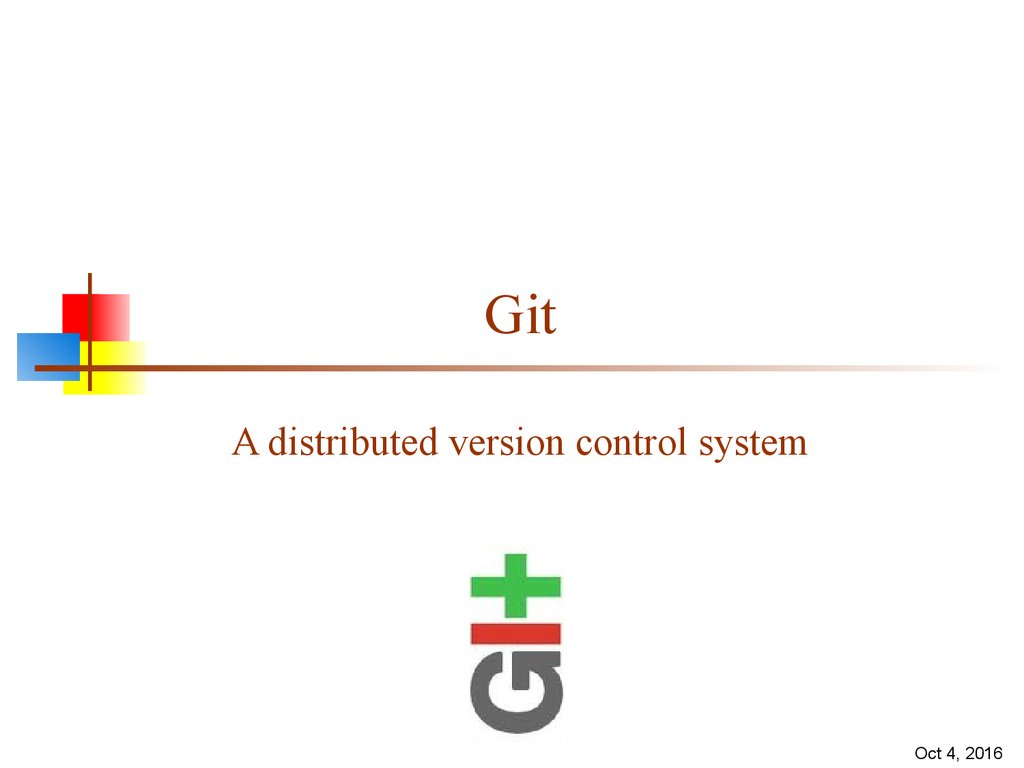
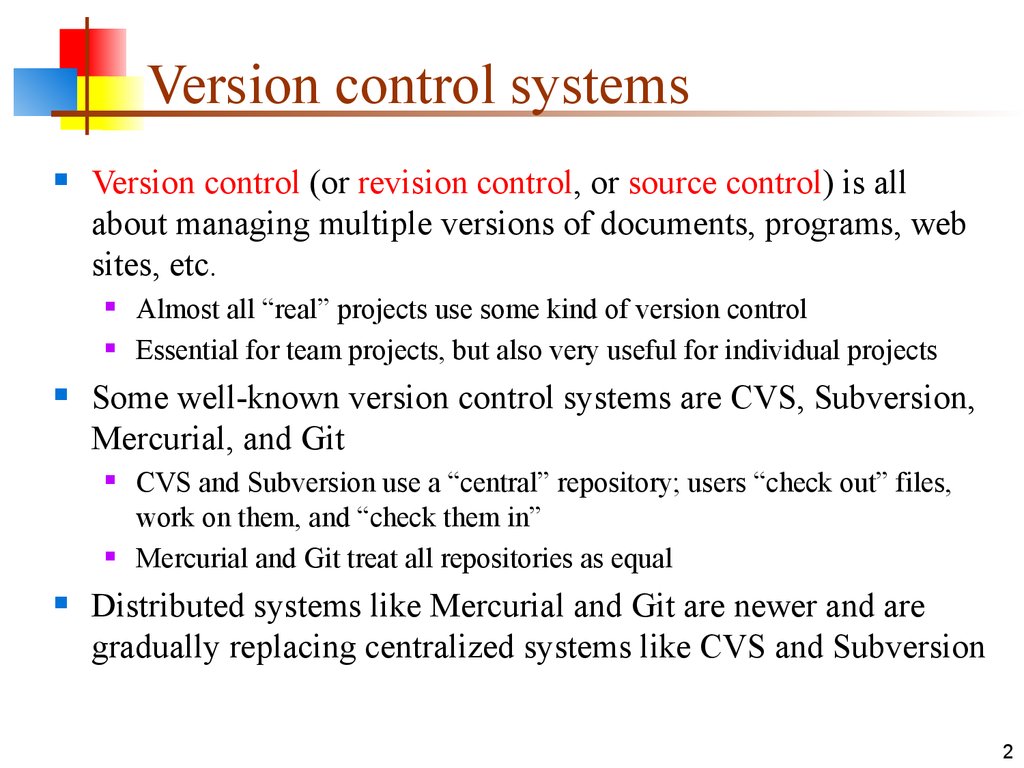
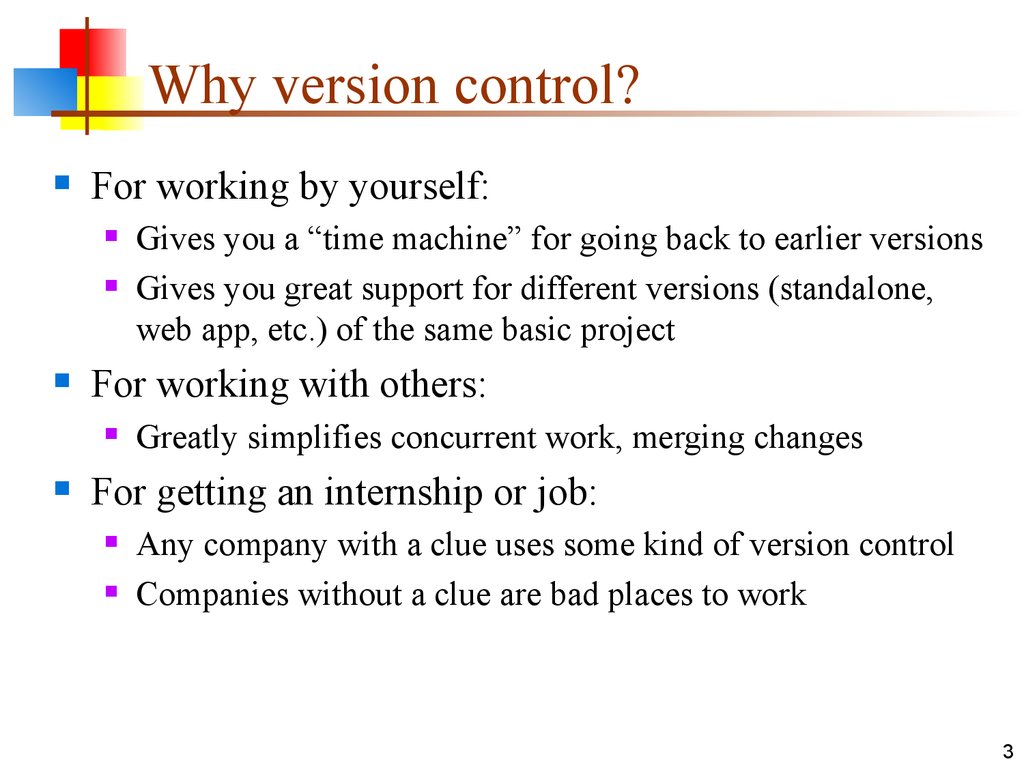
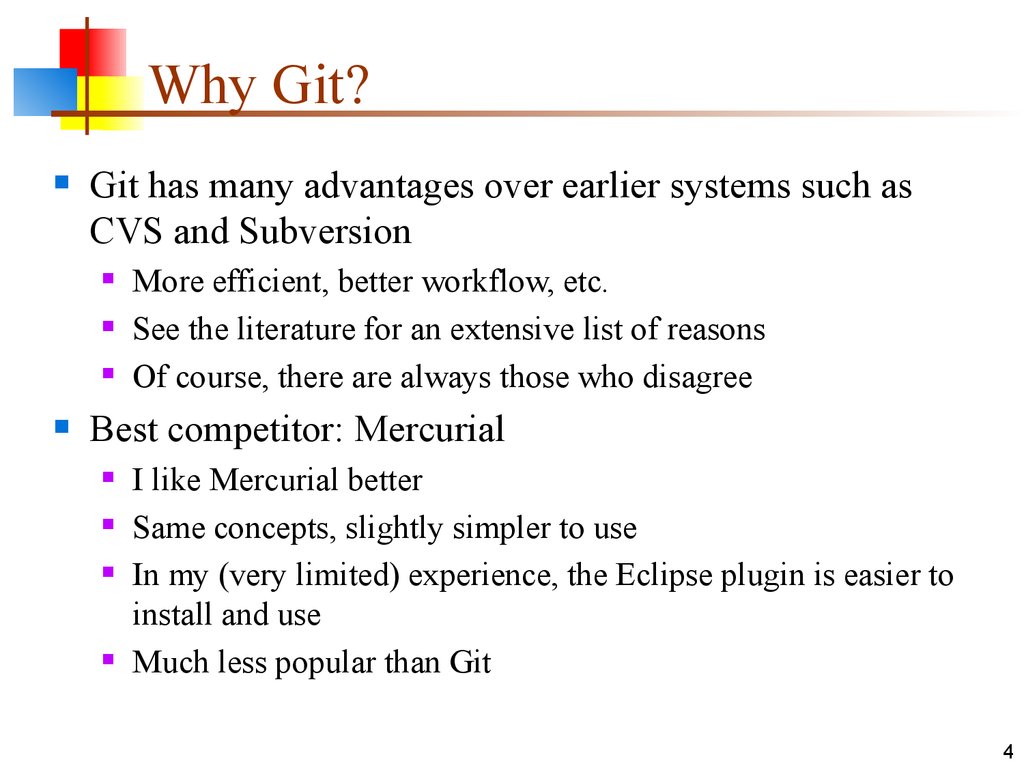
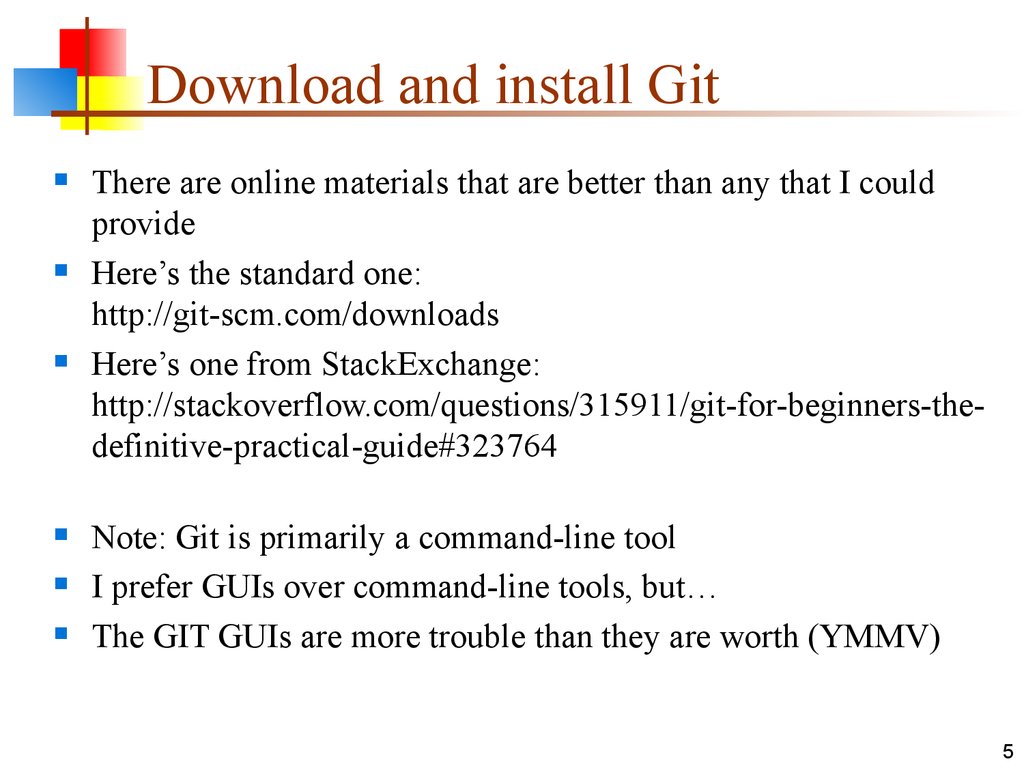
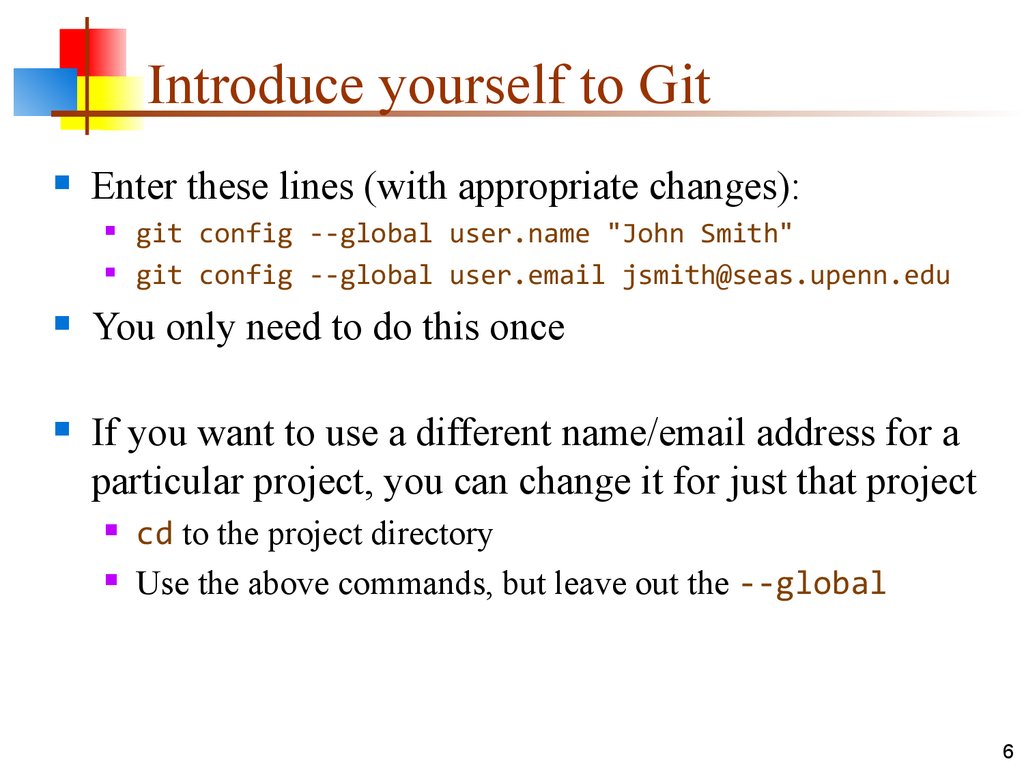

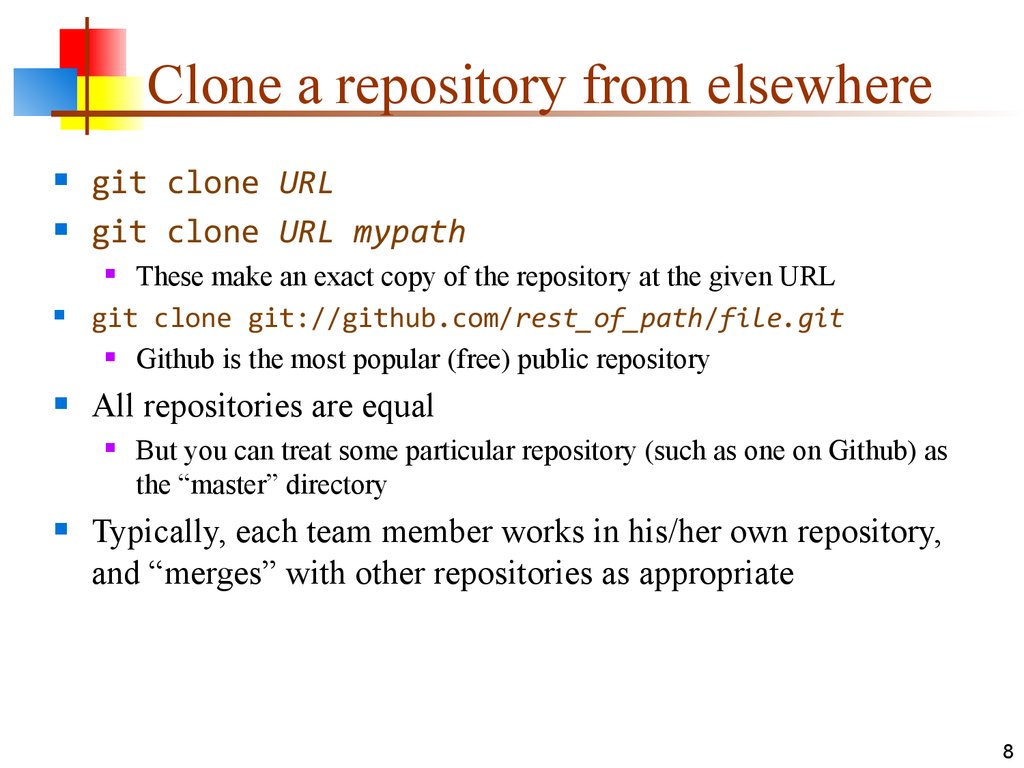
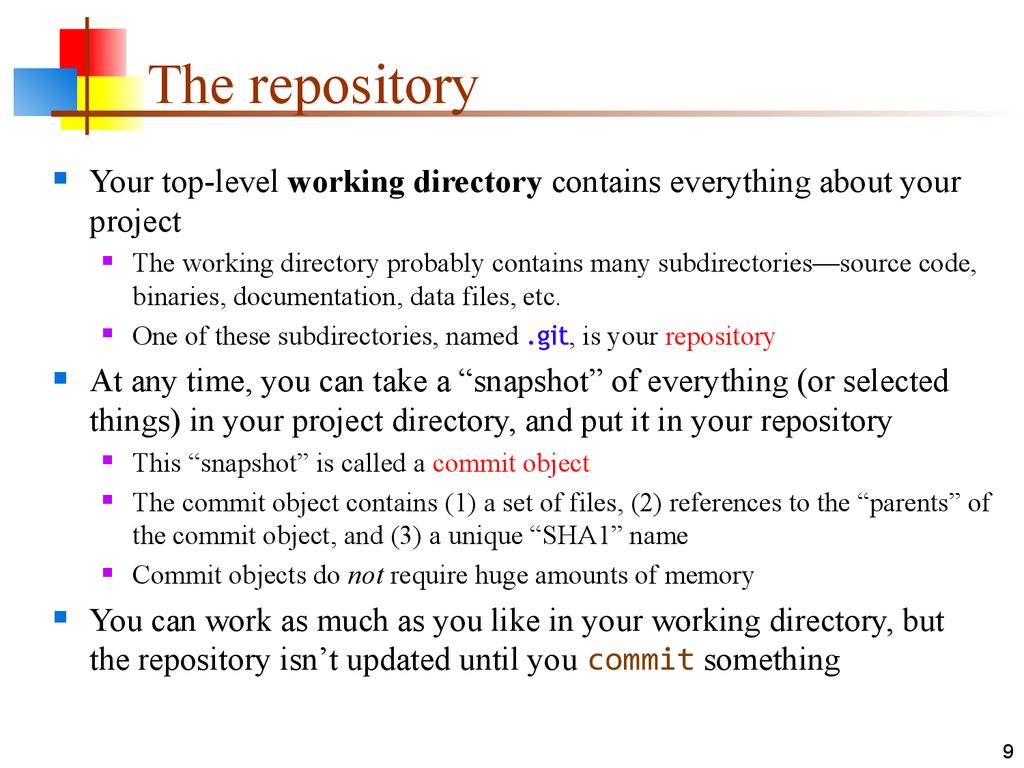
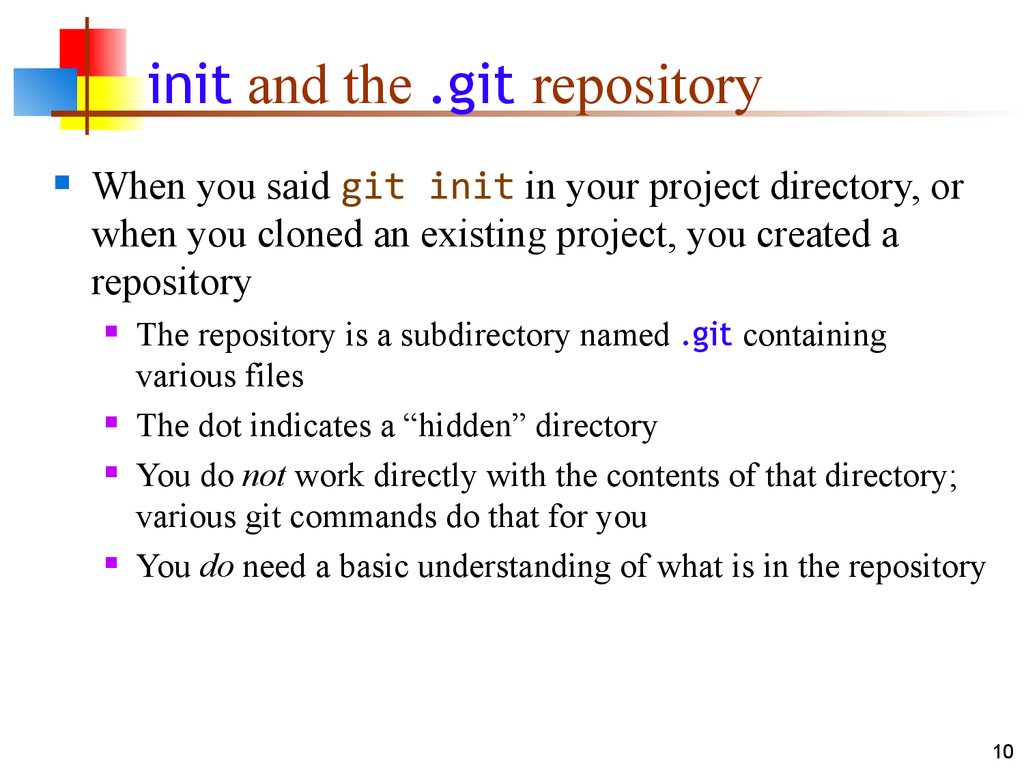
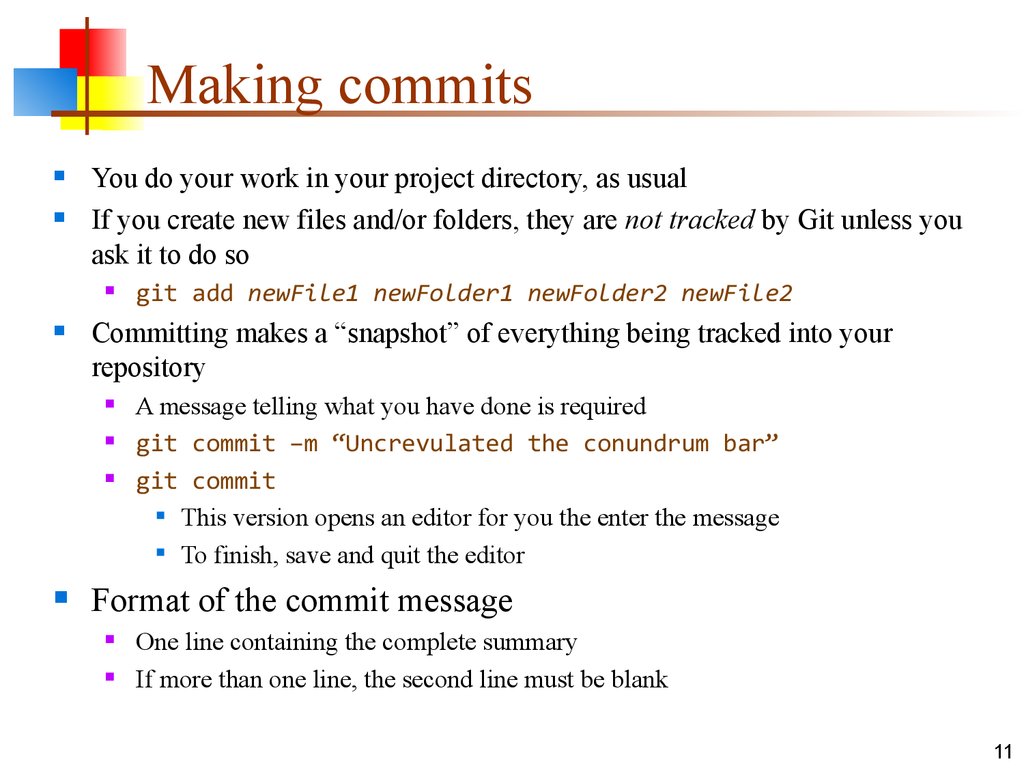
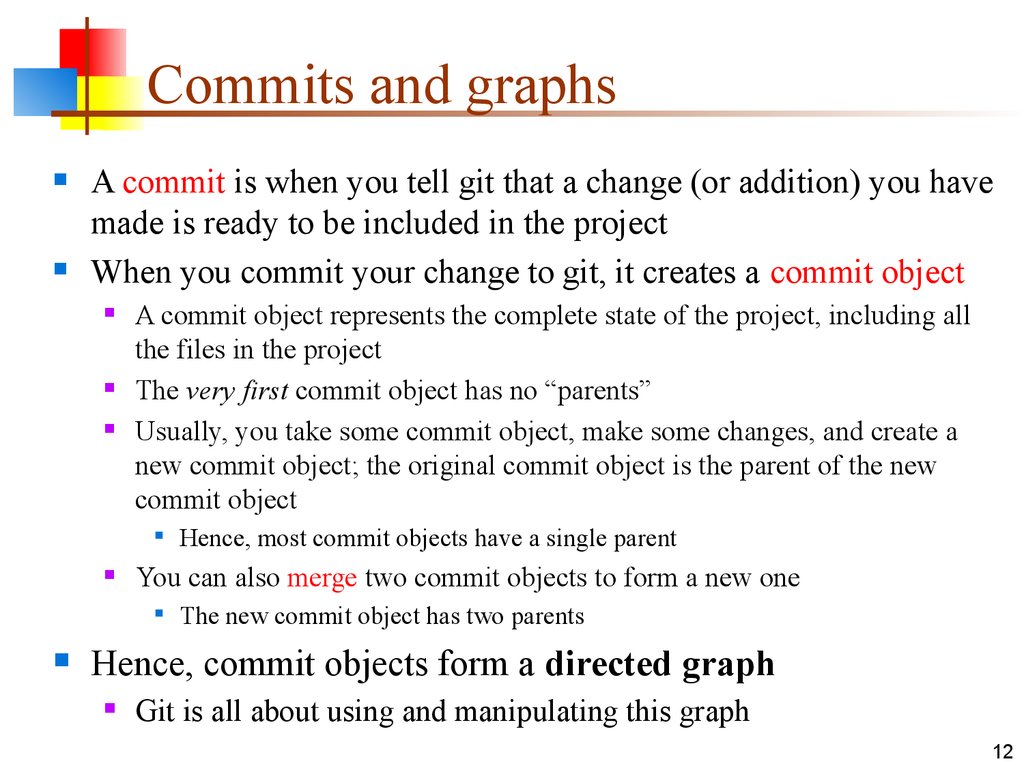
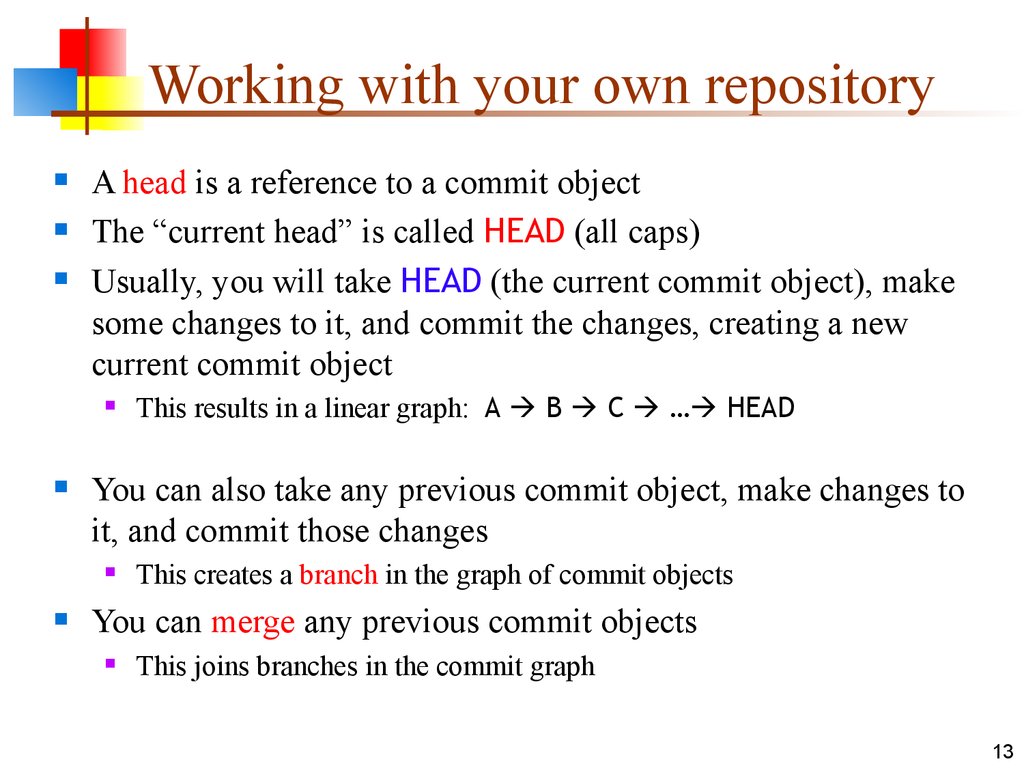
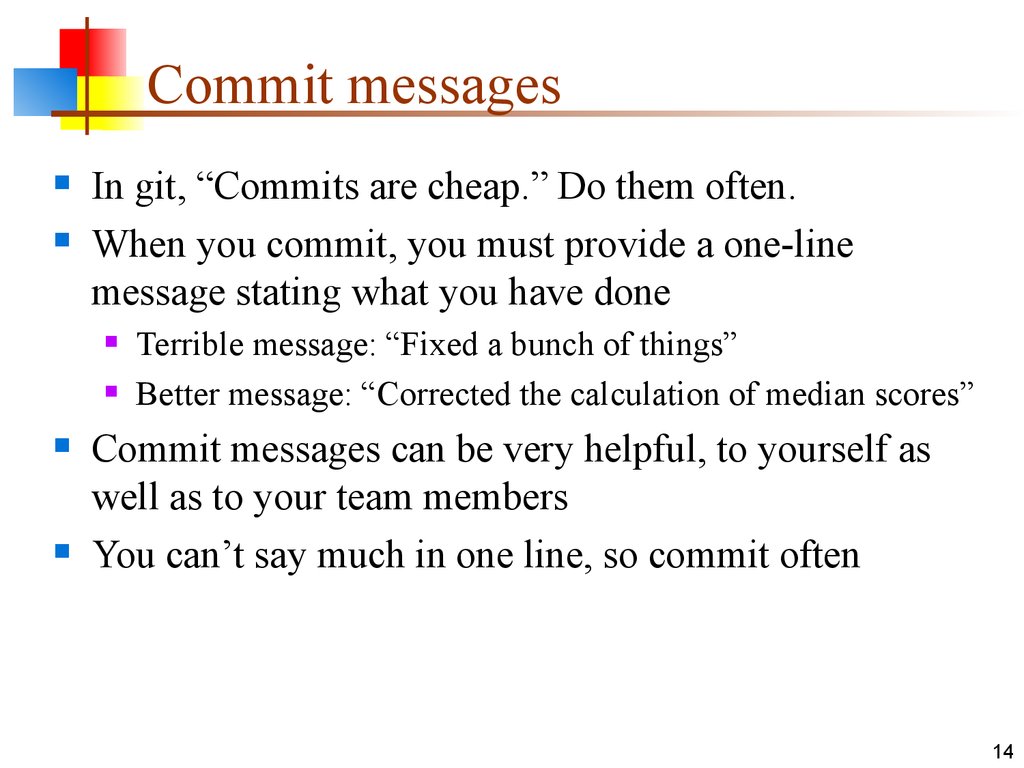
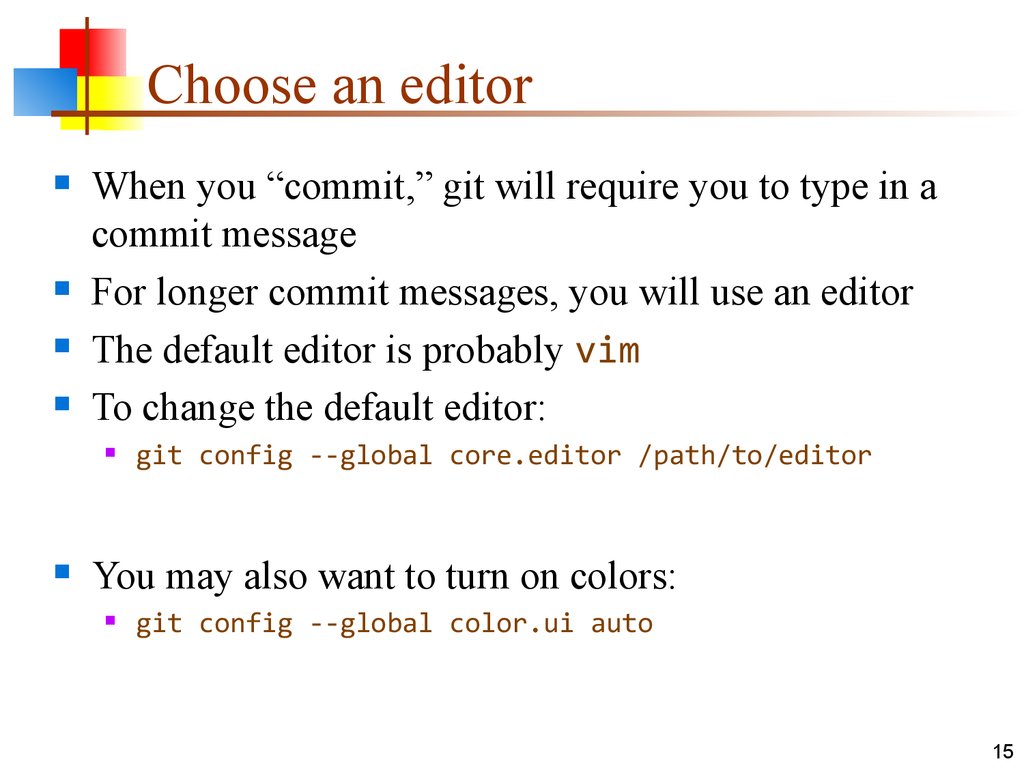

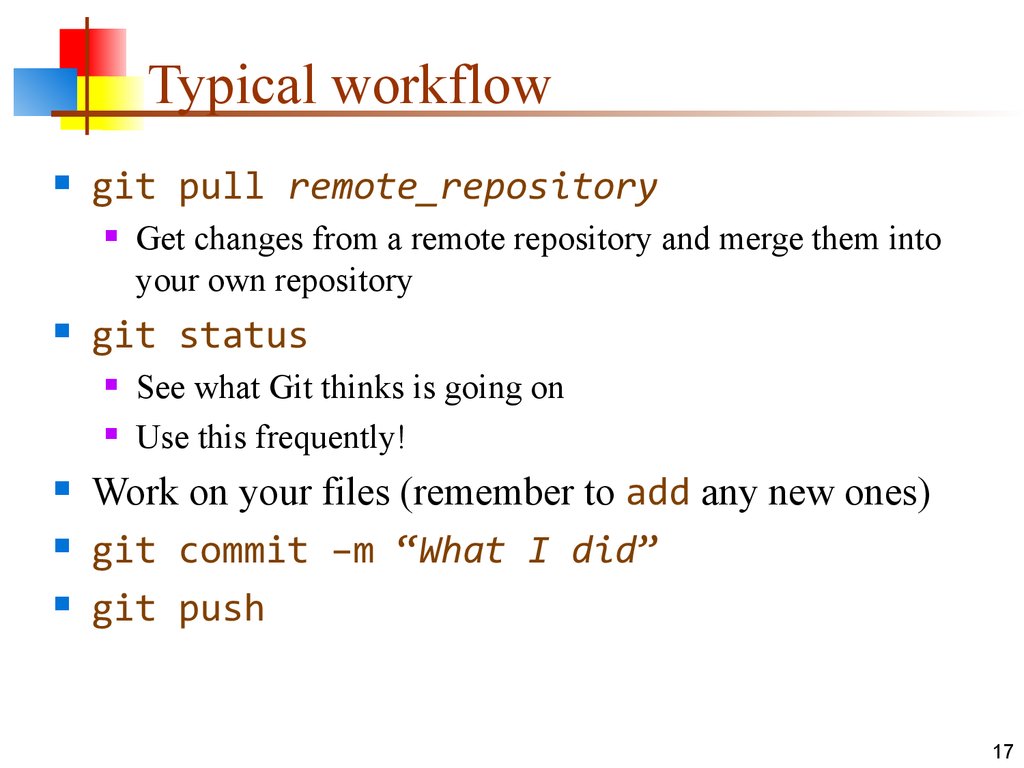
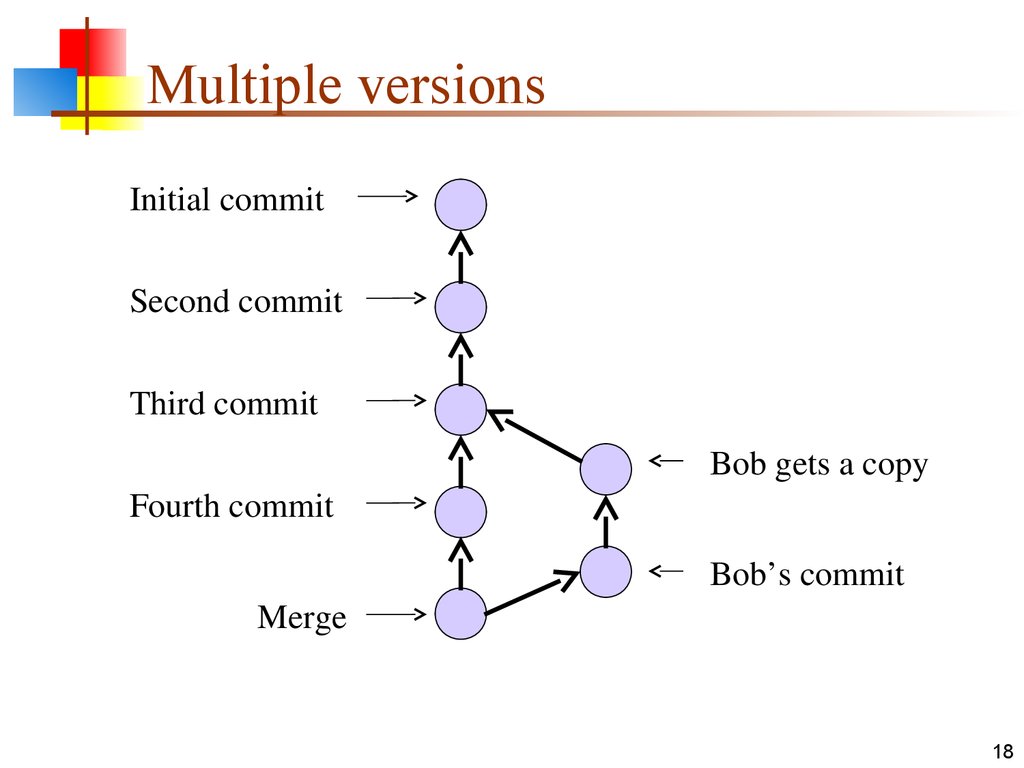
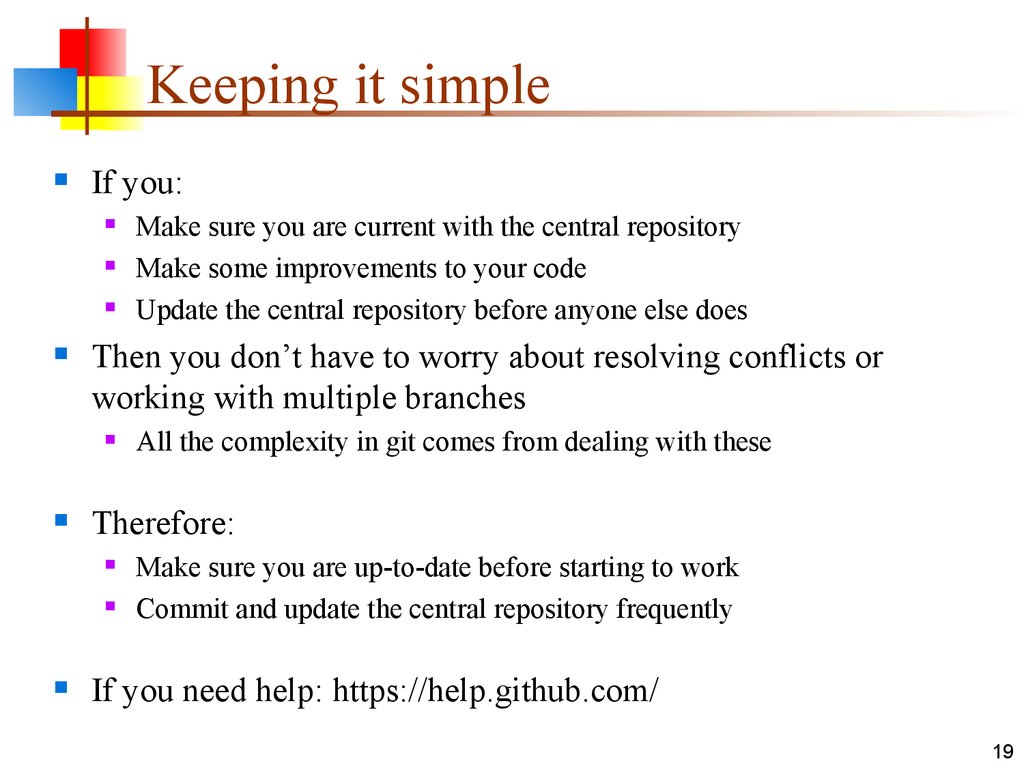
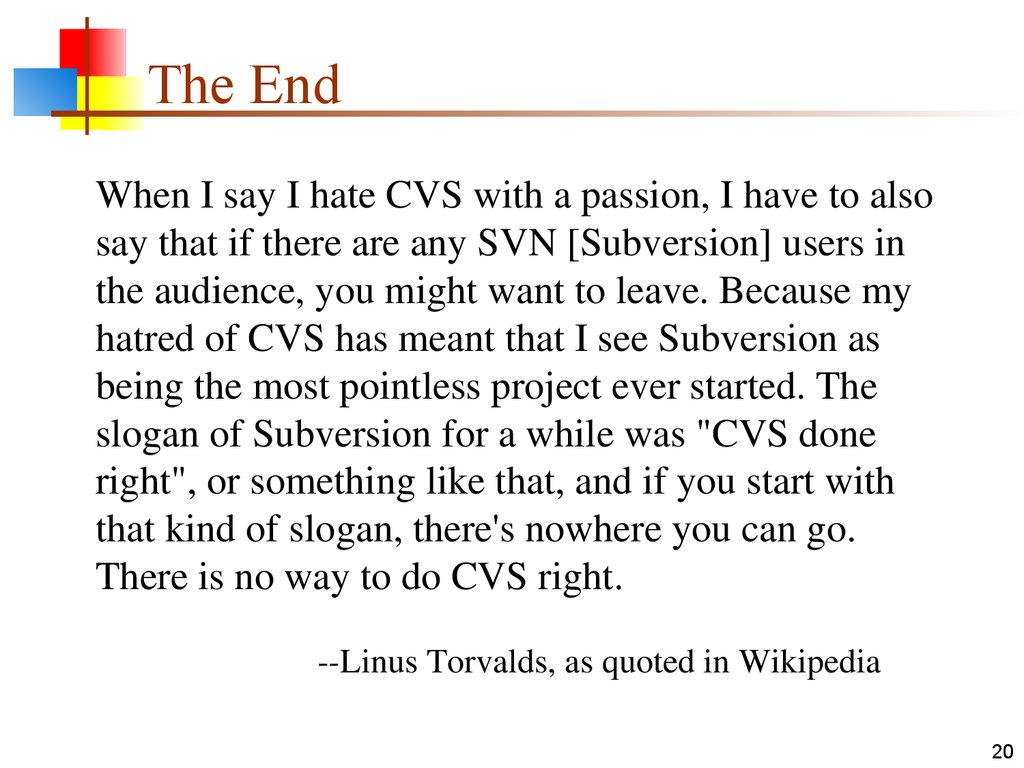
 Программное обеспечение
Программное обеспечение