Похожие презентации:
How to made a DOS Bootable USB Stick and flash your VBIOS
1.
How to made a DOS Bootable USB Stick andflash your VBIOS
Please note: The Vbios example is for VAPOR-X HD7950 3G GDDR5 PCI-E DL-DVII+SL-DVI-D / HDMI / DP OC WITH BOOST series.
Before doing this, please backup your original USB stick files
2.
Step-1Unzip “68.rar” file. You can see as follow picture
Here is the file link: http://www.sapphiretech.com/global/lib_files/68.rar
3.
Step-2Connect your USB stick and perform the HPUSBFW program
Check your USB stick has been detected.
4.
Step-35.
Step-46.
Step-5• Assign the “DOS files” path from your USB FORMAT
folder
7.
Step-68.
Step-7• After format your USB Stick you will see this
information
9.
Step-8Unzip and save these files into your USB stick directly and reboot
your system again through this USB Stick
10.
Step-9Enter motherboard bios setting menu and select“Advanced BIOS
Features”
11.
Step-10• Looking for “ Hard Disk Boot Priority” and select it.
12.
Step-11Change your first hard disk boot priority to your USB stick name,
save and reboot again. It will automatically enter DOS mode.
13.
Step-12See below photo to make sure the board will boot with the VBIOS1.
The Sapphire logo light would not turn on , that means we are in VBIOS1 to boot up.
14.
Step-13Then boot into pure dos mode and you will see this screen shot as follow -
15.
Step-14Type “flashb~1” command as follow and it will automatically flash the
VBIOS1 for you.
16.
Step-15After flash your Vbios1 , please shutdown your system.
17.
Step-16Press the Dual BIOS switch button before booting up your system.
See below photo to make sure the board will boot with the VBIOS2.
The Sapphire logo light would turn on , that means we are in VBIOS2.
18.
Step-17Then boot into pure dos mode and you will see this screen shot as follow -
19.
Step-18Type “flashb~2” command as follow and it will automatically flash the VBIOS2 for you.
After flash your Vbios2 , please reboot your system and finish all the steps.
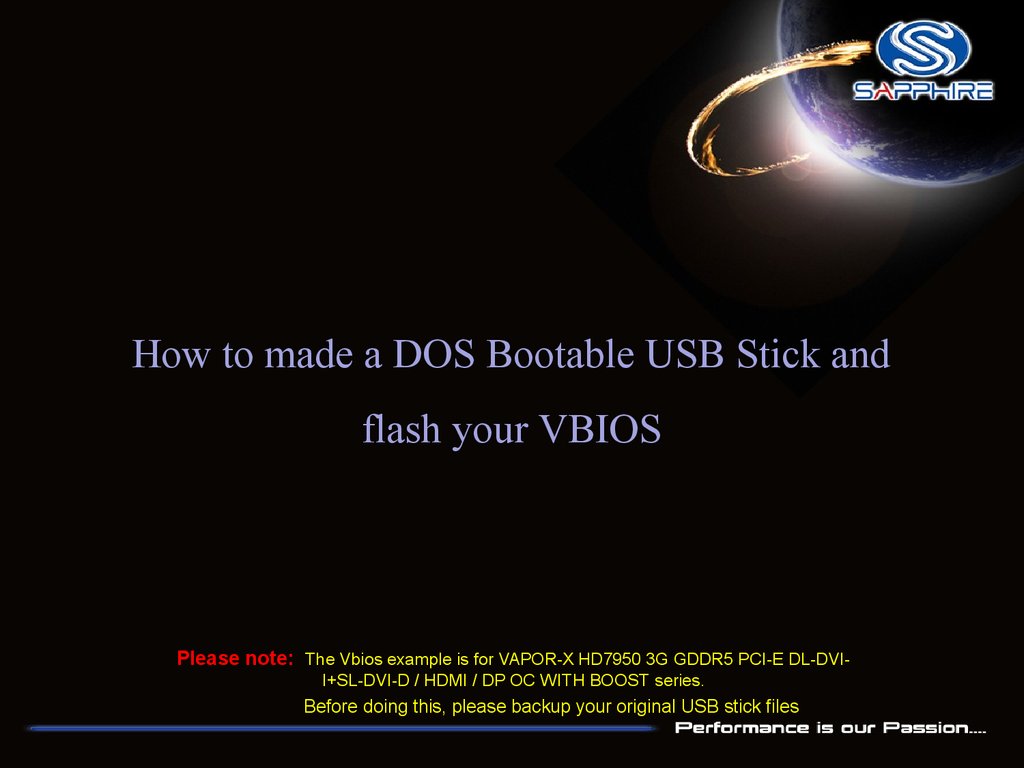


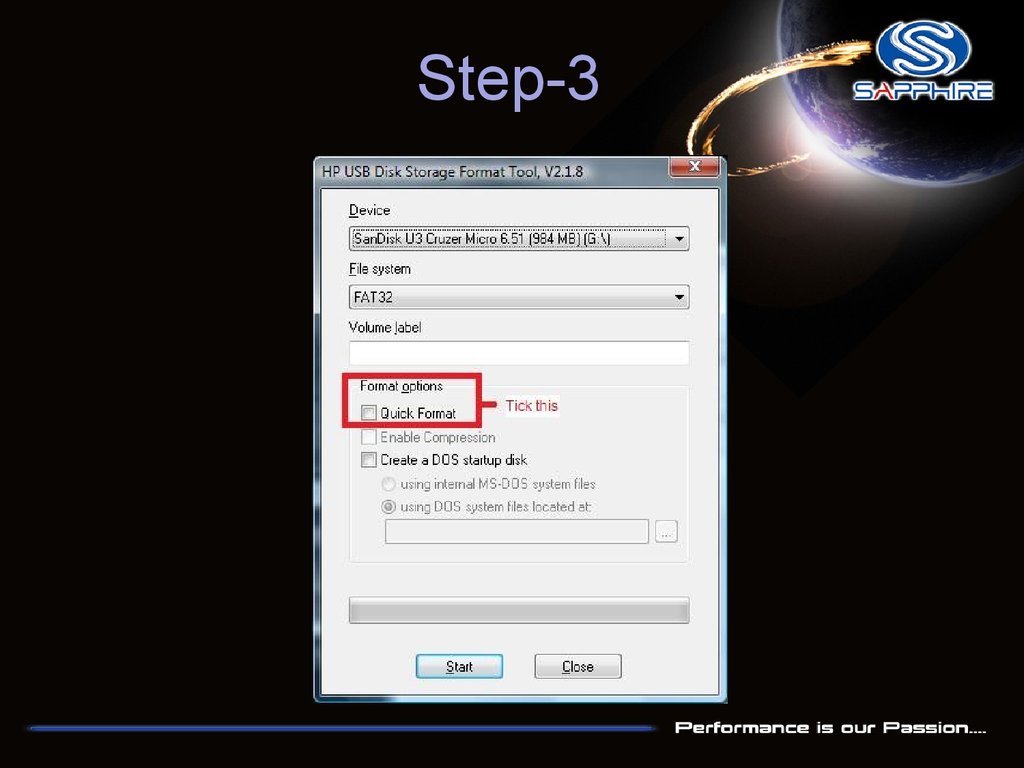
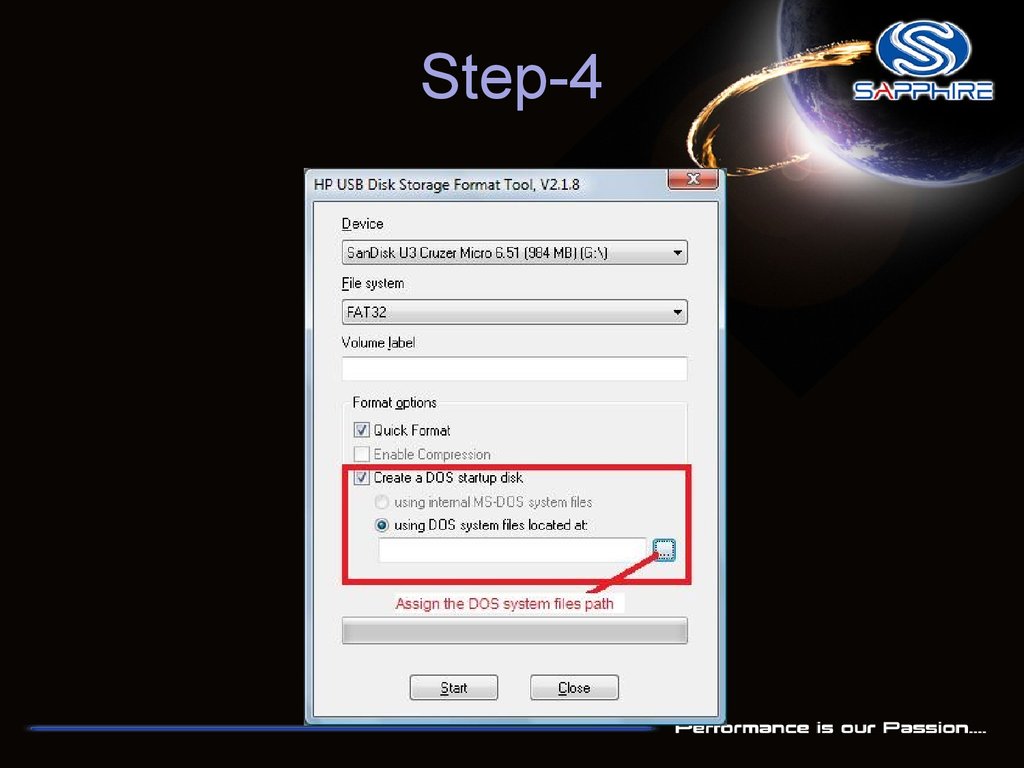



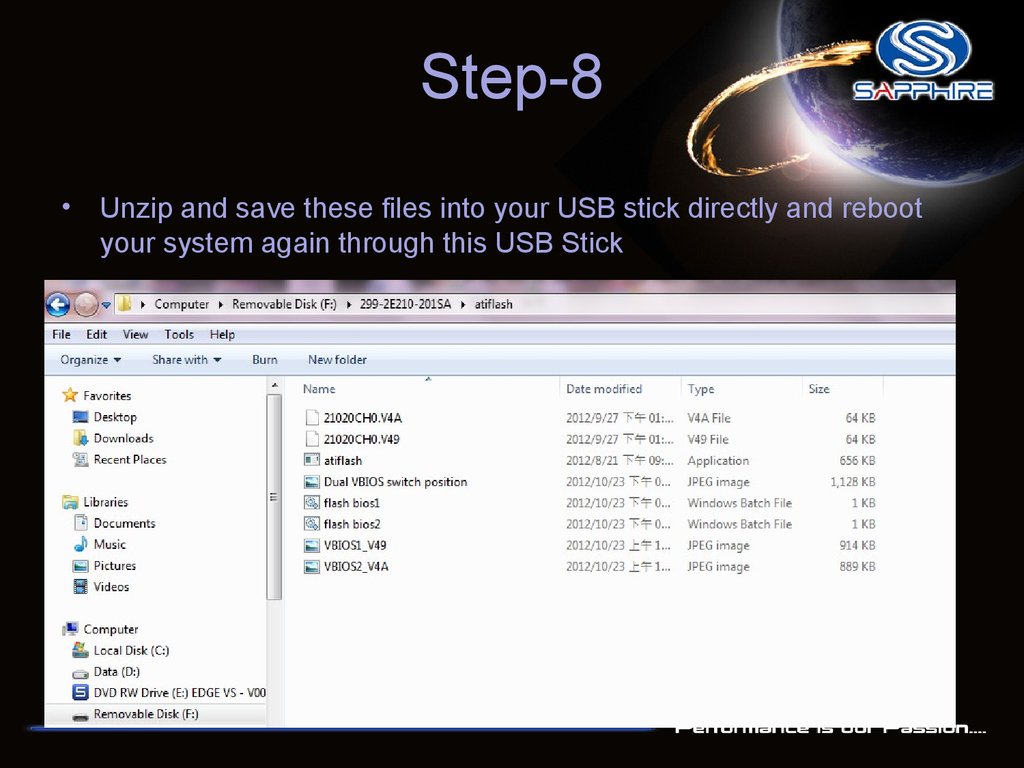


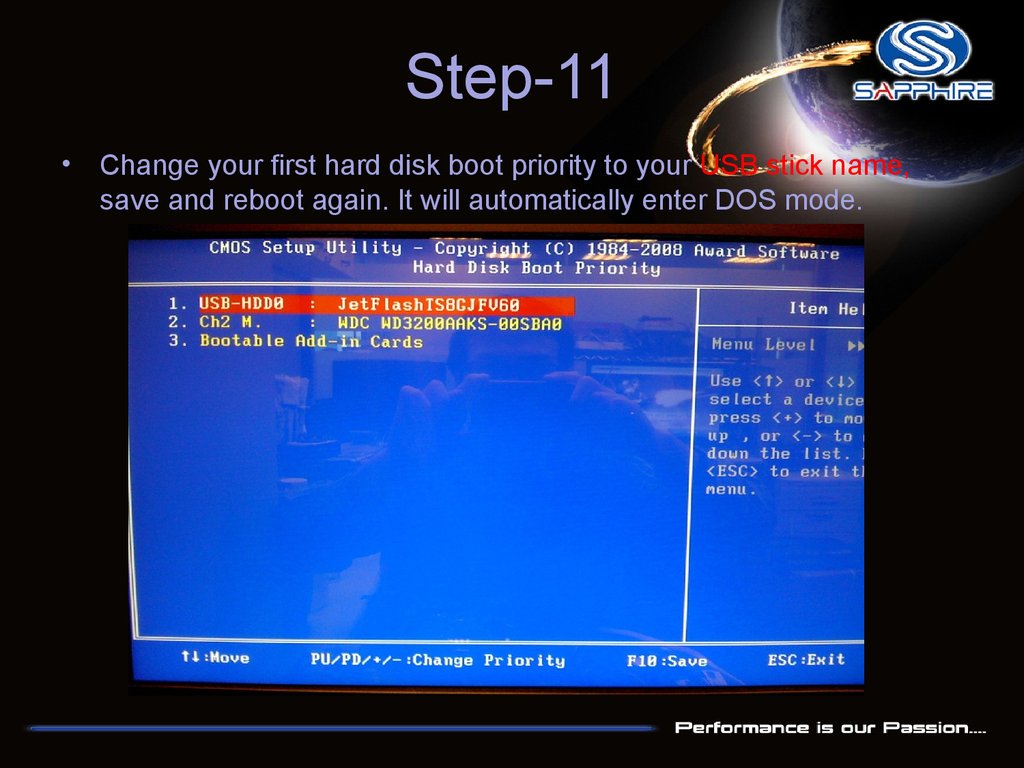


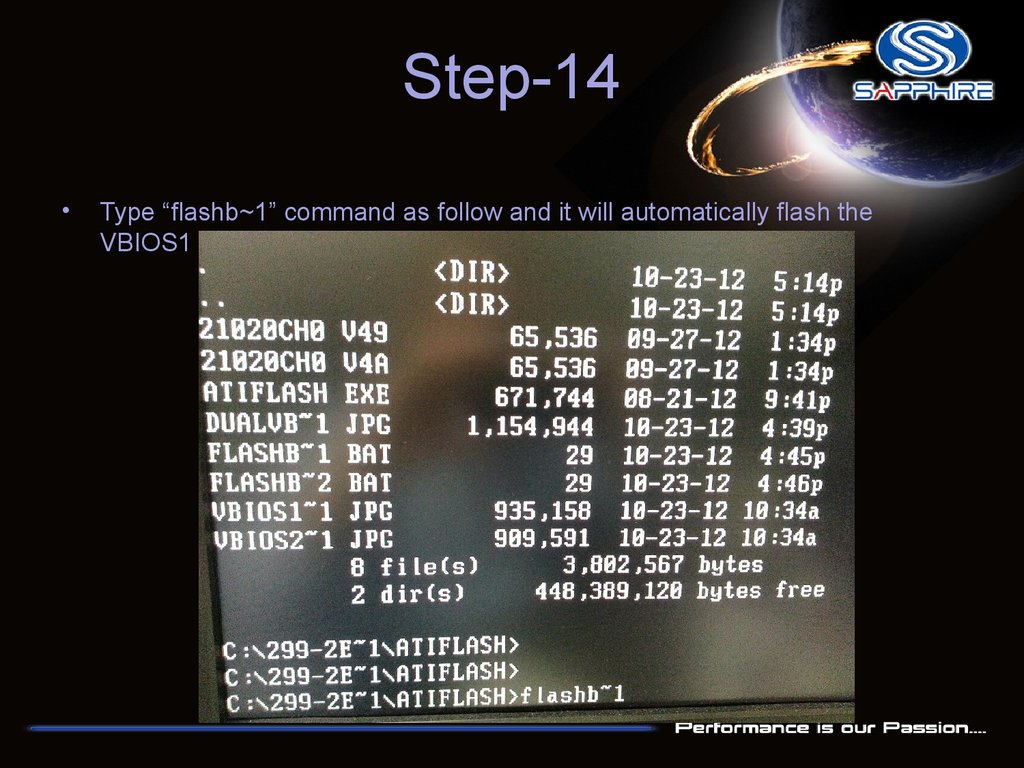


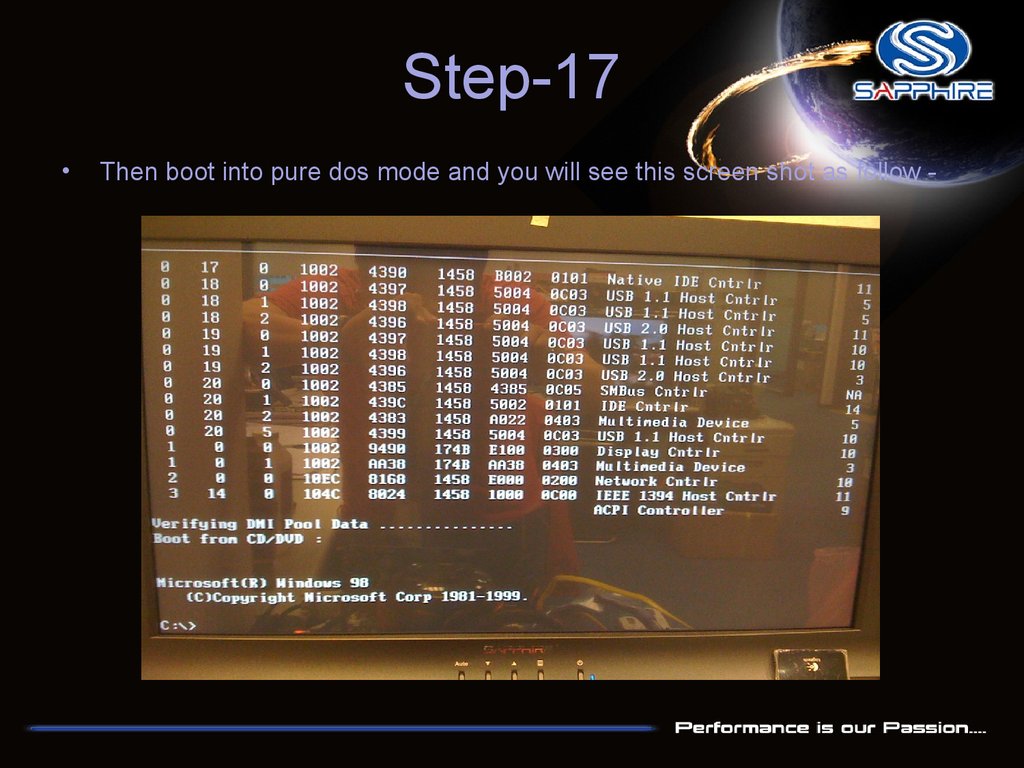

 Программное обеспечение
Программное обеспечение








