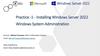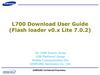Похожие презентации:
Technical Notification HDV130 and HDV100 upgrade to Firmware V02.081
1.
Technical NotificationWhen upgrade to Firmware V02.081
(KX-HDV130 / HDV100)
No. 02-022
Ju 25 , 2016
Ver.1.4
Panasonic System Networks Co., Ltd.
© Panasonic System Networks Co., Ltd. 2016
1
2.
Abstract about this documentThis document describe about Special Firmware upgrade for HDV100/130.
When you upgrade new firmware , please upgrade as described.
(Refer to Page.3 or later.)
Note1: Once upgrade FW, you CAN NOT downgrade to Ver.1.04x or earlier.
Note2: Upgrade new firmware under no VLAN and no proxy environment.
Revision history
Date
Version
Revision
Firmware version
Nov. 16, 2015
Ver. 1.0
Initial Release
Ver.1.064
Ver.1.1
Adding the note for update failure
Ver.1.064
Mar. 4, 2016
Ver. 1.2
Second Release
Ver.2.018
Jun. 17, 2016
Ver. 1.3
Third Release
Ver.2.040
Jul. 25, 2016
Ver. 1.4
Fourth Release
Ver.2.081
© Panasonic System Networks Co., Ltd. 2016
2
3.
2. How to update new firmware from old firmware (1)- This firmware has been one package in configuration of part1 and part2.
- HDV130-02.081.fw.part1
description
- HDV130-02.081.fw.part2
- Need to update two files at same time.
1. Put both HDV130-02.081.fw.part1 and HDV130-02.081.fw.part2
in your FW maintenance server.
Note : DO NOT rename these files
2. Please set FW file path “/HDV130-02.081.fw.part1 “to the device.
Note : DO NOT set “/HDV130-02.081.fw.part2” as FW file path
How to
update
firmware
3. The device downloads HDV130-02.081.fw.part1 from the server,
and updating is done by HDV130-02.081.fw.part1.
Then the device automatically downloads HDV130-02.081.fw.part2,
and FW updating is done by HDV130-02.081.fw.part2.
It means updating works twice.
4. In the case of upgrade by TR069, "BOOT" and "Transfer Complete"
will be notified with new version after the part2 upgrade is complete.
© Panasonic System Networks Co., Ltd. 2016
3
4.
2. How to update new firmware from old firmware (2)HDV1xx
Note:
Please be careful
not to disconnect
power and network
during update
firmware.
Download Server
Upgrade “HDV130-02.081.fw.part1”
Ex)TR069
<FileType>1 Firmware Upgrade Image</FileType>
<URL>http://xx.xx.xx.xx/HDV130-02.081.fw.part1 </URL>
HDV130-02.081.fw.part1
HDV130-02.081.fw.part2
Note: At FW ver.1.04x or earlier , You can NOT use these
4 macros {MAC},{mac},{MODEL},{fwver}.
Note: During upgrade “”
GET “HDV130-02.081.fw.part1”
- Updating part1.
- Rebooting
Automatically GET “HDV130-02.081.fw.part2”
- Updating part2.
- Rebooting
Ex)TR069 Transfer Complate
<EventCode>7 TRANSFER COMPLETE</EventCode>
<EventCode>M Download</EventCode>
<EventCode>1 BOOT</EventCode>
<Name>Device.DeviceInfo.SoftwareVersion</Name>
<Value xsi:type="xsd:string">xx.xxx</Value>
© Panasonic System Networks Co., Ltd. 2016
Note: When update fails by
disconnect power or
network, reconnect power
and network. Then device
starts update again.
Do not reset factory
default.
It takes about 10 to 15 min.
4
5.
2. How to update new firmware from old firmware (3)Screen transition during updating (if first time update part.1/part.2)
Standby
Rebooting
<ERASING> 080%
Rebooting
<PART1 ERASING> 080%
REBOOTING…
<WRITING> 100%
Rebooting
<ERASING> 100%
<PART1 ERASING> 100%
<Network Checking…>
<WRITE OK>
COMPLETED
Rebooting
<ERASING> 080%
<WRTING> 010%
<PART1 WRITING> 010%
<WRITING> 100%
<PART1 WRITING> 100%
<ERASING> 100%
<WRITING OK>
COMPLETED
<PART1 WRITE OK>
<WRTING> 010%
© Panasonic System Networks Co., Ltd. 2016
Updating is completed
and rebooting.
Then going to Standby.
5
6.
2. How to update new firmware from old firmware (3)Screen transition during updating (if previously already updated part.1/part.2)
Standby
Rebooting
Rebooting
<ERASING> 080%
<PART1 WRITE OK>
<WRTING> 010%
<ERASING> 100%
REBOOTING…
<WRITING> 100%
Rebooting
<WRTING> 010%
<Network Checking…>
<WRITE OK>
COMPLETED
Rebooting
<WRITING> 100%
<WRITING OK>
COMPLETED
<ERASING> 080%
Updating is completed
and rebooting.
Then going to Standby.
<ERASING> 100%
© Panasonic System Networks Co., Ltd. 2016
6
7.
3.2.PreparationPreparation
・ Firmware HTTP Server Setup
Refer “How to install Abyss Web Server” Page9 or later.
・ To manually update the firmware
When an updated version of the firmware is provided on a Web site or other means,
you can perform the firmware update manually using Web user interface programming.
Ex. Abyss Web Server default install.
Put the firmware on “C:\Abyss Web Server\htdocs” folder.
http://192.168.x.xxx/HDV130-02.081.fw.part1
Note) Please specify the Port number of HTTP server if
update process does not start without Port number.
Ex : http://192.168.x.xxx:80/HDV130-02.081.fw.part1
Abyss Web Server use Port :80 as default
© Panasonic System Networks Co., Ltd. 2016
7
8.
4.3.UpgradeFirmware
Upgrade
Firmware
Upgrade Firmware
Maintenance -> Upgrade Firmware
1. In the Web user interface, click the [Maintenance] tab, and then click [Upgrade Firmware].
2. Click Browse, select the folder where the firmware file is stored, and specify the firmware file on your PC.
3. Click [Upgrade Firmware].
2. Set the firmware file URL on HTTP server
Note) Please specify the Port number of HTTP server if
update process does not start without Port number.
3. Click “Update
Firmware”
Ex : http://192.168.x.xxx:80/HDV13002.081.fw.part1
Abyss Web Server use Port :80 as default
1. Click “Upgrade Firmware”
After step3, the Unit restart automatically,
update will start with displaying “ERASING **%”
© Panasonic System Networks Co., Ltd. 2016
8
9.
5. Processing after click “Upgrade Firmware”1. Click “Upgrade Firmware” via WEB.
2. HDV Reboots itself.
3. HDV downloads the firmware from the HTTP server.
4. HDV Reboots itself again.
HTTP server
3
2, 4
1
HDV100/130
PC
© Panasonic System Networks Co., Ltd. 2016
9
10.
Appendix.You can see whether part1/part2 firmware upgrading has been done or not by
confirming “IPL Version”.
WEB UI : Click “Status” tab -> “Version Information”
Already done
IPL Version
01.0xx / 02.001 [SIP : x.xx]
or
IPL Version
* : Done at factory
02.001 [SIP : x.xx]
*
Not yet
IPL Version
01.0xx / 01.0xx [SIP : x.xx]
or
IPL Version
01.0xx / 01.0xx
or
IPL Version
01.0xx [SIP : x.xx]
or
IPL Version
01.0xx
© Panasonic System Networks Co., Ltd. 2016
10
11.
Reference:How to install Abyss Web Server
© Panasonic System Networks Co., Ltd. 2016
11
12.
Ex. How to install Abyss Web Server(1)Install
Double click abwsx1.exe
© Panasonic System Networks Co., Ltd. 2016
12
13.
Ex. How to install Abyss Web Server(2)Install
© Panasonic System Networks Co., Ltd. 2016
13
14.
Ex. How to install Abyss Web Server(3)Install
Set Login and Password.
Example)
Login : psn
Password : psn0101
Enter Login and Password.
© Panasonic System Networks Co., Ltd. 2016
14
15.
Ex. How to install Abyss Web Server(4)Change Firewall setting.
Control Panel -> Network and Sharing Center -> Windows Firewall -> Allow a program or feature
through Windows Firewall
© Panasonic System Networks Co., Ltd. 2016
15
16.
Ex. How to install Abyss Web Server(5)Change Firewall setting.
© Panasonic System Networks Co., Ltd. 2016
16
17.
Ex. How to install Abyss Web Server(6)Change Firewall setting.
Check the
box.
© Panasonic System Networks Co., Ltd. 2016
17
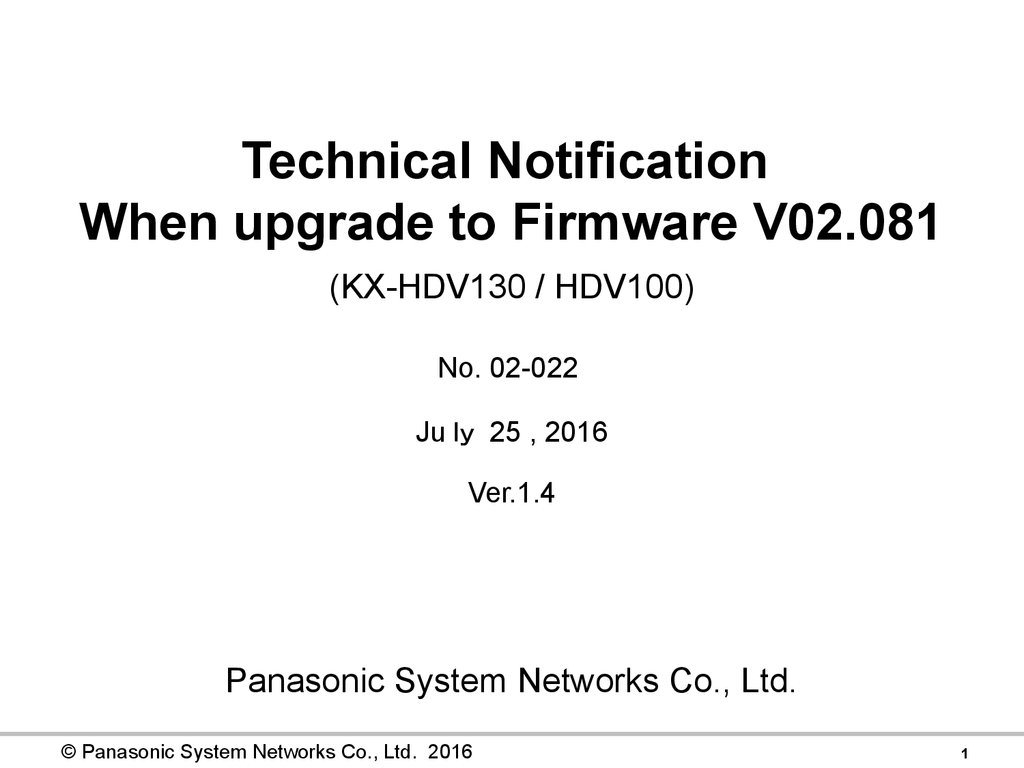
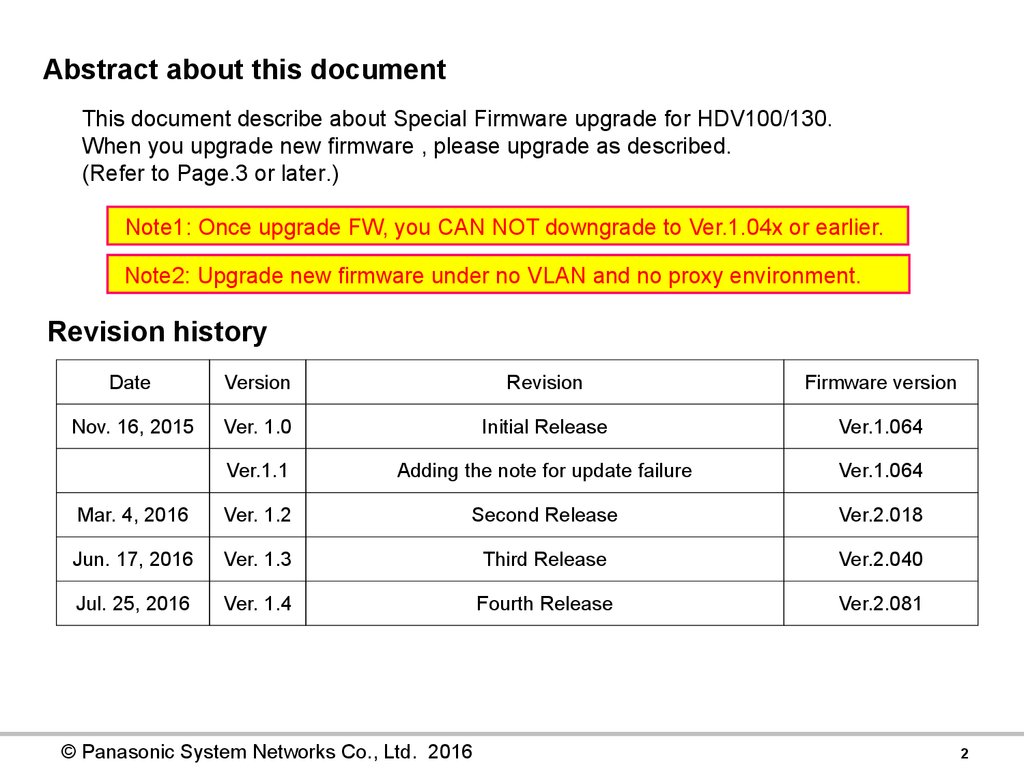
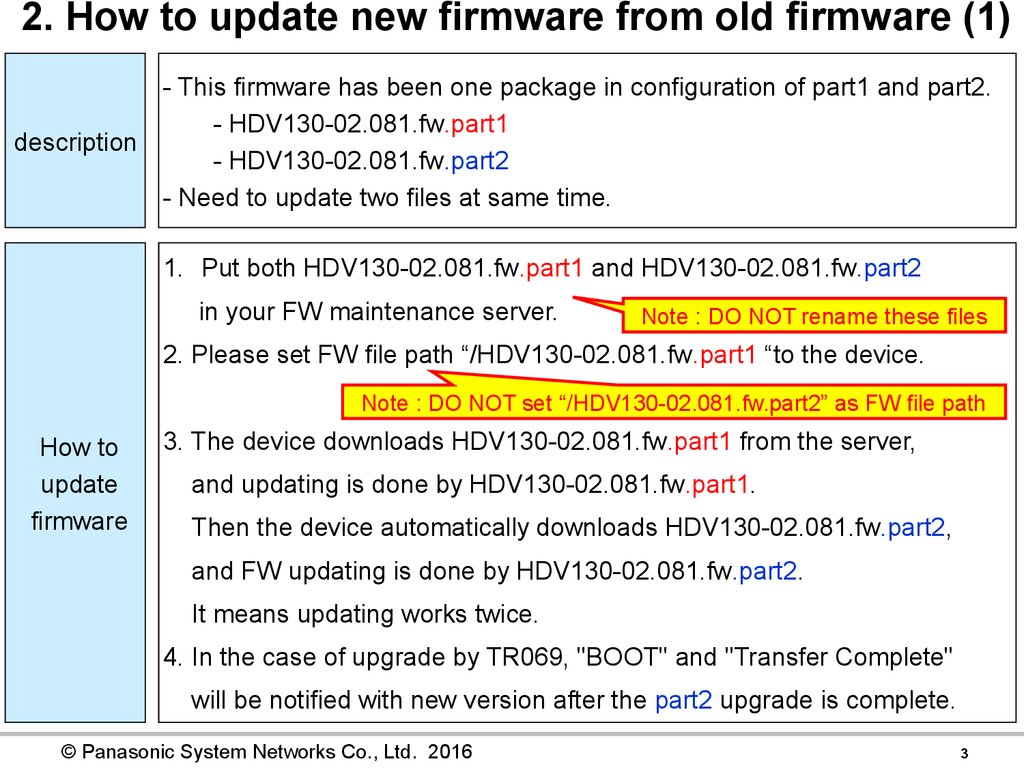

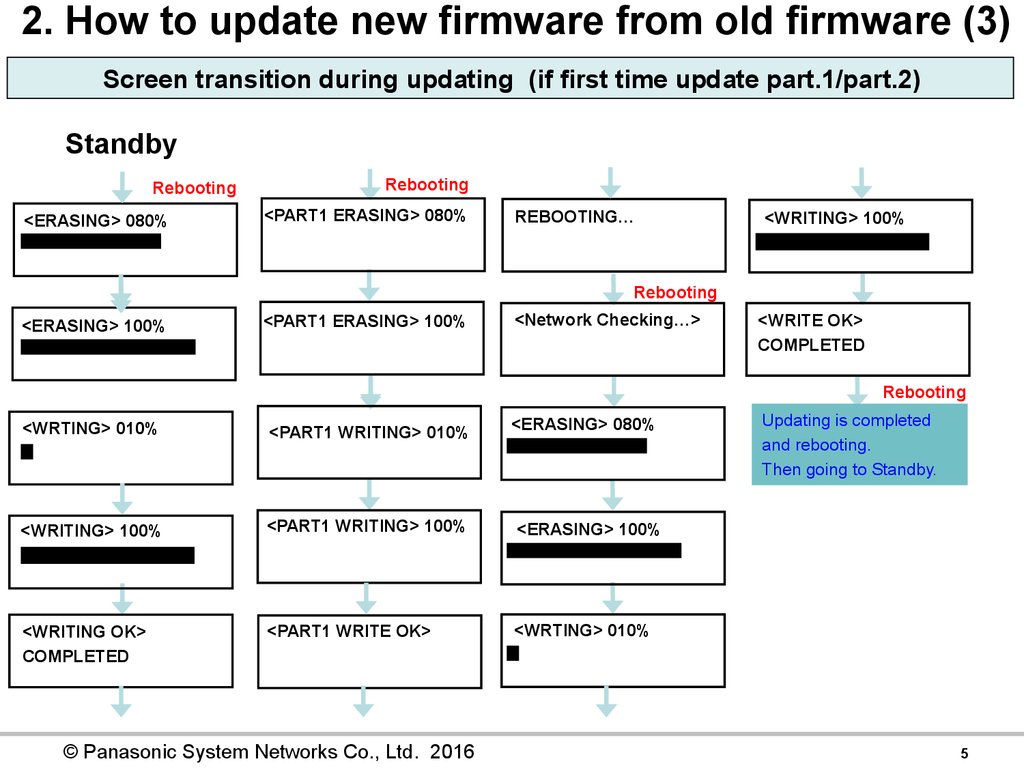
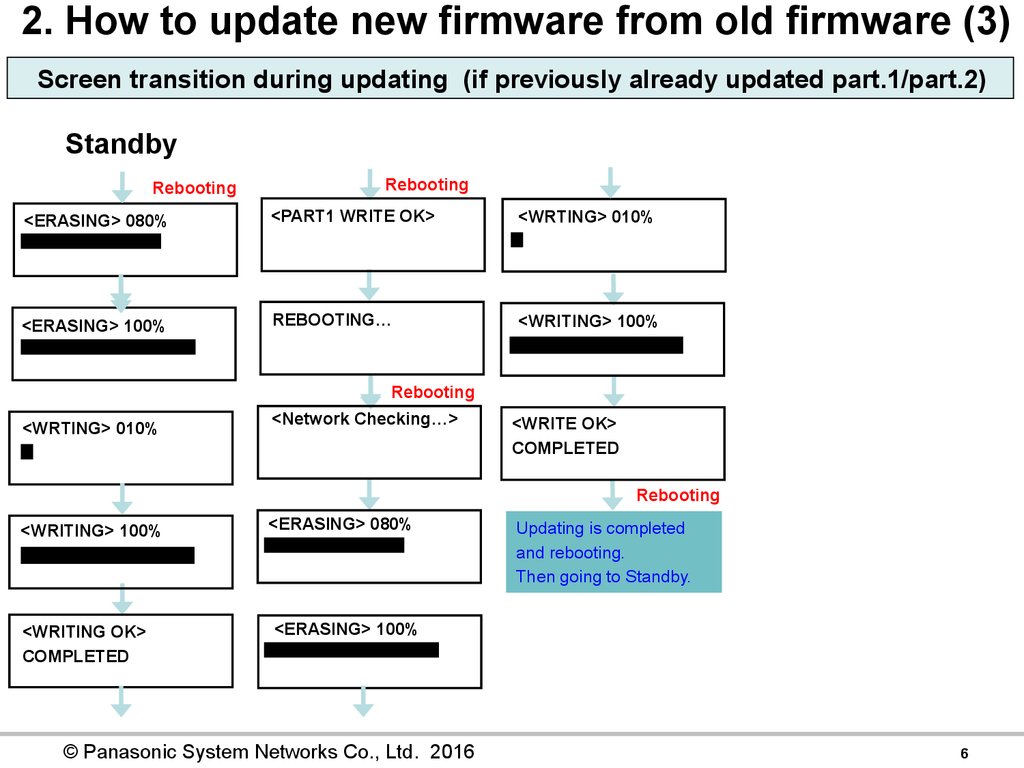
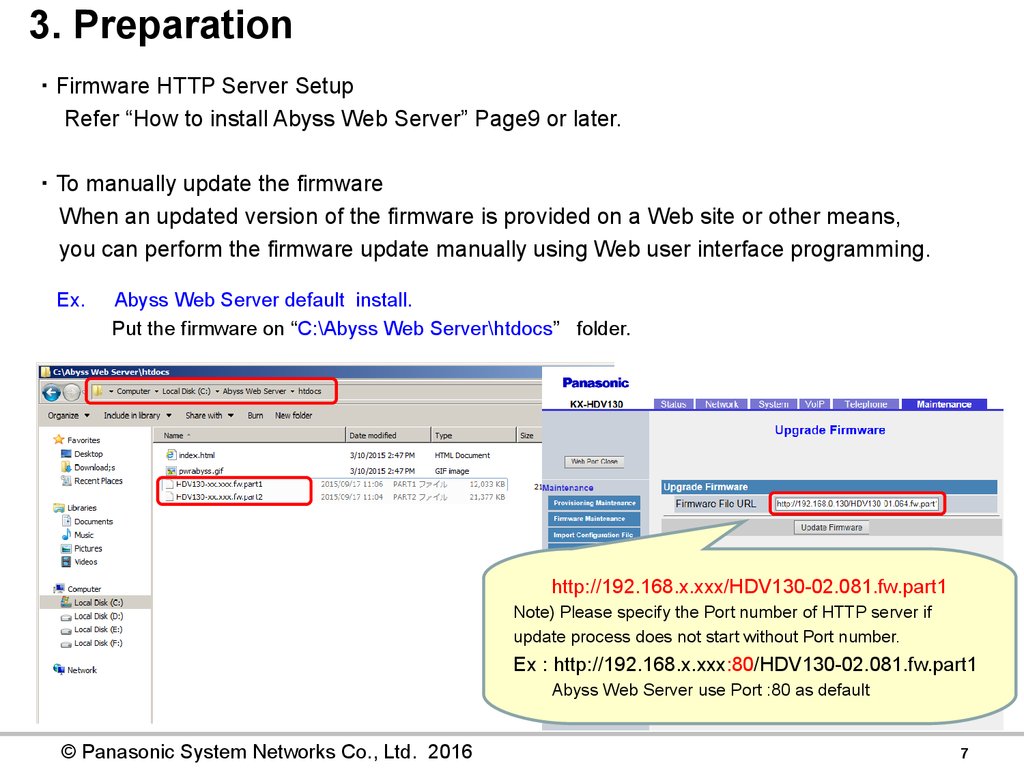


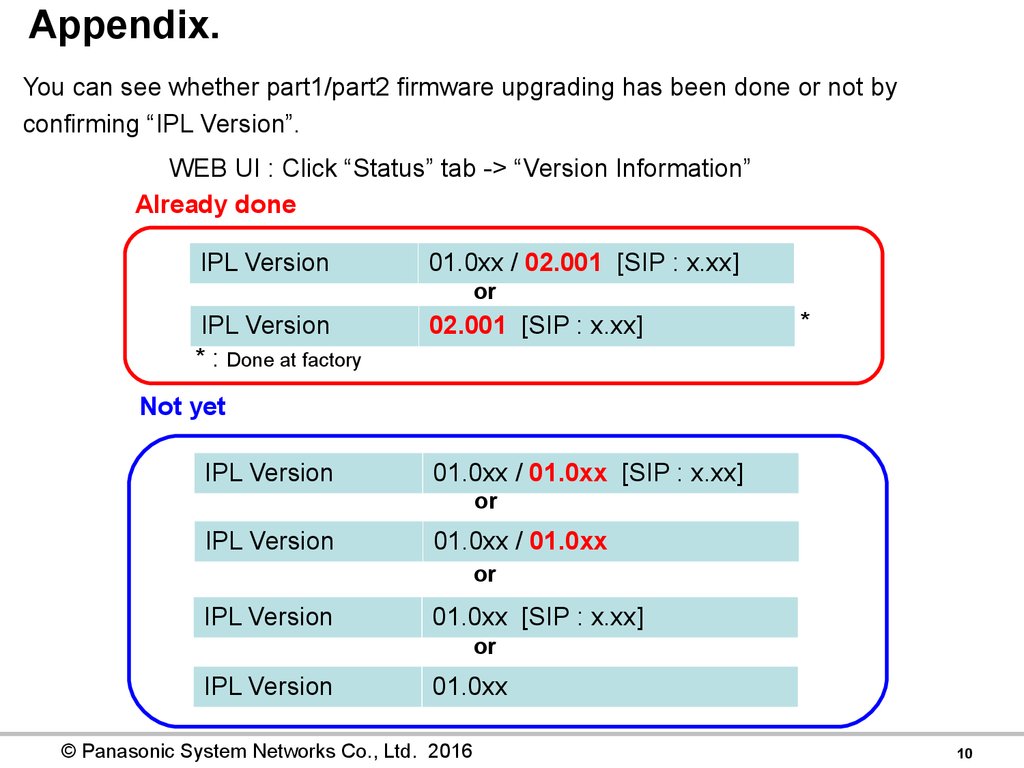
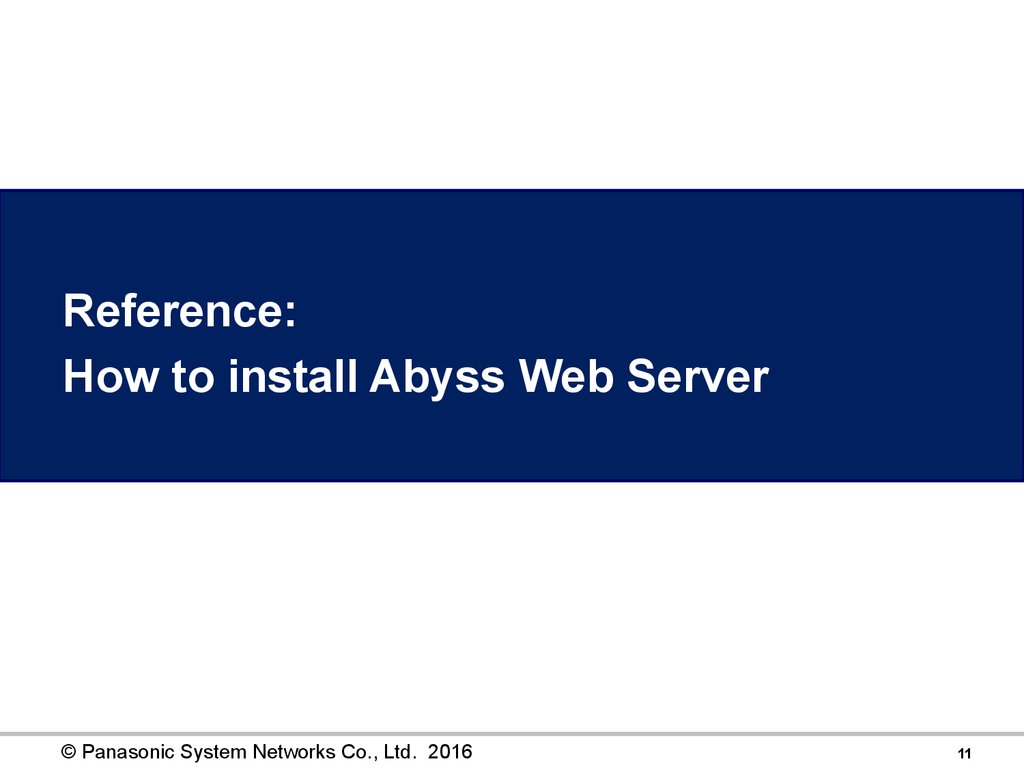
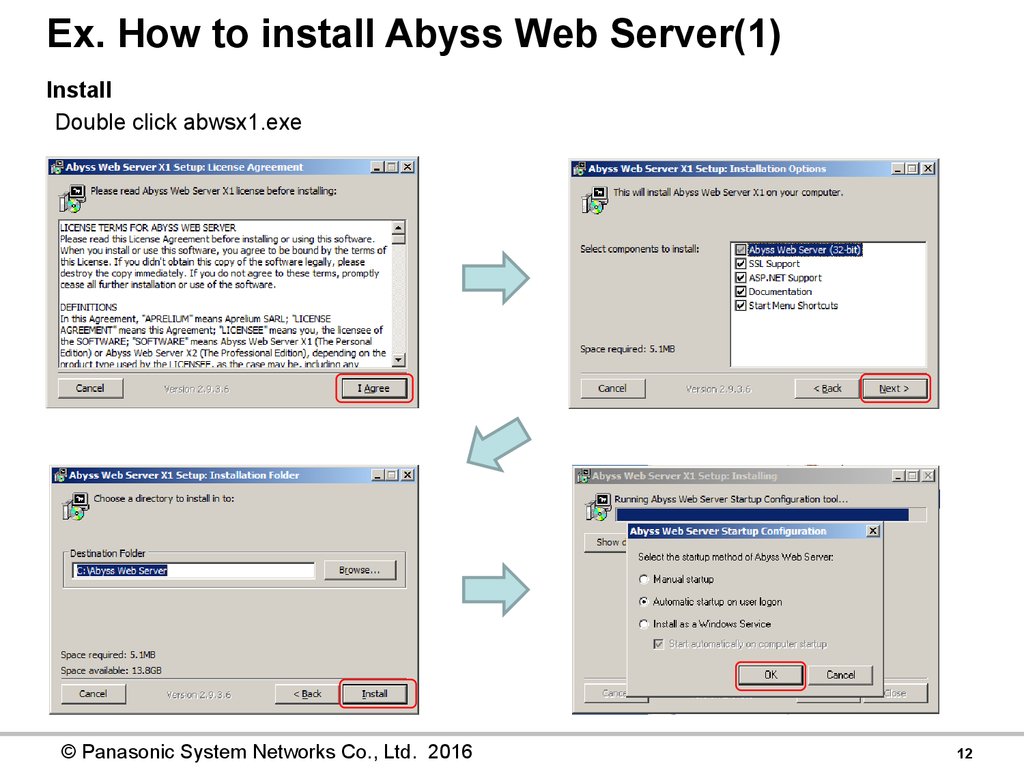
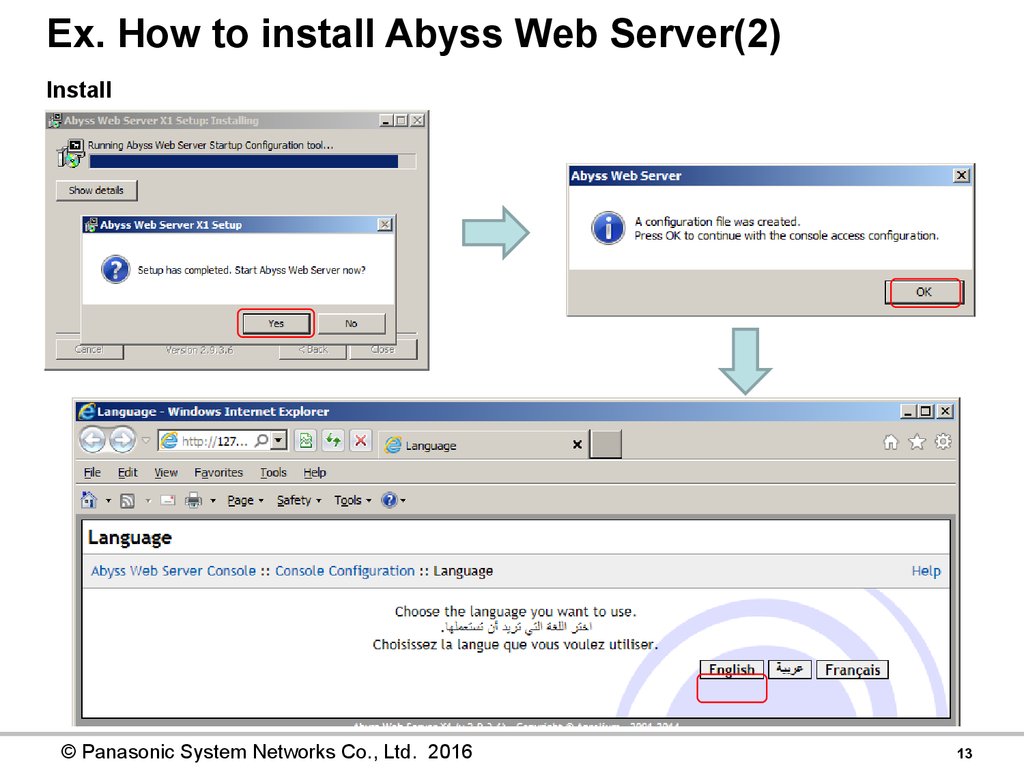

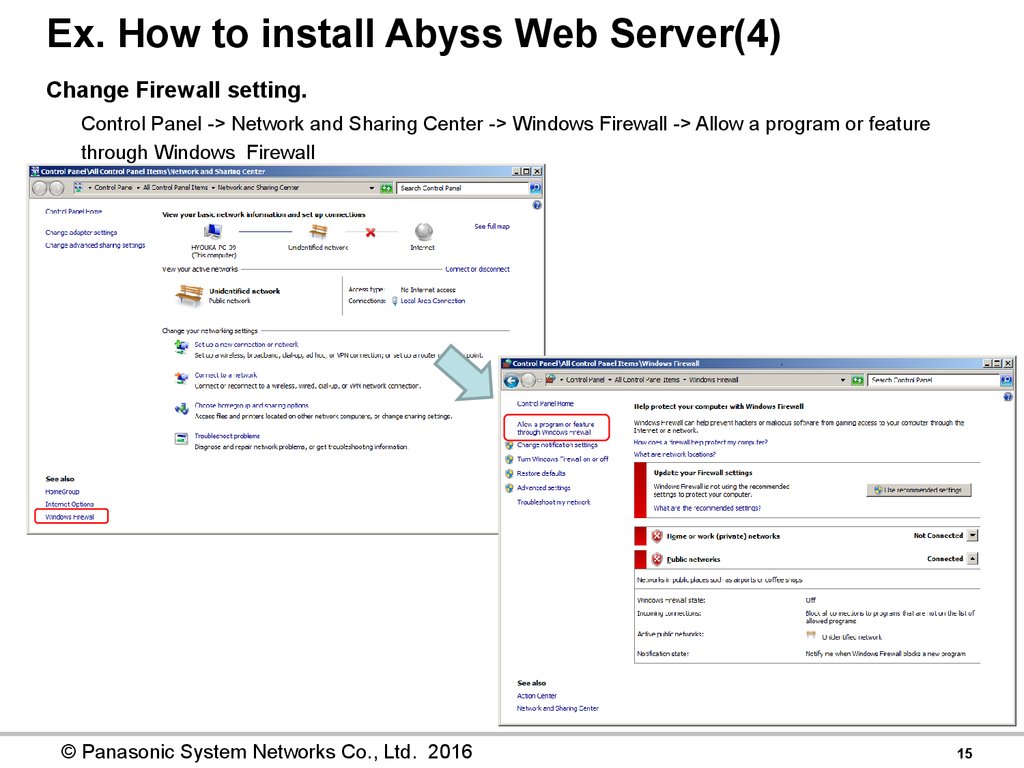
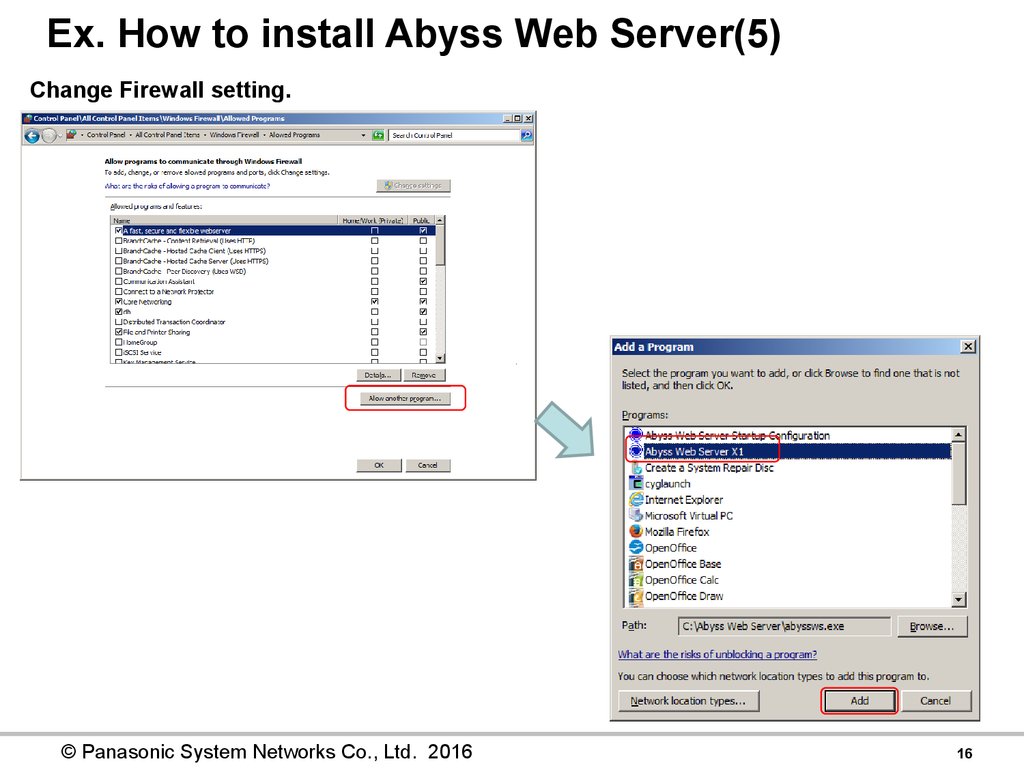

 Программное обеспечение
Программное обеспечение