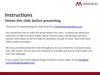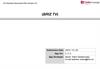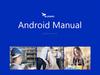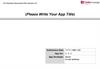Похожие презентации:
What Is ICS Lite?
1.
What Is ICS Lite?ICS Lite is an offline browser for ICS files (in .hwics format) and HedEx files (in
.hdx format).
Where Can I Get ICS Lite?
Log in to Huawei Support website, and click
click
. On the displayed page,
.
ICS Lite: Start & Exit
1. Decompress the downloaded ICS Lite package.
Download the ICS Lite software and decompress it to a local directory. You are
advised to decompress the ICS Lite software to a non-system disk to prevent the
downloaded or managed product software or documents from occupying a large
amount of system disk space. If the system is reinstalled, data will be lost.
2. Load documentation files.
Copy the obtained .hwics or .hdx documentation package to the libraries folder
in the ICS Lite directory.
3. Start ICS Lite.
Double-click
in the decompressed directory to start ICS Lite.
Alternatively, double-click the obtained .hwics or .hdx documentation package
to trigger the ICS Lite startup. Then, you can click Settings in the upper right
corner of the ICS Lite page, choose Startup Settings in the navigation pane,
and select Automatic startup upon power-on to enable auto-startup.
Note: After ICS Lite is started, the ICS Lite icon will be displayed in the system tray. To exit ICS Lite,
right-click the icon in the system tray and choose Exit from the shortcut menu. You are advised to
start the ICS Lite as an administrator to prevent some ICS Lite functions (such as file creation,
update, and read) from being abnormal due to non-administrator permission restrictions.
4. Access the ICS Lite home page.
Double-click the ICS Lite icon in the system tray. The ICS Lite home page will be
displayed and the documentation stored in the libraries folder will be
automatically loaded.
Note: If the ICS Lite is not started, double-click an ICS documentation package, the ICS Lite will be
started and the document content will be displayed.
2.
Obtaining Huawei Product DocumentationFor carriers, visit https://suppoDd.huawei.com/carrierindex.
For enterprise customers, visit https://support.huawei.com/enterprise.
Select a product and access its product documentation page.
Find a desired version and download the documentation package.
indicates an ICS file (in .hwics format).
indicates a HedEx file (in .hdx format).
Save Path
You can copy the downloaded .hwics or .hdx package to the libraries folder in the
directory where the ICS Lite software is installed.
Alternatively, you can download the documentation package to the directory
specified by Default library path/Library path (which can be set on the Manage
Libraries page). You can also define a storage directory when adding a download
task.
1
2
3.
Batch DownloadQ: I got a list of hundreds of documentation URLs and need to download
these documents urgently. What can I do?
A: The batch download function can help!
1. On the ICS Lite page, choose Downloads in the navigation tree on the left.
2. Click
.
3. Copy all URLs to the text box.
Note: The URLs must be downloadable and links to Huawei documentation
packages. If you are not sure about the URL, copy one and take a download
test.
4. Click Download.
A maximum of
500 URLs are
supported for batch
downloading!
Higher batch download performance
• The maximum number of URLs supported by the batch
download function is increased from 50 to 500.
• The number of tasks that can be displayed in the download list is
also increased from 100 to 1000.
4.
Custom Document CategoriesQ: I have stored a large number of documentation packages on my computer.
Although ICS Lite provides automatic classification by product and
solution, I'd like to create a folder myself. Is it possible?
A: Sure!
Click the
icon next to Custom Categories, then a category named
New Category will be created. You can click the
icon to change the
category name.
Then, drag desired documentations to under the new category.
1
2
3
Note
• A maximum of 50 user-defined categories can be created.
• The user-defined categories can be added, deleted, and
renamed.
5.
Local SearchQ: I want to search for a certain content, but there are many product
documentation files on my computer and I don't know to which one I
should look up. What can I do?
A: You can try the local search function. The keywords will be highlighted.
What Content Can Be Searched For?
The HTML content and embedded Office and PDF attachments in the ICS and
HedEx product documentation packages can all be searched.
6.
Document Update NotificationQ: After downloading a product documentation package, how can I know if a new
version is available?
A: A red dot will be displayed in the category area if there are new versions of
documentation available.
Q: What should I do then?
A: Click Upgrade Library. You can click the
icon to download the latest version
of documents.
Removing Local Documentation of Earlier
Versions
Q: Will the library of the earlier version be retained after I download the latest
version?
A: Yes, but you can manually delete it.
1
3
2
7.
Your Feedback Is Welcomed!If you have any questions when using our documentation, feel free to give your
feedback online!
Note: You need to log in before leaving your feedback.
1
2
3
We will respond to your feedback in 2 working days and reply within 10
working days. You can check our reply in the View My Feedback page.
Adding Markup Comments
2
1
3
4
8.
Back to Page OneQ: Once I click a node in the navigation tree, the first page goes away. How
can I quickly return to the first page of the document, to view information
such as release version and date?
A: You can click the parent node in the node level bar.
Online Sharing
Q: I want to share a document with my colleagues online. What should I do?
A: Click View Online. On the displayed page, copy the URL and send it to your
colleagues.
1
2
9.
Auto-Complete SearchQ: Sometimes I cannot remember the command or alarm name. It will be a
big help if auto-complete search is available.
A: Of course! It is readily available.
Basic Knowledge
Q: Why is it unavailable to me when I view my documents? Is there
something wrong?
A: This function is available only with the libraries released after October
2022.
Search Result Sorting and Aggregating
10.
File ExportThe documentation can be exported in .docx, .pdf, or .html format.
Page Printing
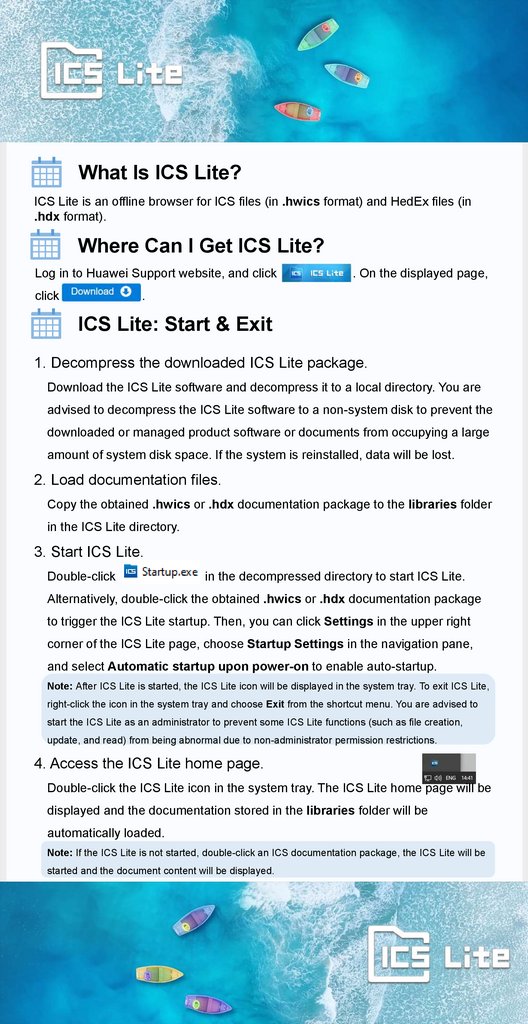
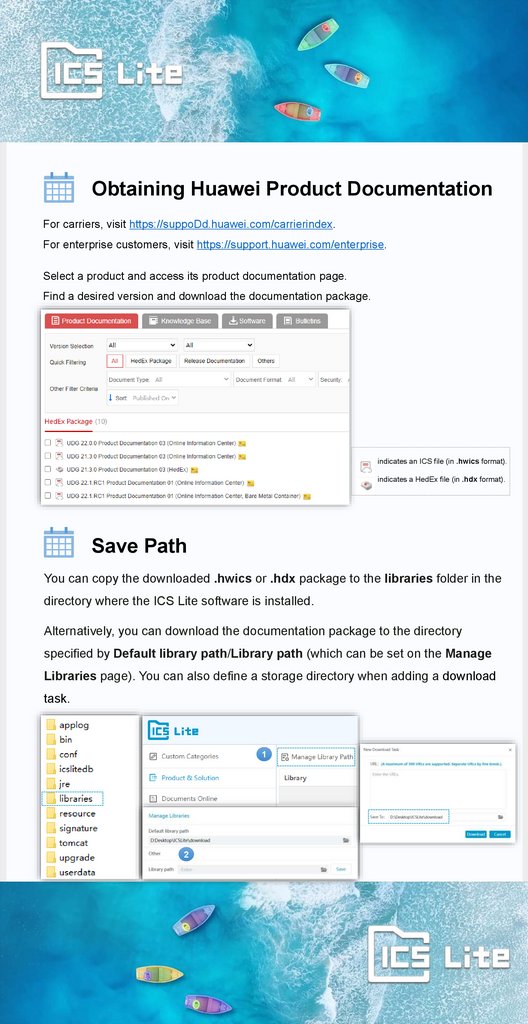
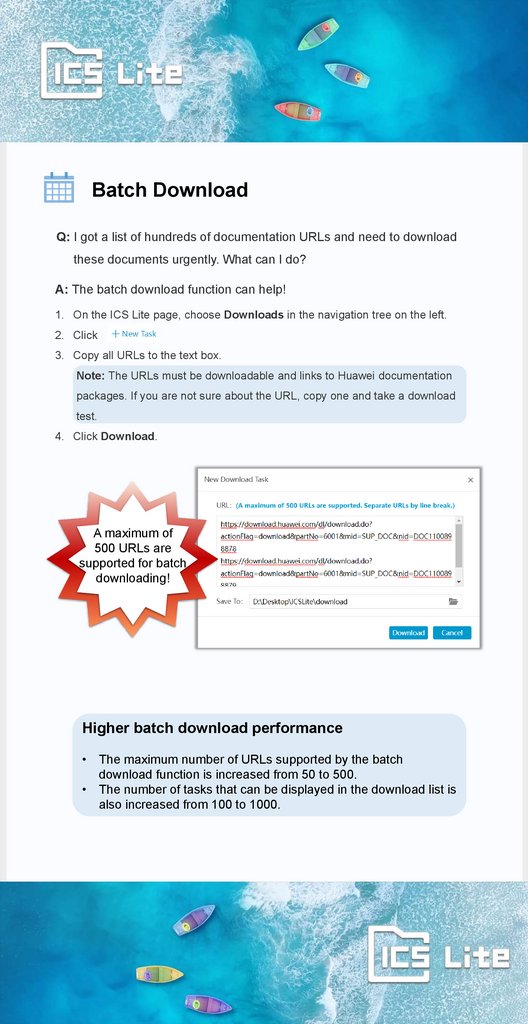
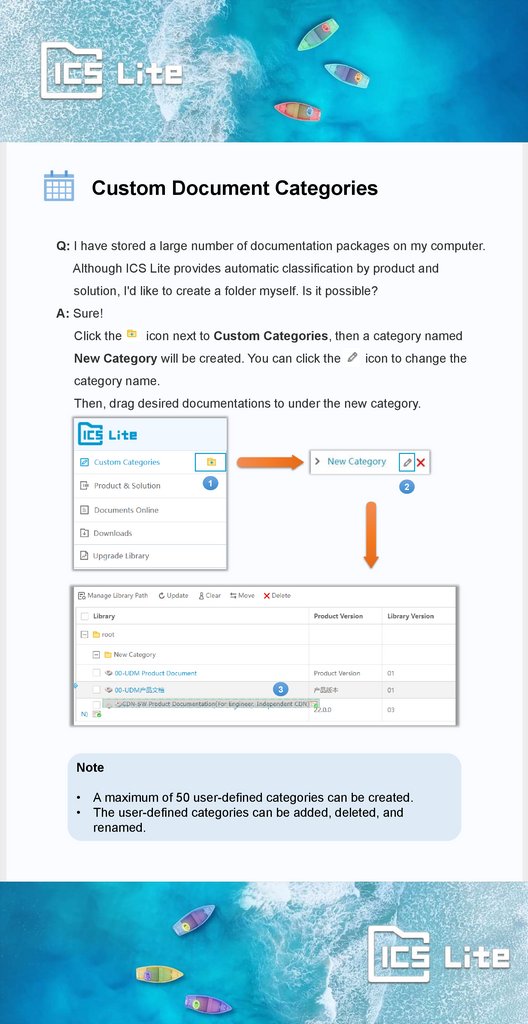

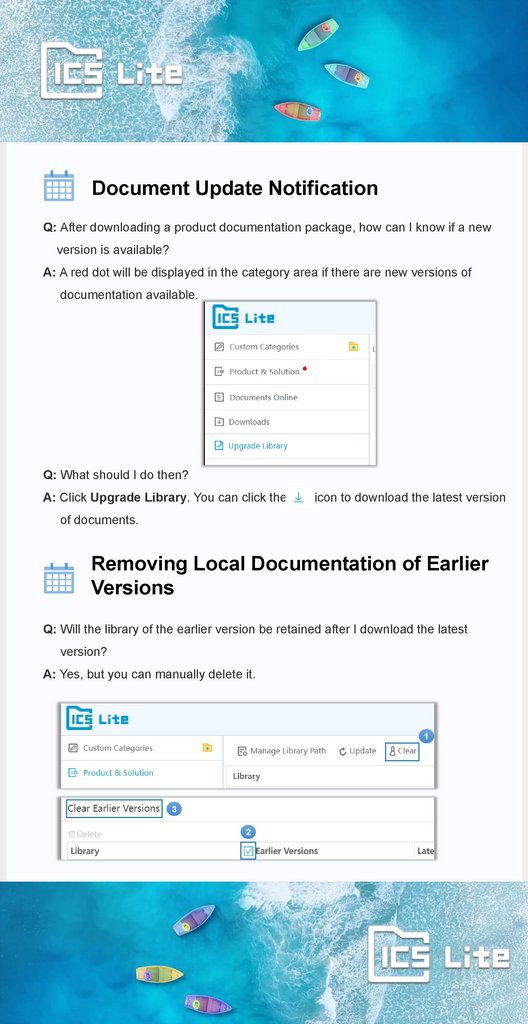
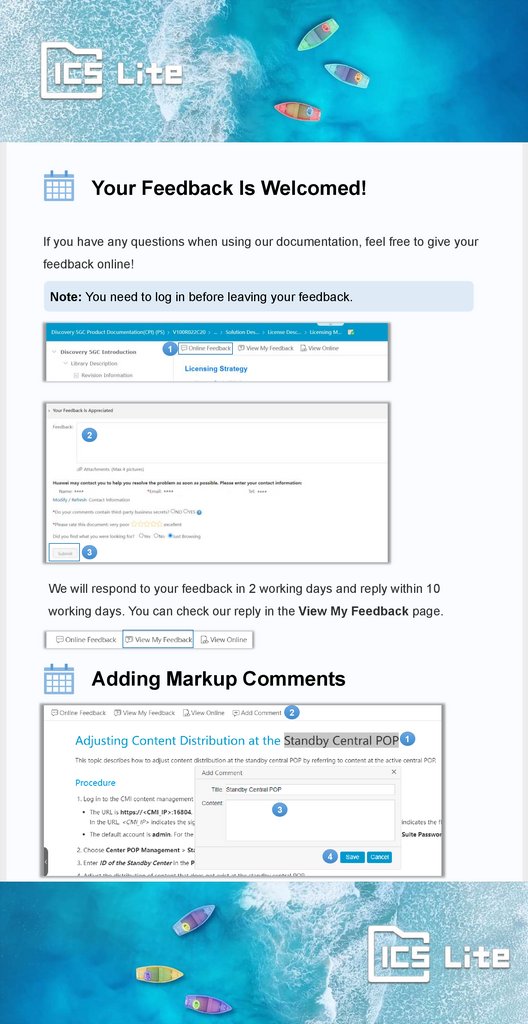
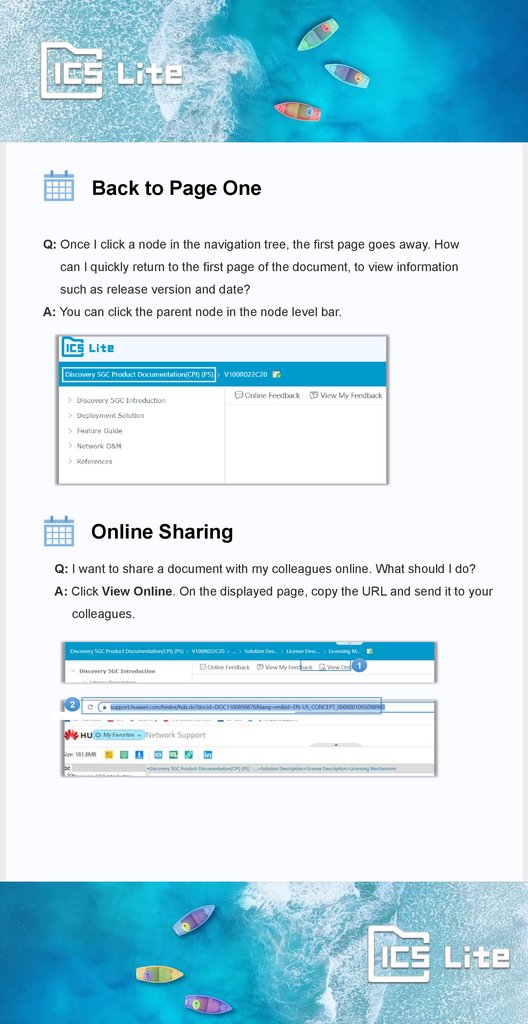
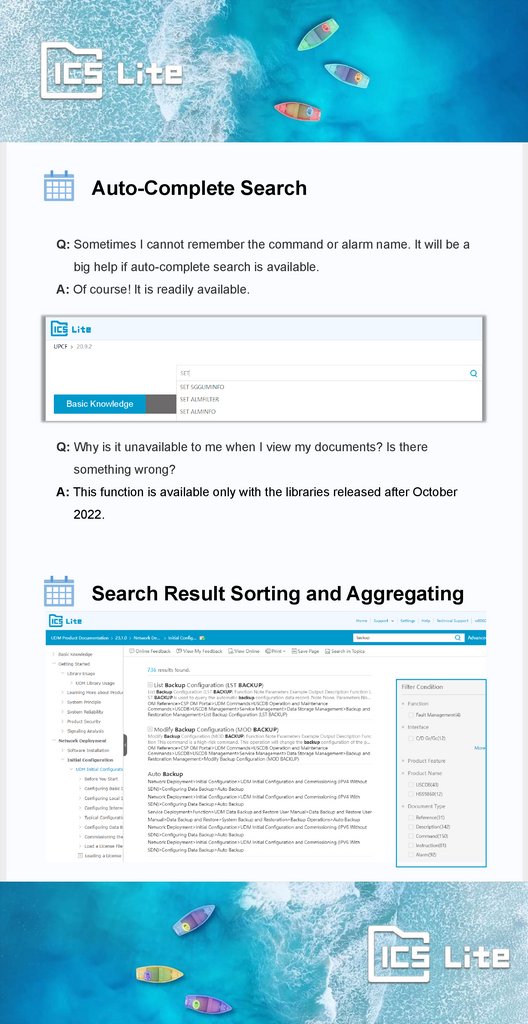
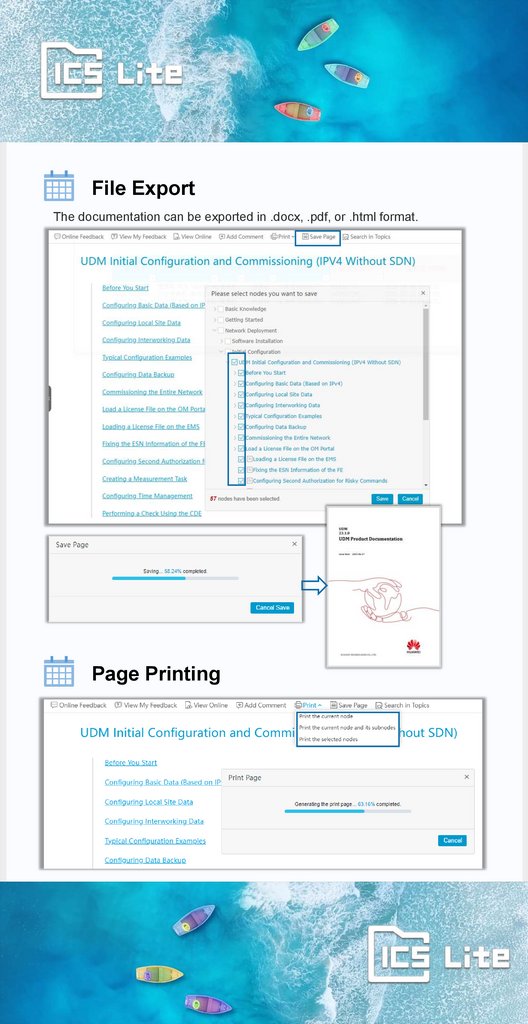
 Информатика
Информатика