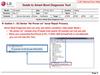Похожие презентации:
BoardDiag Test Environment & Coverage
1.
1. BoardDiag Test Environment & Coverage1) PC environment
- Microsoft Windows XP (Service pack 3)
- Microsoft Visual C++ 2010 Redistributable Package (x86) :
http://www.microsoft.com/en-us/download/details.aspx?id=5555
2) Test Coverage
- Check out the parts below for any defect:
- AP : Qualcomm chipset (Ex., MSM or APQ chipset)
- eMMC : Hynix, Toshiba, Samsung, Sandisk
- SDRAM : DDR RAM
- PMIC : Qualcomm PMIC
3) Target chipset
- Qualcomm MSM8960
- Qualcomm APQ8064
- All the latest chipsets are, and will be, supported.
2.
2. Recommended repair process- Defective samples that fail to boot up normally are recommended to undergo the following test process.
- Ex.) Unfelt power, LG logo halting, reset etc.
Current
inspection
Power supply
Diagnosis
SW
Board Diag S/W
SDRAM
diagnosis
SW Download
Power failure recurs
fail
fail
Measure PMIC
power rail
current
Check out if each pin has an adequate
size of current measurement.
fail
eMMC
replacement
PMIC
diagnosis
Use diagnosis SW to turn on
every PMIC power pin.
pass
fail
AP
replacement
Check out water / shock damage
EMMC
diagnosis
AP diagnosis
PMIC
diagnosis
Visual
inspection
SDRAM
replacement
PMIC
replacement
** AP diagnosis may cause AP failure due to PMIC issue. Be sure to use PMIC diagnosis. If power failure continues even after PMIC diagnosis/replacement,
AP replacement is recommended.
3.
3. Qualcomm Download Mode- Qualcomm main chipset’s BOOT area recovery mode
- When AP processor fails to boot up normally, it automatically enters Qdload mode.
- This mode enables eMMC access. eMMC interface is used to read/write.
- Qualcomm QDloader USB Driver need be installed.
- Qualcomm Qdloader port is successfully read:
4.
4. How to enter Qdload(= Qualcomm Download) mode (1)- BoardDiag diagnosis SW operates only in Qdload mode. Upon initial USB cable connection, do the following to send it to Qdload mode if no
- port or USB serial port is held.
- Upon initial USB cable connection, don’t do the following if it’s already in Qdload mode.
- Use either way below(#1 recommended) to connect the USB cable while the pin is grounded.
- Check out the Device Manager for ports(COM or LPT). If Qualcomm HS-USB Qdloader 9008 port is activated, Qdload mode is successfully
- ready to work!!
- As for the USB cable, the SW download cable v2.1 (910K) for service is recommended!!
1. How to ground Boot Config switch (recommended)
- It may depend on models. Basically, the pin of the
switch connected to
Boot_config_0 or Boot_config_6 is grounded.
-The circuit diagram on the left shows Q6000 switch’s #
3 pin need be grounded.
2. How to ground EMMC SDC1_CLK resistance
- It may depend on models. Basically, eMMC’s
SDC1_CLK resistance is grounded.
- The circuit diagram on the left shows R24010
need be grounded.
5.
4. How to enter Qdload(= Qualcomm Download) mode (2)1. Ground Boot_Config0 (or 6) switch.
2. Connect the USB cable.
(the SW download cable v2.1 (910K) for service)
3. Check out if Qualcomm HS-USB Qdloader 9008 port is activated.
6.
5. How to use BoardDiag(1)In this step, The test device must be in Qdload(Qualcomm Download) mode !! (refer to chapter 4)
1) Booting Problem Test
1. Select AP chipset
2. Select Com Port
3. Select Tartget Dir
- Refer to chapter 6 (1) Image Extraction
4. Choose AP check
5. Choose EMMC TEST
- Option Read/Write
- Dump X
- Partition X
6. Choose SDRAM TEST
7. START
2) PMIC Test
1. Select AP chipset
2. Select Com Port
3. Select Tartget Dir
- Refer to chapter 6 (1) Image Extraction
4. Choose AP check
5. Choose PMIC ON
6. START
7.
5. How to use BoardDiag(2)3) Restore Device
1. Select AP chipset
2. Select Com Port
3. Select Tartget Dir
- Refer to chapter 6 (1) Image Extraction
4. Choose AP check
5. Choose RESTORE BOOT IMAGE
- Option X
6. START
8.
6. BoardDiag Setting Detail(1)1) Image Extraction
- Extracting images needed for diagnosis SW to download on the terminal from each model’s Binary tot file
- Ex.) As for F180L, images are extracted from LGF180LAT-00-V20j-LGU-KR-JAN-22-2013+0.tot.
1. BIN : Selects a Binary tot file for each model
Ex.) LGF180LAT-00-V20j-LGU-KR-JAN-22-2013+0.tot
2. DIR : Selects a folder to save the images extracted from the Tot file.
3. Extract : Starts extraction.
4. On completion, “Complete” pop-up appears.
<Important 1>
If you did Image Extraction once per a model, you don’t have to extract again because you already made
“Target Directory” for the model.
<Important 2>
BIN or DIR’s folder name and its path name SHOULD include English characters only.
Using other characters except English or special characters will cause unexpected errors.
9.
6. BoardDiag Setting Detail(2)2) Board Diag Test
1. AP check
- Checks out whether Qualcomm chipsets are good to see if booting works well. It’s impossible to check out
the whole functioning.
2. EMMC test
- Partition : No need to select anything. Select it to check out a certain partition.
- Option : Read Only / Read & Write (Recommended) / Erase / It can be selected while Write Only is running.
3. SDRAM test
- Checks out whether POP DDR memory is good.
4. EMMC dump
- Tick it, and selected or whole partition’s dump file is automatically created in the dump folder.
- Caution : The whole partition takes much time (24+ hours).
5. PMIC on
- Grant power to every PMIC power core rail. Tick PMIC on, and measure PMIC current to see if it’s good or not.
- Only APQ8064 is supported but not applicable to all power rails. This will be upgraded in future versions.
10.
6. BoardDiag Setting Detail(3)3) Restore Device
1. Restore Boot Image
- Erases the existing terminal’s boot area and downloads a new Boot Image.
- The new Boot Image is extracted from the tot file for each model.
- Select a certain partition, and only the selected partition is downloaded. In this case, a particular image is downloadable
not just in the Boot area but also in the entire area.
- Select nothing, which is recommended as default.
2. Usage of “misc” option
- Restore device with “misc” option if LG Flash Tool fails to download displaying PID/IMEI errors.
- PID/IMEI errors during download of LG Flash Tool could happen upon using empty or erased EMMC by BoardDiag.
- <Usage>
1) make test device Qdload mode -> Run BoardDiag -> Select AP Chipset, Com Port and Target Dir
2) Select RESTORE BOOT IMAGE
3) Select “misc” like the picture
4) Click START
5) Misc image downloading takes 2~5 minutes
6) LG Flash Tool SW download again
11.
6. BoardDiag Setting Detail(4)4) Select model, port and target directory
1. Model Name
- Selects the Qualcomm chipset used by the model under testing.
2. Com Port
- Go to the Device Manager for a check. Selects the USB port # connected to the terminal.
3. Target Dir
- Selects a folder to save the images extracted as in Image Extraction.
5) Testing
1. Start
- Select all items required and click START for diagnosis.
2. The progress is displayed in the status window.
12.
6. BoardDiag Setting Detail(5)6) Test Results
1. The result of the test selected is displayed.
2. Regardless of tests selected, AP test starts as default.
3. In line with diagnosis results, PASS / FAIL is displayed as below. (N/T = Not Test)
13.
6. BoardDiag Setting Detail(6)- Sample Test
AP/EMMC(read&write)/SDRAM diagnosis testing
Test completed. All Pass
14.
7. Repair guide based on diagnosis1) “Device is not in DLOAD mode.”
- This happens when the terminal is not in Qdload mode.
Go to the Device Manager and check out the port connection.
- Unplug the USB cable and reconnect it following the way to enter
the Qdload mode.
15.
7. Repair guide based on diagnosis2) “No response from the device. Check PMIC first and
if still boot problem, replace AP.”
- The message below is shown and the test is aborted.
“Waiting for the device to connect in flash prg”
- It means that BoardDiag fails to get the response from AP.
- In this case, check out PMIC first.
- If PMIC works fine, then replace AP.
16.
7. Repair guide based on diagnosis3) AP Fail Case
- AP fails due to two causes as below.
(1) AP or PMIC defects
- When the loader program for testing is downloaded
in the RPM internal memory, AP sends no response.
(Failed during loading flash programmer)
- This is due to defective PMIC rather than AP.
Check out the PMIC power rail first.
- When PMIC is OK, replace AP.
(2) Wrong AP chipset
- Each Qualcomm AP chipset has an original flash program.
When a wrong chipset differing from the AP chipset for the terminal
under testing is chosen, it’ll go as on the right.
(Ex. While MSM8960 Verizon(MSM8960 L,V) is being tested,
MSM8960 SKT (MSM8960 S,K,D,A) is chosen.)
- In this case, check out the chosen chipset is the right one.
17.
7. Repair guide based on diagnosis4) eMMC Fail Case
- (Left) eMMC read or write fails
- (Right) eMMC fails to read the number of total sectors
- eMMC replacement is needed.
- eMMC replacement is needed.
18.
7. Repair guide based on diagnosis5) SDRAM Fail Case
-
DDR RAM test fails as on the right.
- SDRAM replacement is needed.
19.
7. Repair guide based on diagnosis6) PMIC test
- As in the figure on the right, with the entire PMIC power turned
on, PMIC pins’ currents need be measured.
- Measure the current when the
- “PMIC current measurement available” pop-up is on.
20.
7. Repair guide based on diagnosis7) Qdload port remains or no USB port is shown even if BoardDiag test is completed
(1) Case that only eMMC test is performed
- If you perform the eMMC test only including write option except SDRAM test, Qdload mode remains after test.
- It is because AA55 bit patterns are written in the eMMC boot area and original bootable codes are erased.
- In order to come back to LG USB serial port mode, perform RESTORE BOOT IMAGE or SDRAM test.
(2) Case that no LG USB serial port is shown even if RESTORE BOOT IMAGE or SDRAM test is performed
- Check out if the target directory matchs the test device model.
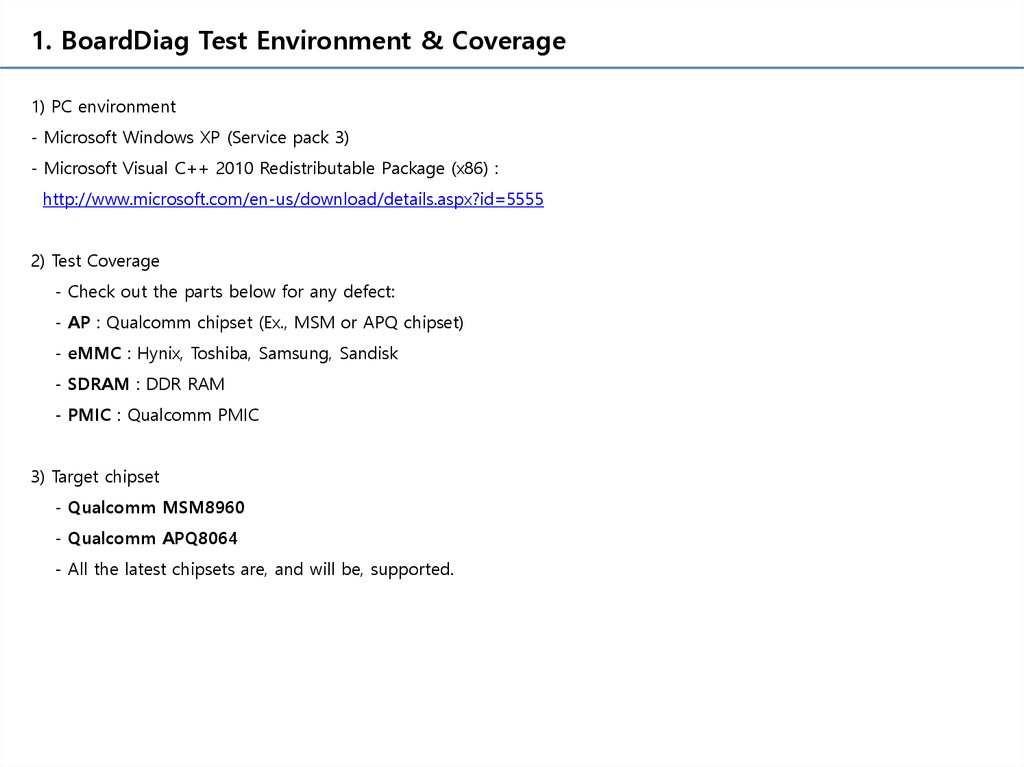
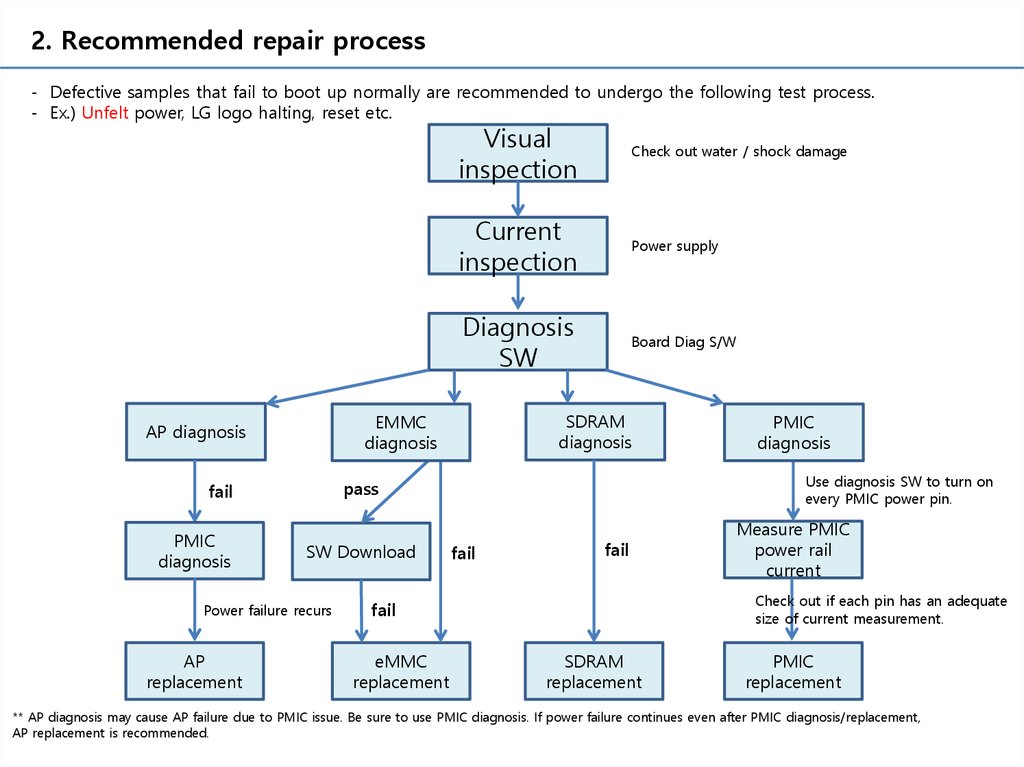
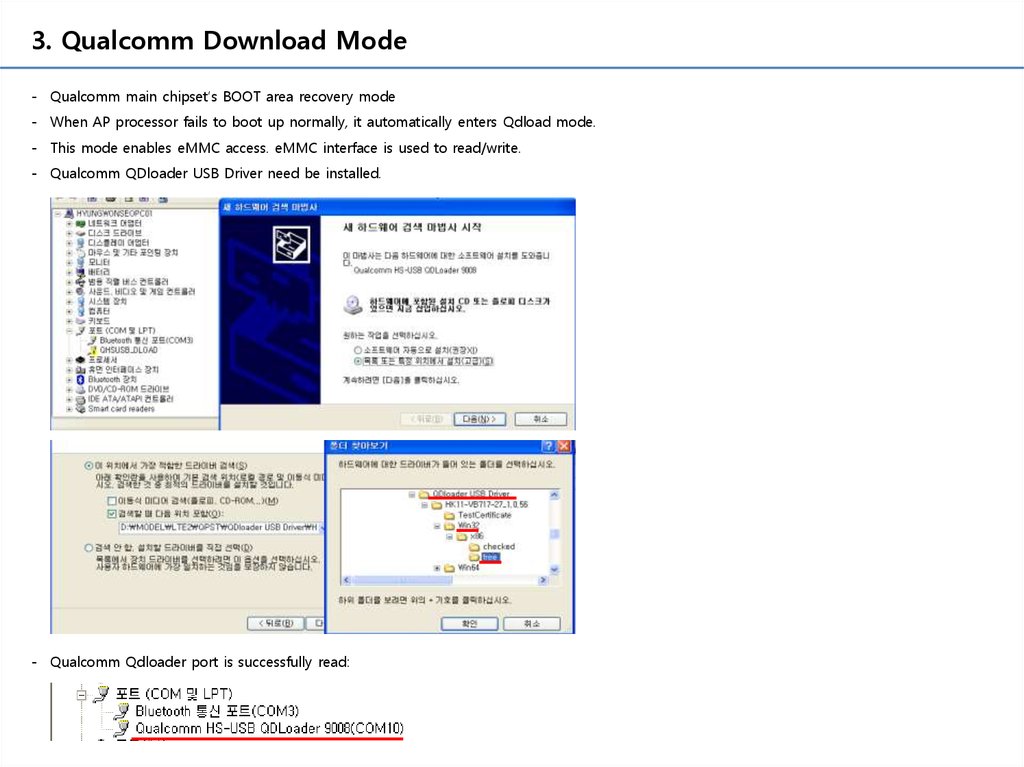
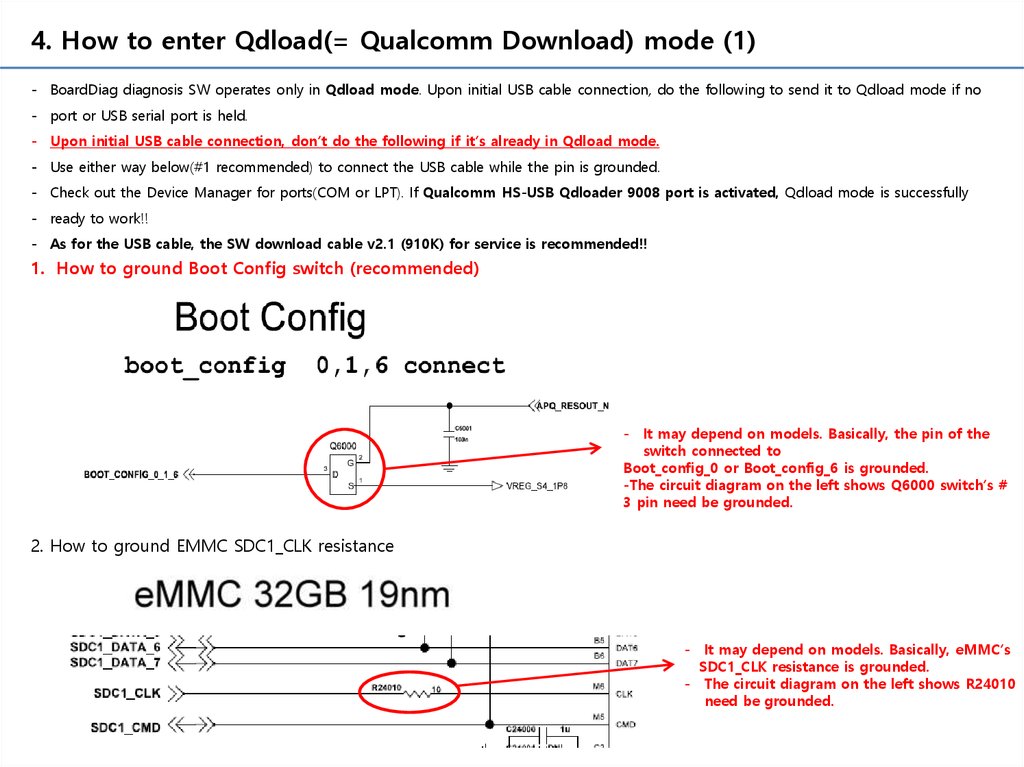

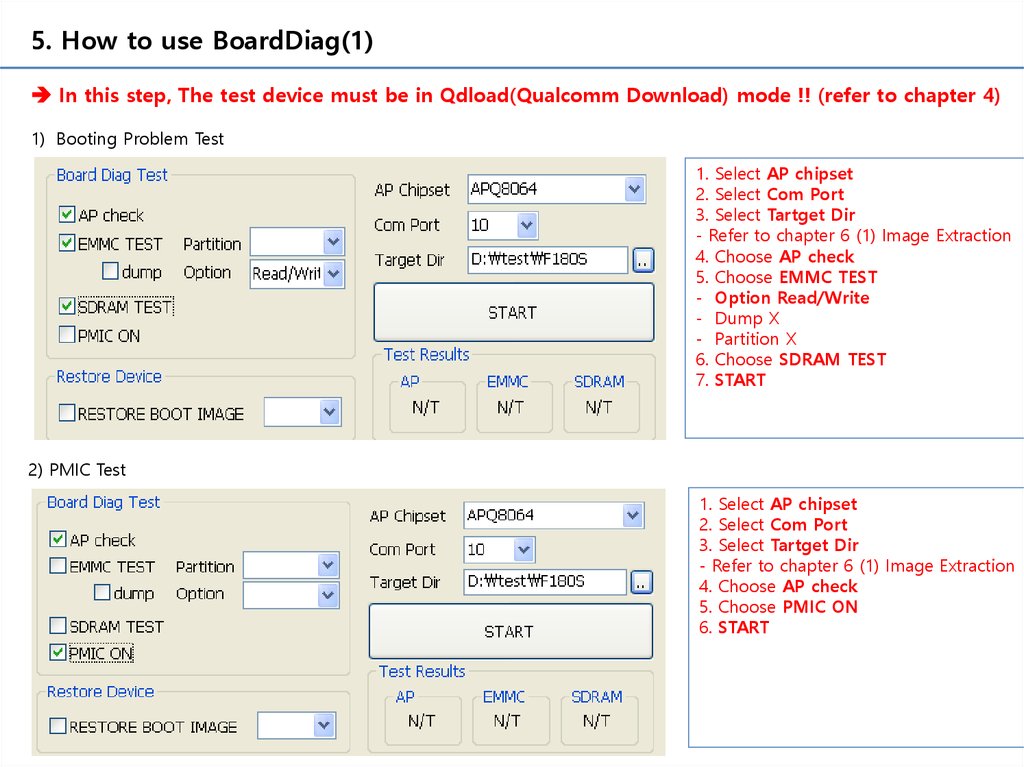
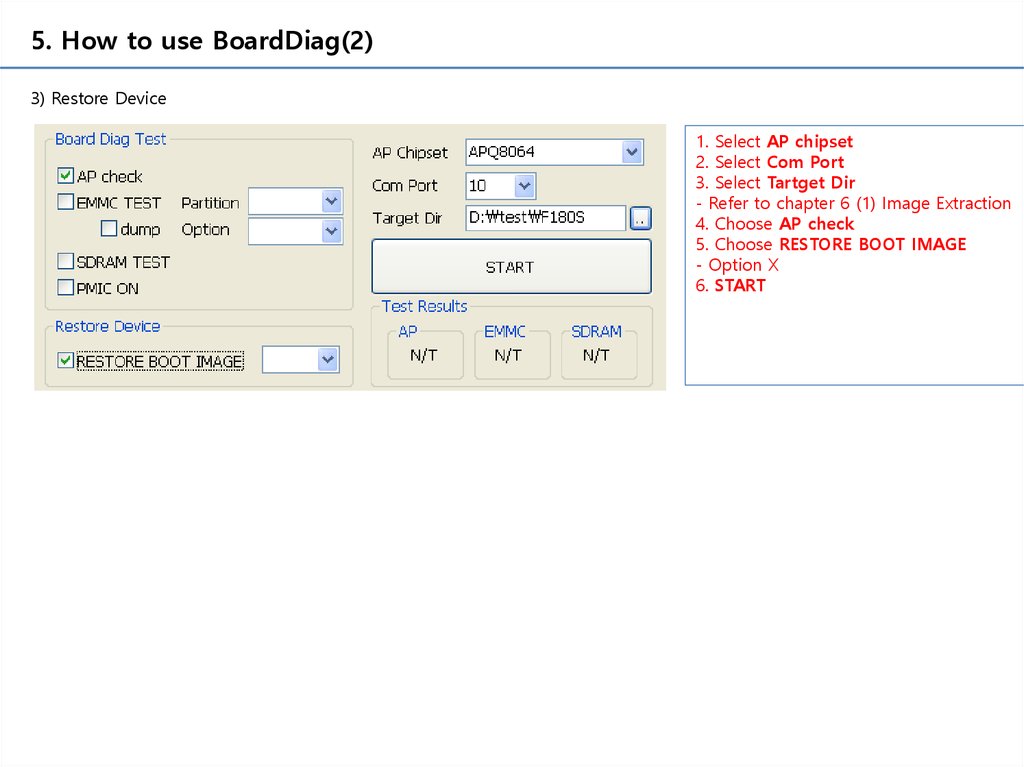
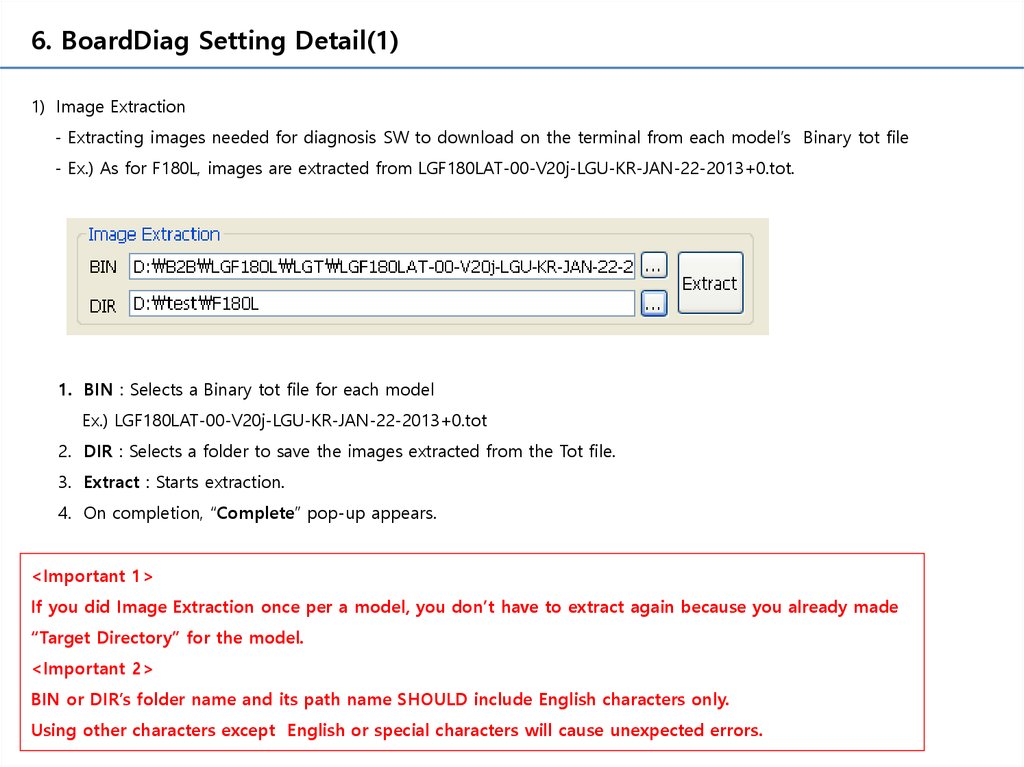
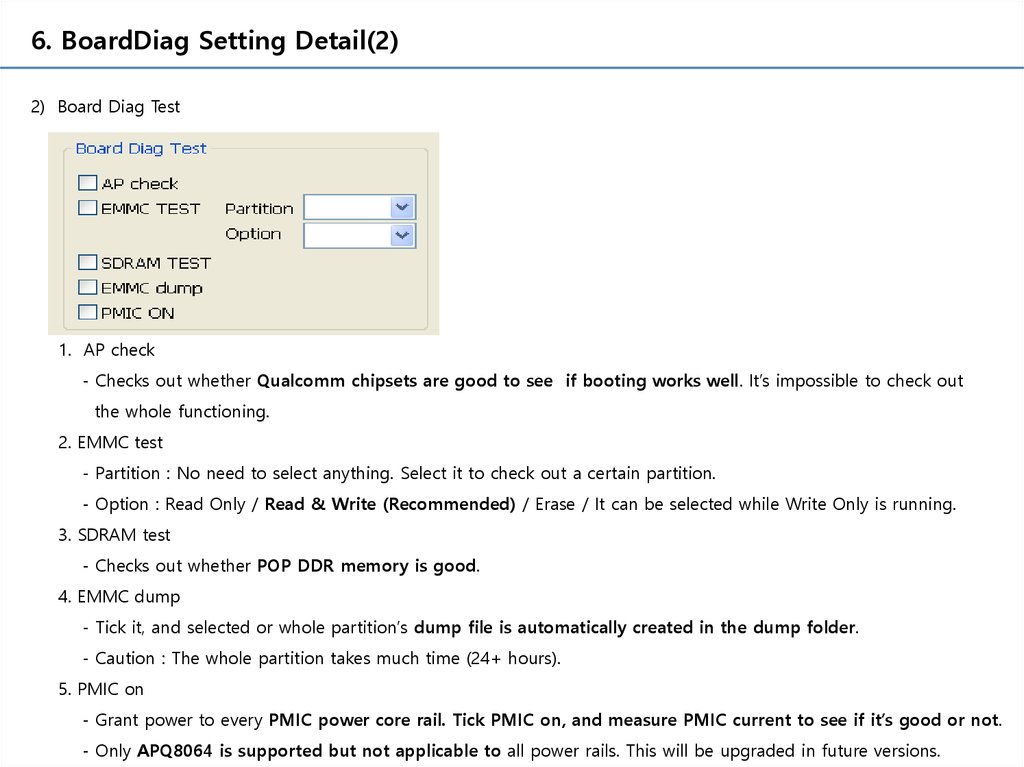
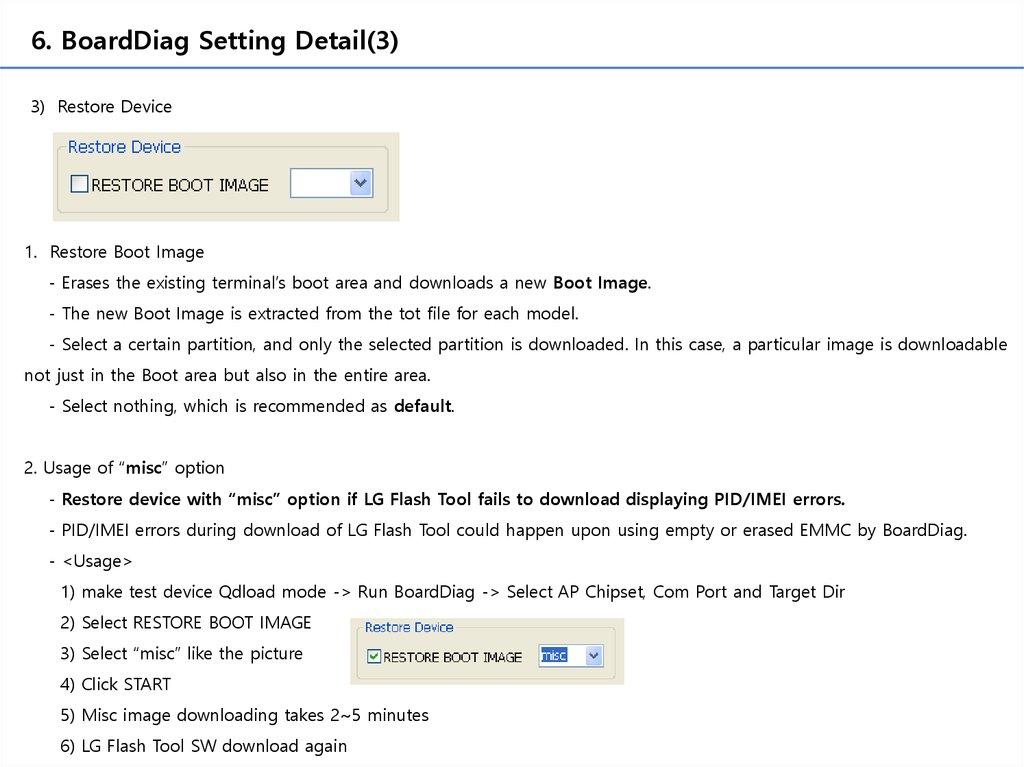
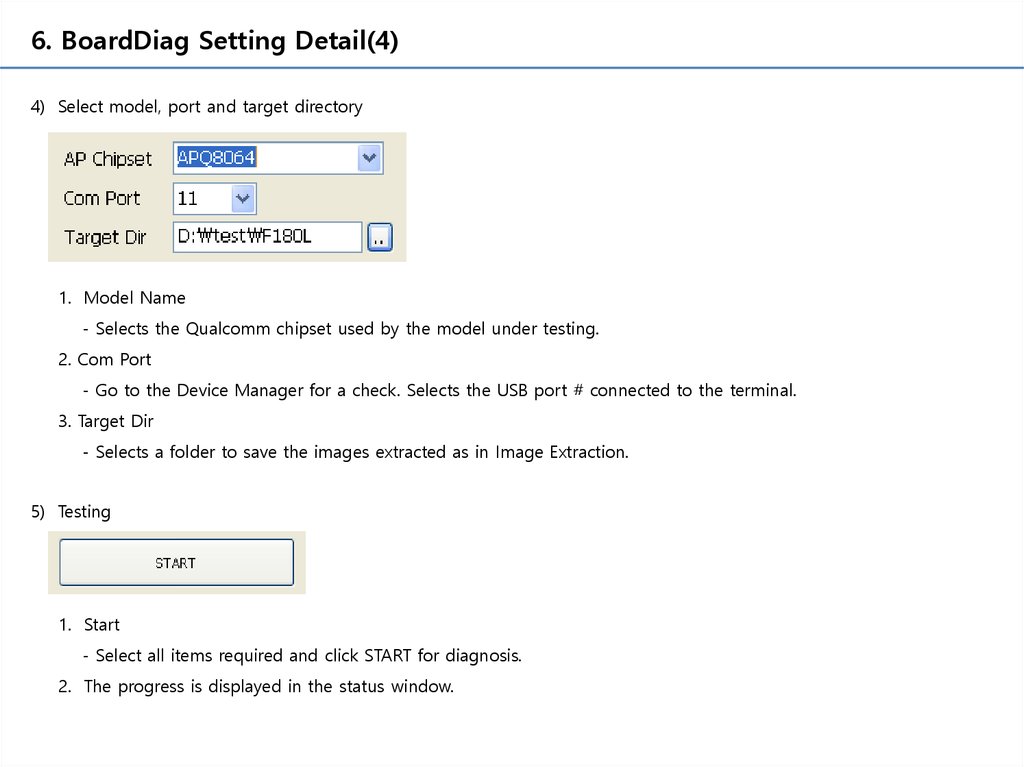
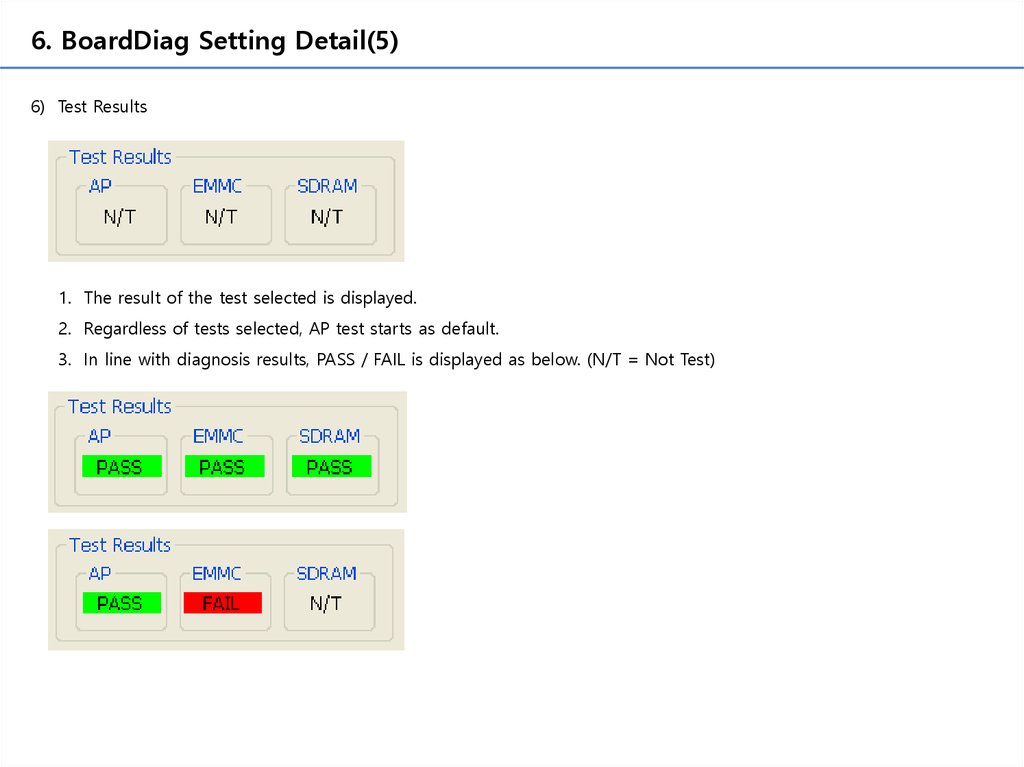

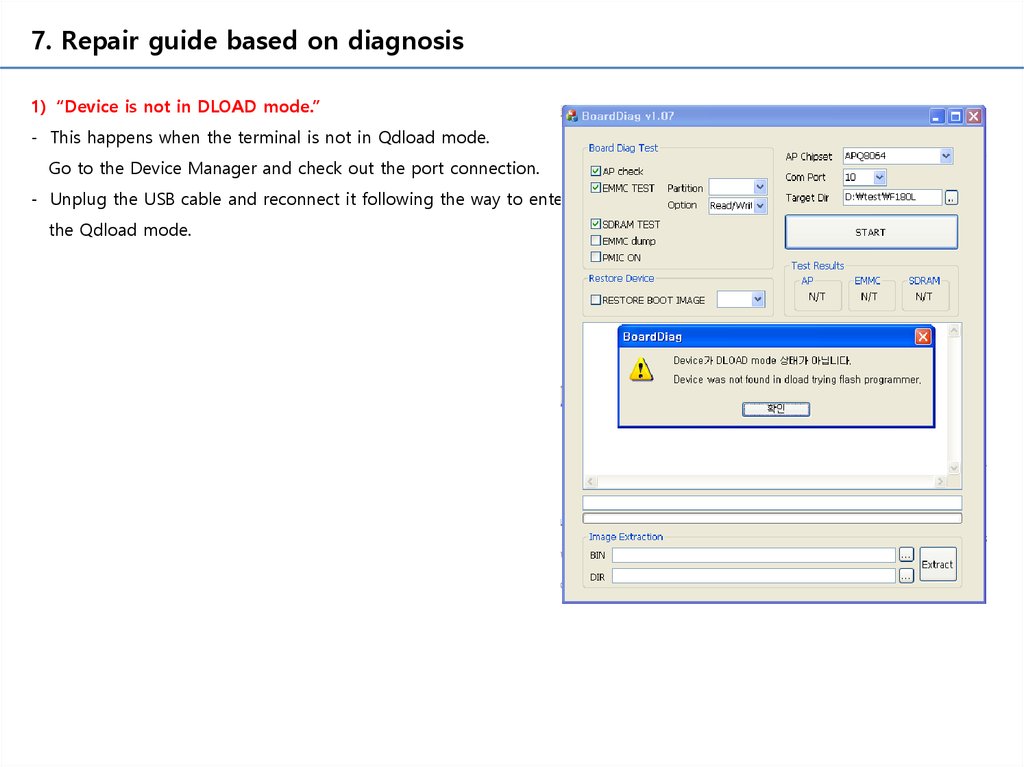
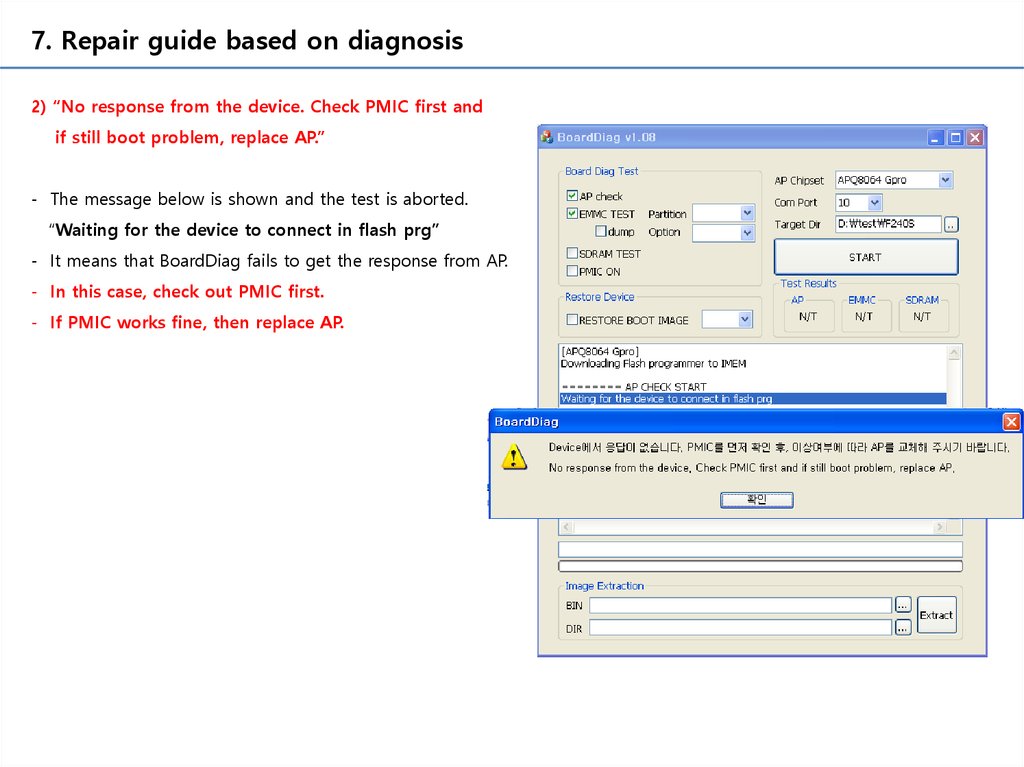
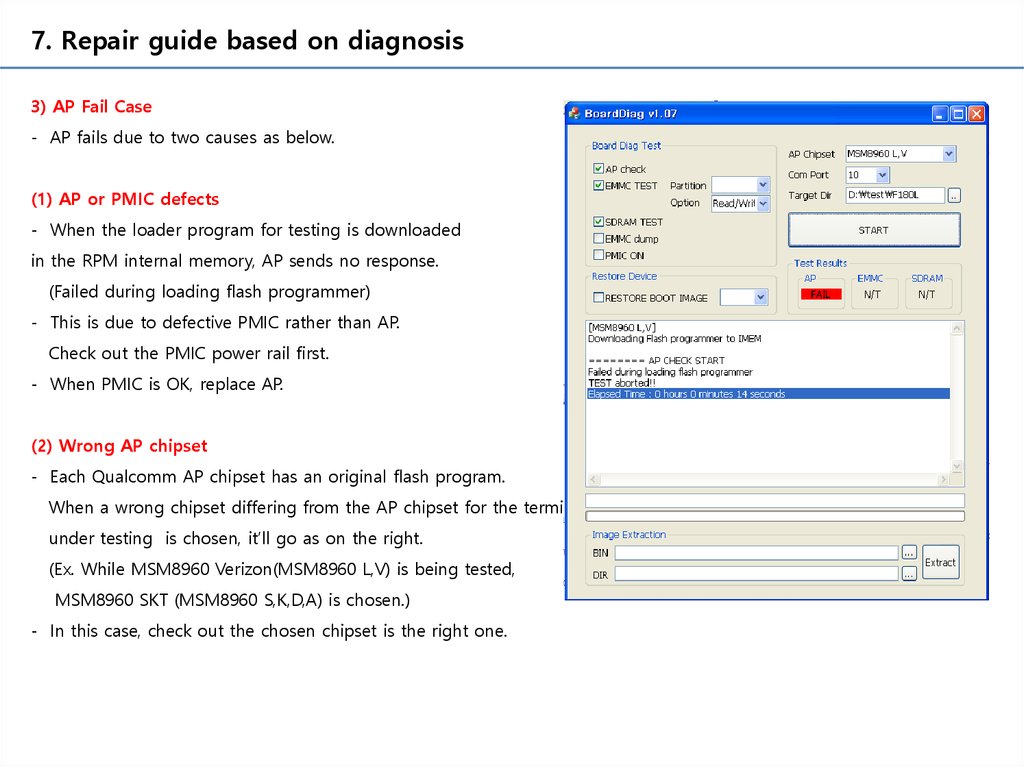

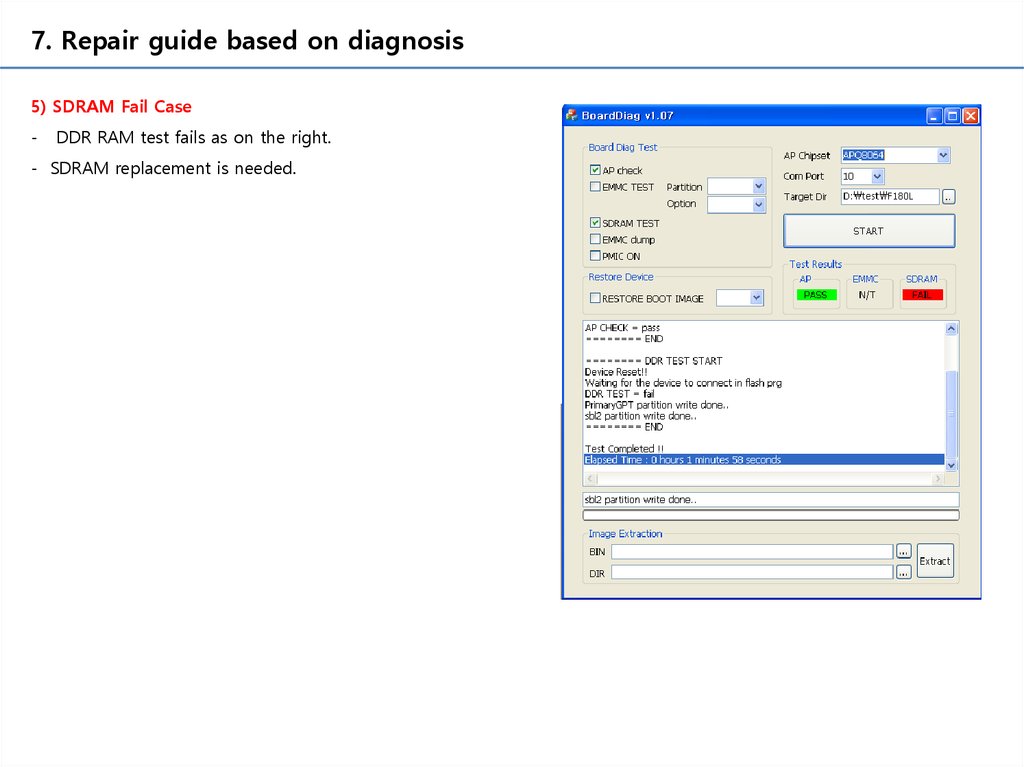


 Электроника
Электроника