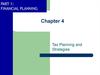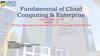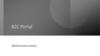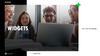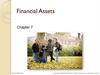Похожие презентации:
Impecca plan
1.
Every customer has a personal account(login/registration)
2. HOME account
12
3
4
3.
1) Header:A notification icon show’s when an new interaction with the user were made by admin
(new estimation, information missing, date/service confirmation)
Notification is shown till user make a change
2) News/Notification section:
A slider with news and notification (from admin side can choose clients to show different news)
(Pictures
3) Chat:
User can send anything and include an attachment ( can see +-25 last emails)
Messages are also send by email.
4) Calendar:
In the sider, the calendar is always shown and show’s where event are planned or event passed
On click: big format calendar popup
4. Calendar
Coming from : Calendar icon from sider-On hover each date: Create icon appear
-Show icons of all services on specific dates
Click on icons:
-Past event: goes to corresponding service (past event status)
-Future event: goes to service (future event status)
-Create new: goes to all services page and keep in mind the
exact date service is required for (scheduling is filled for the
date)
5. MY SERVICES
Coming from : header tab-Contains only services that is currently used by the user or request is sent
-Notifications are shown when any changes are committed on the side of the
service icon and detail of the service (date, next visit, tasks)
(Possible notification: estimation ready, service confirmed)
-Request a new service button: Goes to all service page
-Click on service icon: Goes to the corresponding service (actual status)
6. All services
Coming from : sidebar or my service page(request new service)-Contains All services if actually used (mentioned in another color/checked)
-If click on used service as cleaning/stock supply :
Goes on the service (actual status)
-If click on unused service or not a permanent service as handyman:
Goes to the service (new request)
-Small description of services (text/picture) under or on the side
7. Cleaning Service (type of)
Coming from: Request a new serviceIf service is not already a permanent service of the
user he need to choose between 2 options and goes
to new status
If service already used on permanent bases goes
directly to actual status
Permanent
On a repeated basis
(specific day of week
and how often in a
month)
VS
Once
On a specific day once
8. Cleaning Service (New Service)
Cleaning Service (NewComingService)
from: Request a new service page
Tasks:
Preselected task (from admin side)
Task choice is also managed from admin side (not every user
can have same tasks)
User action:
User check/uncheck task (price varies)
User can write a request in a textbox
User choose the scheduling
And confirm
Price:
Varies from cost for every task and estimation based on time
In the admin side we give amount of time for each task for
each customer
Database contain cost for specific time /hour
Scheduling : Slide 12
9. Cleaning Service (Actual )
Coming from: My services pageTask:
Checked what is in the actual terms
Possibility to check/uncheck new task (price follow)
Scheduling:
Actual terms for days and time
On click can make modification
-Can cancel the service
-Add a comment (goes to admin side)
10. Cleaning Service (Future event)
Coming from: My CalendarSame as Actual part but scheduling is for the chosen date from calendar
And all changes is required for that specified date
Rules (minimum days before the date to make any changes)
11. Cleaning Service (past event)
Coming from: My CalendarUser goes to an event that is in the past and see only tasks that were
selected for this specific date and can like/dislike and leave a comment
(admin is notified)
12. Cleaning service Scheduling popup (permanent service)
PermanentOn a repeated basis
(specific day of week
and how often in a
month)
VS
One time Deal
On a specific day once
New service:
Empty or proposed days( managed from admin side)
Day: can select multiple days
From actual service:
The actual time/day
No start date selection
13. Cleaning service Scheduling popup (One time deal)
14. Cleaning service Confirm popup
Once service is confirmedChoose payment method and confirm service request
15. StockSupplies Service (New Service)
Coming from: Request a new serviceUser choose the amount of each product (price varies)
Frequency (Only day that user has cleaning services are possible to be
selected ) user choose how often.
-Submit command
16. StockSupplies Service (Actual)
Coming from: My servicesUser can choose the actual amount of stock and frequency and date
User can cancel the service
User can add remove any stock (price varies)
17. Handyman Estimation vs By hour
By hour:Service is booked on a specific day and hour.
Service is automatically confirmed
By estimation:
User request an estimation afterward will receive a price and need to
confirm and schedule after that.
(admin receive notification and send an estimation back)
18. Handyman Service choose hour/estimation
Coming from: Require new serviceUser can choose if it’s an by hour job or require an
estimation
19. Handyman Service (by hour request)
Coming from: Require new serviceUser fill the form and submit the request (job is scheduled no
need to get confirmed)
Rules: need to respect a minimum number of days before the
actual date and event
20. Handyman Service (Estimation request)
Coming from: Require new serviceUser fill the form and submit the request (Admin side receive
the request and send a notification with the estimation)
21. Estimation completed (after request)
Coming from: My service (estimation ready)Your request details:
Same information that user made while requesting estimation
Our offer:
Details about the estimation
-Reject Button:
User won’t see this estimation anymore
-Accept Button:
Day/time confirmation popup and add to calendar
22. Accounting – Financial Status
Header tab receive a notification icon if payment is dueView bill : goes to invoice for last bill
Make a payment: can make an payment for any amount if
payment method is not filled will push user to fill it before
confirming payment
Balance can easily be managed from admin side
23.
Invoice are viewable by month and year and can bedownloaded
24.
Payment methods are still to be decidedPayPal or get user card #


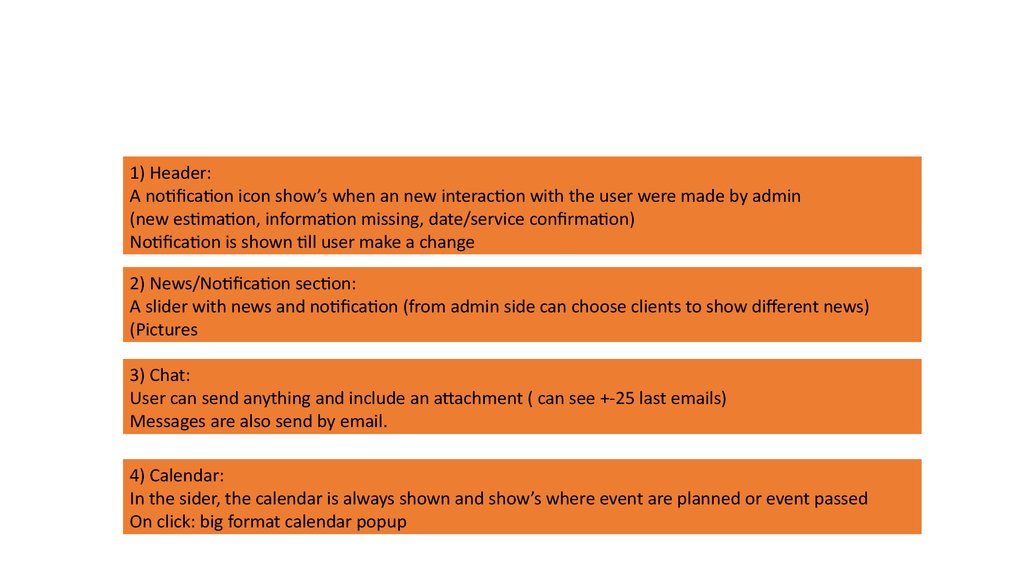










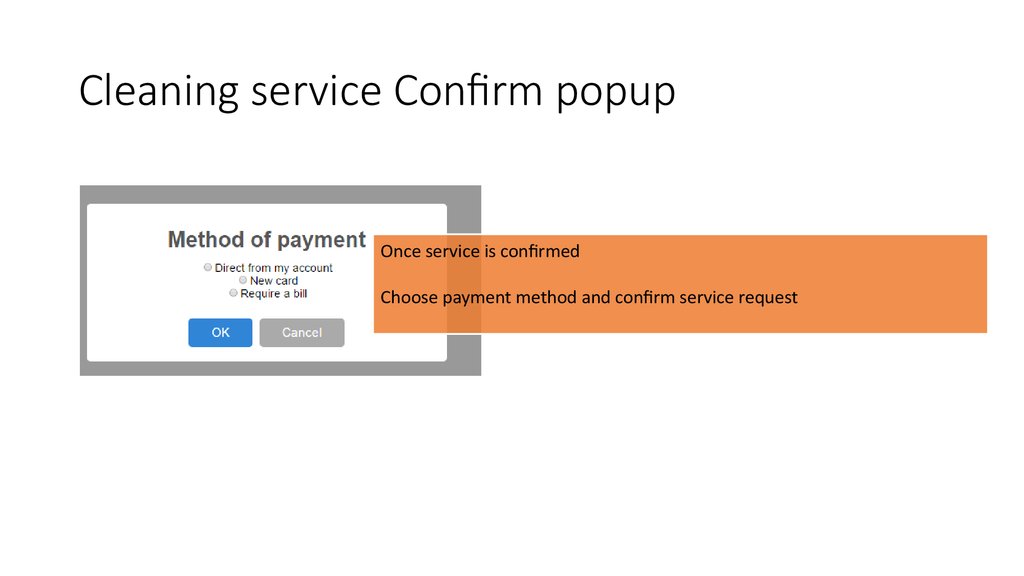





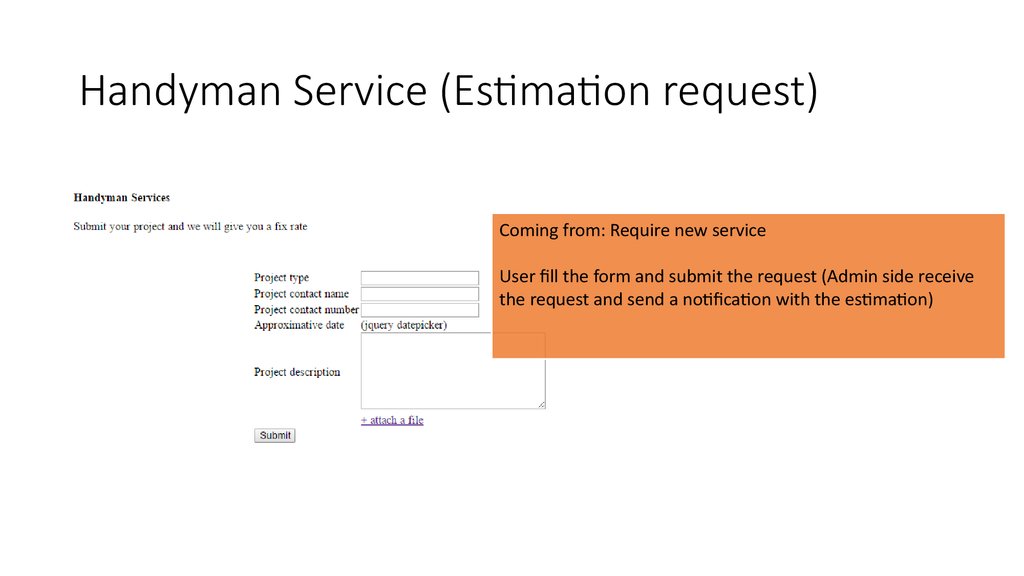
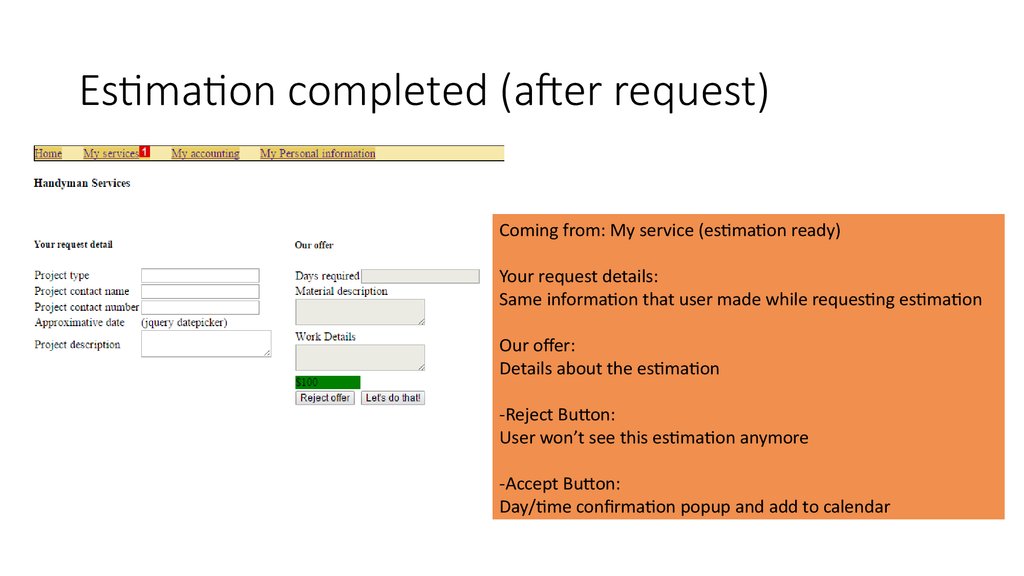



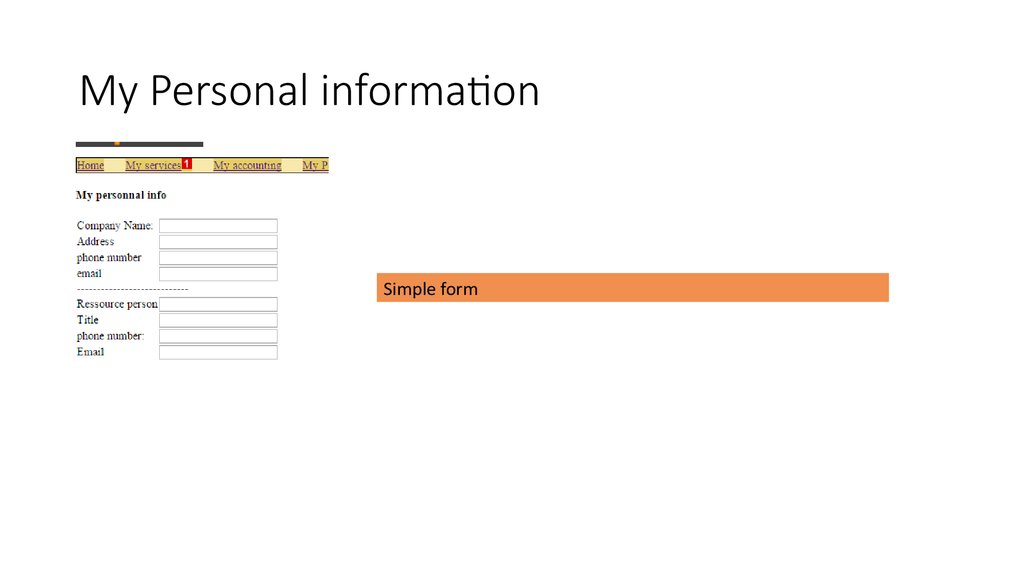
 Интернет
Интернет Финансы
Финансы